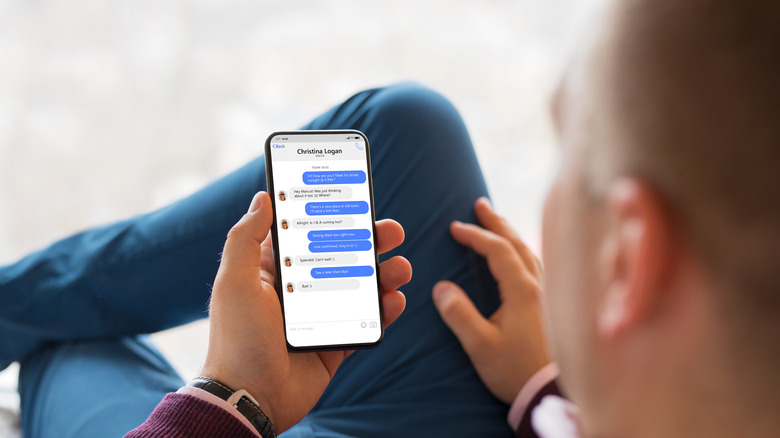How To Unsend Messages On iPhone
When Apple unveiled iOS 16 in 2022, it brought welcome news for its users: the highly anticipated introduction of unsend and edit features for iMessage. These new functions give people the ability to manage their message interactions with unprecedented control. The ability to retract or edit a message after you've sent it is a great way to avoid an awkward conversation.
However, it's worth noting that these functions are only available for interactions within the iMessage platform. Texts sent to non-iMessage users are not eligible for this feature, marking a clear distinction within the service's capabilities.
You should also be aware that if you send an iMessage to someone using a prior version of iOS, they will experience the editing feature differently. Instead of viewing the changes directly, they will receive an additional message that begins with the phrase "Edited to," followed by the revised text enclosed in quotation marks.
How to know if you should unsend an iMessage
Everyone's been there and paid the price. Unintended texts can often result in unintended consequences, but fortunately, iPhone users now have a handy tool in their back pockets.
Whether you meant to send a text to your partner, but the message ended up going to your boss, or you've become the victim of liquid courage and want to retract a risky text, there are practically an infinite number of situations where you might want to unsend an iMessage. Since the advent of the cell phone, a text message has taken an air of finality, similar to sending an email, but gone are those days.
You can also kiss goodbye to the unintended typo. Sometimes even a single letter can completely change the meaning of a text, potentially confusing or angering the person on the other end of the line. Luckily, editing texts is easy on iOS 16, so you can always mean what you say.
How to unsend an iMessage
Before you start, ensure your Apple device can run either iOS 16, iPadOS 16, or macOS Ventura, and if you still need to, download and install the new firmware.
- If you've sent a message you'd like to get back, find it in your text thread.
- Press and hold the text you want to unsend until a menu pops up.
- Then, from the menu, select "Undo Send."
- You should see a message confirming that you've deleted the iMessage.
- If you want to edit the text and not unsend it completely, hold the text as you did earlier to bring up the same menu.
- When the menu pops up, choose "Edit."
- You'll then be able to make the changes and resend the message.
You should be aware that Apple only allows you to unsend a message for up to two minutes from when you originally sent it, so make sure you review your texts right after you've sent them. It is worth noting that your recipient can see if you've edited or unsent a message. While this will appear as an inconspicuous note on their end, it can oftentimes be less embarrassing than letting them read an unintended message.