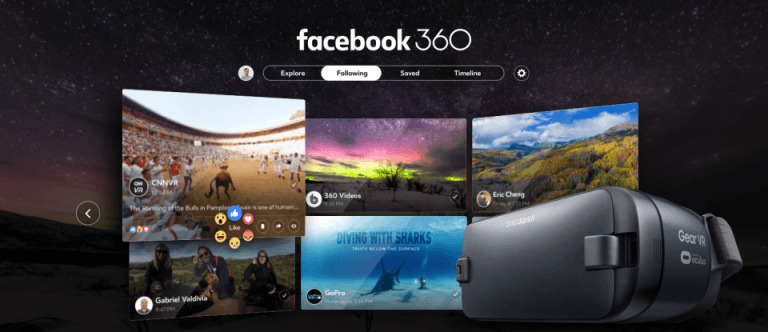Facebook And Vimeo Launch 360-Degree Video Hubs: Here's How To Watch
Those of you with VR headsets have a lot of new content to look forward to, as Facebook and Vimeo are both rolling out 360 content in some capacity today. For Facebook, that functionality is coming specifically to the Gear VR by way of a new app. With Vimeo, on the other hand, we're seeing the site-wide launch of 360 videos in general.
So, how do you watch these 360 videos? For Facebook on the Gear VR, the process is pretty straightforward and includes 360 photos as well. All you need to do is pop open the Oculus Store on your Samsung Phone, find and download the Facebook 360 app, and you're good to go.
Once you boot up the Facebook 360 app, you'll see a grand total of four different feeds. The Explore feed will offer up content from across Facebook, while the Following feed will only show you 360 photos and videos that your friends and those you're following have posted. Saved will show you items that you've saved from your News Feed, while Timeline will allow you to look at your own 360 content.

On Vimeo, the process becomes a little more involved because 360 functionality isn't limited to just one headset. You can, of course, view on mobile or desktop by dragging the video to change your perspective, but if you've got a VR headset, you may as well go all in.
To get 360-degree videos up and running on your headset of choice, you'll need to use Vimeo's sync app on iOS and Android. Once you're in that app, you can either tap the headset icon you see appear in the mobile player or scan your headset's QR code. Vimeo takes care of the rest, allowing you to view 360 videos on a range of VR headsets.
Vimeo has also tried to make the process of uploading 360 videos relatively easy as well. To start, you'll simply click the box that says "This video was recorded in 360" when you begin uploading it and then select whether it's a monoscopic or stereoscopic video from a drop down list. The upload utility will pull your video metadata to assign settings for your specific 360 video or, in the event that you don't have any metadata attached, it will assign common 360 settings on its own.
All in all, the process of getting 360 content from Facebook and Vimeo should be pretty easy. What's described here should be enough to get most users up and running, but if you need more details on the intricacies of these roll outs, be sure to have a look at the pages linked below.