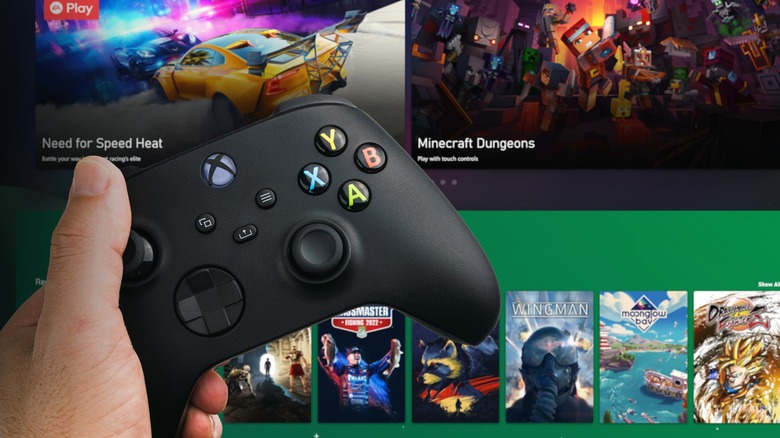How To Set Up Dolby Atmos Surround Sound On Xbox Series X
One of the most underrated ways to enhance your gaming experience is to upgrade your sound. Most TVs come with flat, dull, and tinny-sounding speakers that can't deliver the cinematic punch the audio engineers designed for the game. For all but the best TVs, a simple soundbar upgrade can make all the difference in your total immersion. Even if you get something extremely basic — a 2.1-channel soundbar with a subwoofer, for instance — it'll make your gaming sessions that much more enjoyable. If you can afford a 5.1-channel or higher soundbar setup, even better.
But there is reason to consider spending a bit more for an upgrade to a system that has Dolby Atmos. This audio technology takes surround sound to the next level, and more games, TV shows, and movies are utilizing it to give you a theater-like experience in the comfort of your own home. Better yet, it's increasingly available on gaming consoles like the Xbox Series X, giving you a better audio experience with the latest entertainment releases.
What is Dolby Atmos?
Think of Dolby Atmos as the next generation of surround sound. Originally deployed for the cinema and now available in select Xbox Series X|S games, Dolby Atmos is a high-bandwidth audio format that supports spatial audio information. In simpler terms, it allows filmmakers and game developers to specify the exact location of any given sound in the scene (via Dolby).
Let's use the classic helicopter chase as an example: instead of simply engulfing the viewer in the whir of chopper blades along a basic stereo soundscape, Dolby Atmos can sort of place the sound precisely where it appears in the scene. So, for example, if the vehicle is coming in from behind and roughly to the right, you'll be able to hear its positioning move around your home theater just as you would if there were an actual helicopter flying above your head.
The accuracy and potency of this effect vary based on the hardware you have. While you can buy basic 2.1-channel soundbars with Dolby Atmos support, they pale in comparison to 5.1.2-channel or higher setups that have multiple upfiring speakers to pair with a subwoofer and satellite speakers. The absolute best Dolby Atmos systems include ceiling-mounted speakers.
What do I need to use Dolby Atmos on the Xbox Series X|S?
The downside to Dolby Atmos is that you'll need specific hardware to take advantage of it, and you'll need to make sure the media you buy supports the format, as well. At the very least, you'll need either a TV with Dolby Atmos built-in or a soundbar or home theater speaker system with support baked in. For those using speakers, your A/V receiver will need to be Atmos-enabled. While you can use any HDMI cable for Dolby Atmos, you'll typically want an HDMI 2.1 cable to take advantage of a feature called HDMI eARC, which passes both remote control input and audio information over one cable.
You should know that the Xbox Series X|S console also supports Dolby Atmos for Headphones. Most gaming headsets designed specifically for the Xbox Series X|S supports this feature — in fact, Dolby claims it works with any pair of headphones you own — but you should note that its fundamental function is slightly different.
The feature adds a vertical soundscape to go along with the horizontal plane that content was previously limited to, which effectively allows your headphones to simulate a surround sound setup. This virtualized version of Atmos is similarly implemented in select TVs, such as LG's OLED lineup. The resulting sound won't be as impressive as a soundbar, but it's a marked improvement over the stereo standard.
How to set up Dolby Atmos on Xbox Series X|S
As long as you have your soundbar or speaker system set up correctly (check your specific TV and audio system's manual for help), enabling Dolby Atmos on the Xbox Series X|S is very easy.
-
Navigate to the Settings menu on your Xbox.
Advertisement -
Go to General > Volume & Audio Output.
-
Set the dropdown box under Speaker Audio to "Dolby Atmos for home theater."
-
If you want to use Dolby Atmos for headphones, select that option under Headset Audio > Headset format. Keep in mind that Dolby Atmos for headphones may require an additional purchase within the Dolby Access app on Xbox.
Once you've done all of that, you can make sure the Xbox Series X|S is properly using Dolby Atmos by checking the notes on the "Audio Testing & Details" page, which is accessible from the same page where you enabled Dolby Atmos.
The last thing to do is test everything with your favorite movie or game. Be sure to find content that's specifically labeled with Dolby Atmos support, many of which you can find inside streaming apps like Netflix and Disney+. For games, you'll want to check Microsoft's growing list of titles that support Dolby Atmos for Gaming, which includes "Halo: Infinite" and "Star Wars Battlefront."