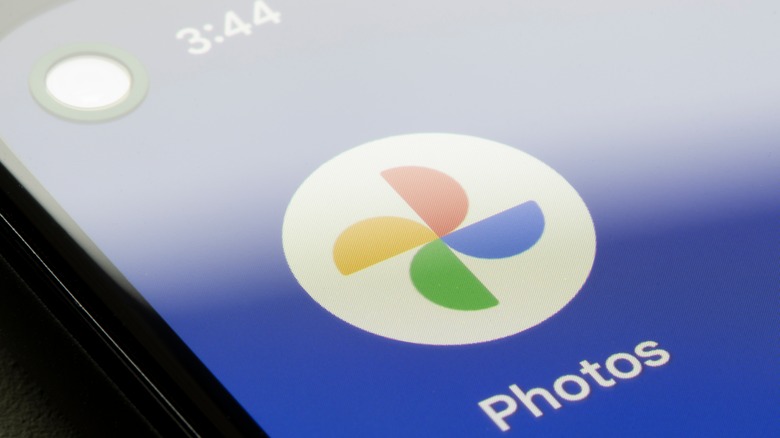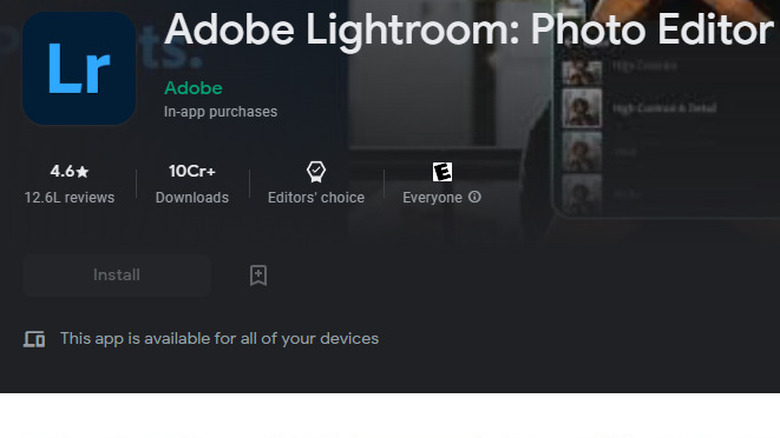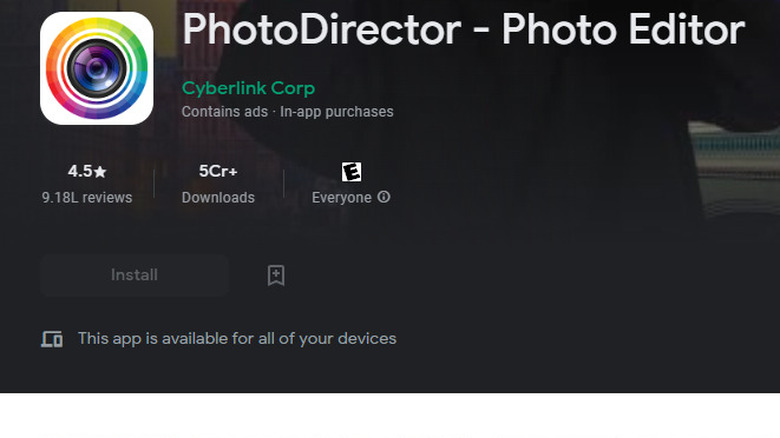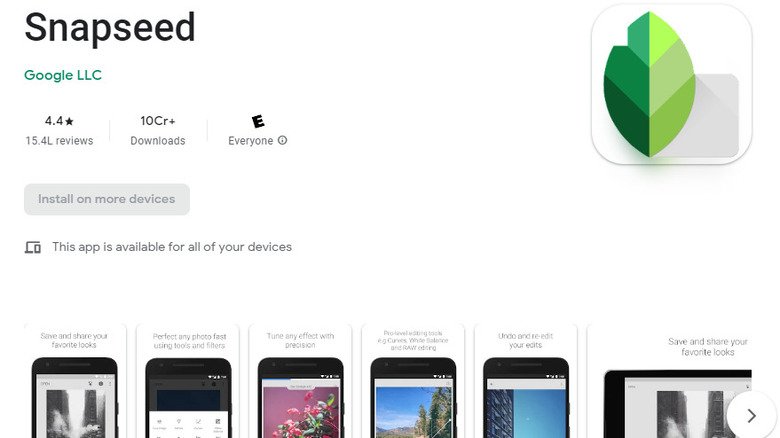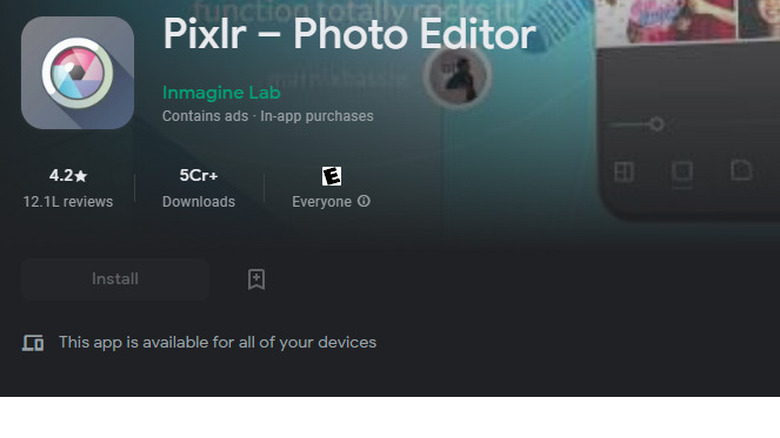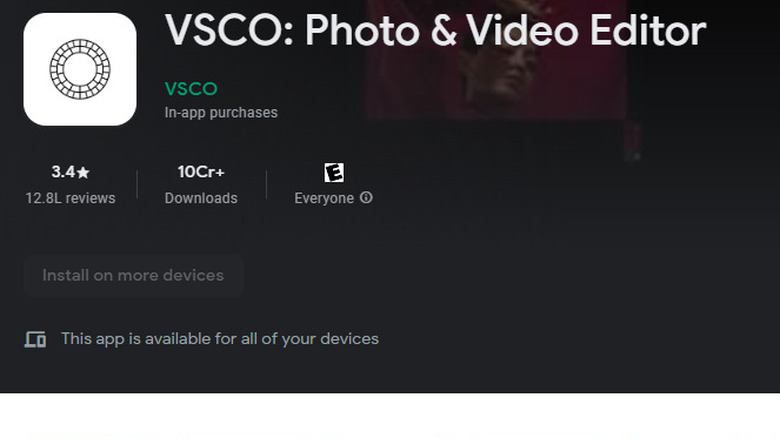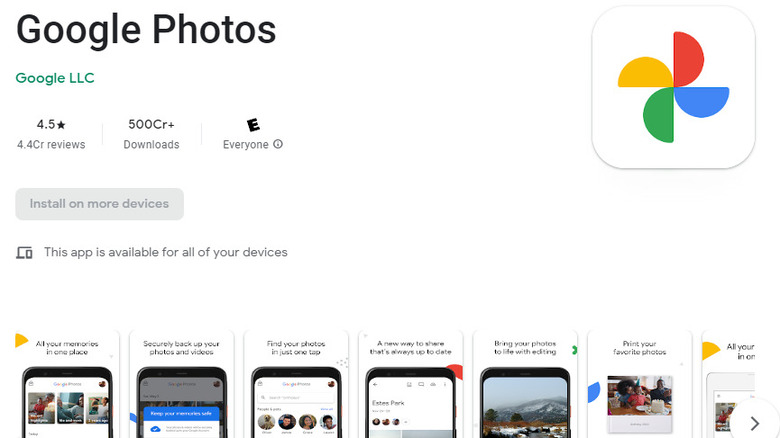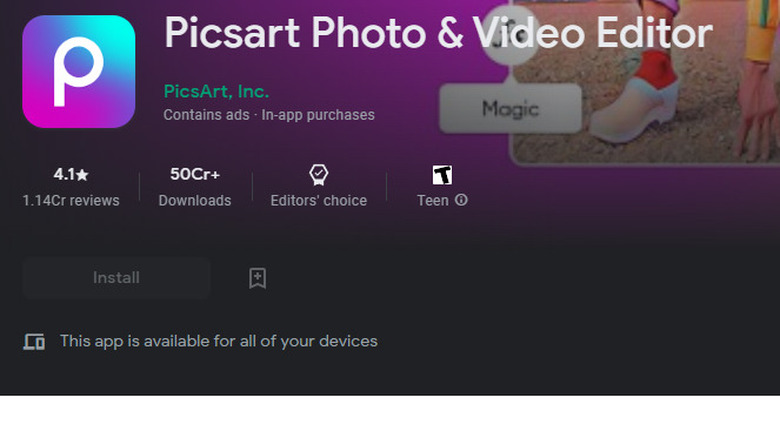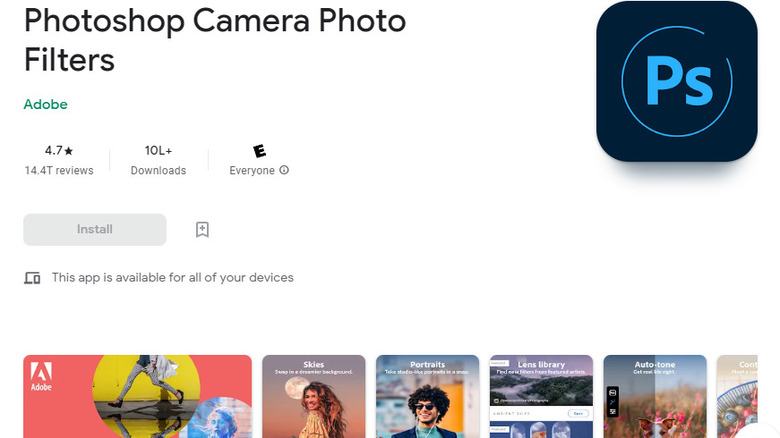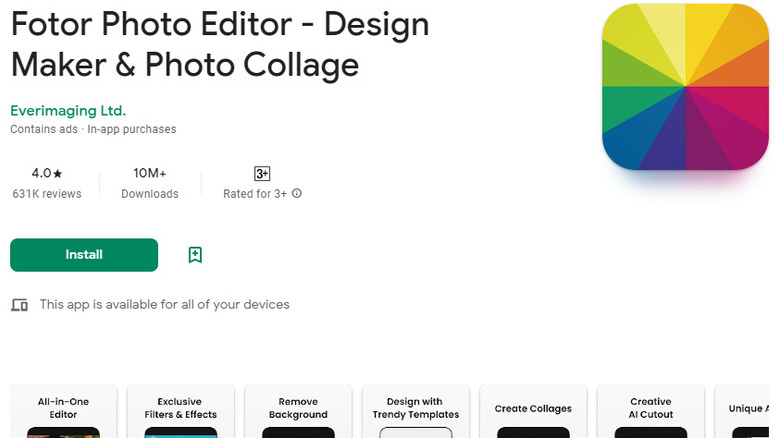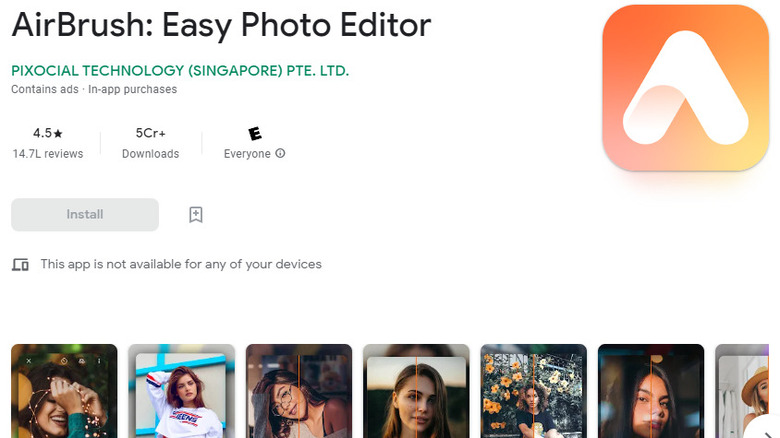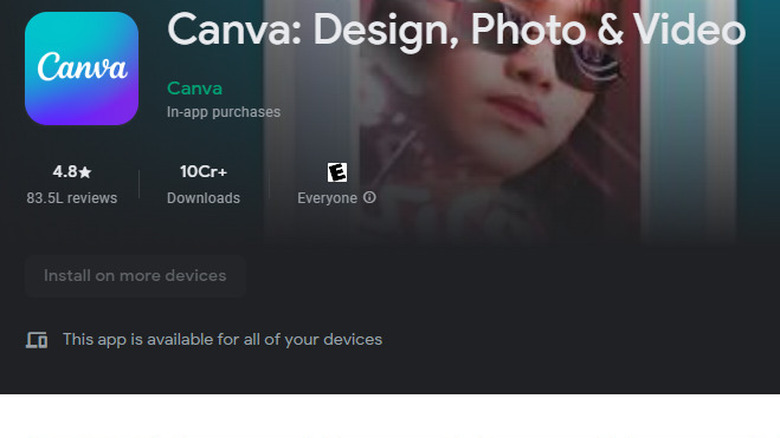The 12 Best Android Photo Editing Apps In 2022
The internet is becoming increasingly visual. Phones now come with advanced cameras and you've probably read an article or two about how to take great photos. However, even with the best camera and knowledge of which angle you should take pictures from, you'll need a photo editor to really bring those images to life.
When you take a photo and view it, you see an edit button somewhere on the screen. Clicking it takes you to the default photo editor (usually your gallery app or the stock Android camera editor). While this editor can help you change contrast and do some basic editing, it has limited capabilities.
To get the best editing tools, you need a third-party app. Third-party apps are more powerful, offer a broader range of features, and allow you to post your pictures directly to social media from within its interface. If you're looking for a top-notch photo editing app, we discuss 12 of the best Android photo apps in this guide.
Adobe Lightroom
Adobe has developed a range of photo editing apps, and Lightroom is one its finest. However, Adobe Lightroom offers a very specific bundle of features.
True to its name, Lightroom is filled with features that let you play with the image's light and colors. You can adjust the exposure, color tones, highlight, and shadows with Lightroom. You can also color grade your photos or get a Lightroom preset (they're widely available on the internet) and directly apply it to your image for changing its color scheme. Presets eliminate the need for manual editing, which means they're especially helpful for beginners.
Lightroom also comes with some extra, non-editing goodies. For instance, Lightroom uses Adobe Sensei for tagging and organizing your photo library based on objects or people that appear in those photos. You can also invite other people to a Lightroom album so you can compile all photos in one place. You can use the "Discover" section for sharing your editing work with users.
Adobe Lightroom is available as a free download on the Play Store. However, some features require an Adobe Creative Cloud subscription.
PhotoDirector
PhotoDirector is one of the most popular tools on the Google Play Store, and for all the right reasons. It's an all-in-one app with a user-friendly interface. You can make quick fixes to your photos by adjusting the color and tone, and dig deeper into the interface for using advanced features. You also get a library of royalty-free assets from Shutterstock and iStock.
The app works well for both beginner and advanced-level editing. In addition to basics like tweaking exposure and adding text, PhotoDirector also has object removal tools, AI-powered sky replacement, and personalized collages.
The app also provides guided animation modules. You add movement, mood, and emotion to your photos with animated overlays or use animated dispersion for manipulating particles in your still images and creating striking effects. You can either add existing animated stickers or create animations yourself by drawing motion lines and creating anchor points.
You can also apply popular Instagram effects easily from within PhotoDirector. Once you're done editing, you can upload photos directly to your social media handles on Facebook, Instagram, Flickr, and more.
Snapseed
Snapseed is a popular photo editor developed by Google. It's free and doesn't annoy you with pesky ads when you're editing pictures.
The interface is fairly intuitive and doesn't require digging into multiple submenus to find options. However, even with its easy-to-use interface, Snapseed isn't the best choice for casual users. The app houses plenty of professional editing tools. Only someone who has editing experience can fully use the app's power. So if you're an experienced content creator looking for advanced editing tools on a mobile, Snapseed is a great choice.
Since the app is geared towards professional users, it supports a broad range of files, including RAW files. You can edit these files and export them in other formats like JPG. Moreover, you can use advanced features like adding the Bokeh effect using the lens blur tool and customizable filters.
If you've already done some editing in the past and need a more powerful editing interface on mobile, consider Snapseed. For a beginner-level user, Snapseed might involve an overwhelming learning curve.
Pixlr
Pixlr has a clean interface that offers a relatively limited number of features. You can still make all the basic edits, but you won't have access to advanced features like animations or object removal.
If you're looking for a beginner-friendly photo editing app that helps you with basic editing and doesn't have a steep learning curve, Pixlr is an excellent choice. You can quickly stylize your photos with filters, overlays, and effects without having to navigate a clogged interface. You can also add pencil drawings, doodles, and sketches. Once you're done editing, you can export the image or directly share them on your social media handles.
Pixlr is free and none of its editing features are locked behind a paywall. Pixlr does have a paid version, but the only difference between the paid and free versions is that the free version has ads. If you can live with ads, you don't need to pay for accessing any Pixlr features.
VSCO
VSCO doubles as a photo and video editor. It also functions a little like Instagram where you can share your photos and videos with other VSCO users. You can also directly share photos from VSCO to your social media accounts.
The interface features both photo and video editing tools, so if you're looking for one app that takes care of all your editing needs, VSCO might be a great choice. You can use presets and filters to quickly give your photos a facelift or use advanced features like HSL and split tones.
VSCO's most appealing feature is the filters, but it still offers basic adjustments like color saturation, exposure, and contrast. You can also adjust shadow and highlight by clicking the Tone button.
Some users might argue that Lightroom is better than VSCO since it offers a ton of editing options like spot healing and dehaze. Plus, even though filters are VSCO's best feature, free users only get access to 10. If you need more, you'll need to pay. That said, VSCO is still a great app for someone looking for an easy-to-use app with a social experience tagged with it.
Google Photos
Google Photos isn't primarily a photo editing app. It's a cloud storage app that backs up your photos and videos to your Google Drive. Media backed up via Google Photos counts towards your 15GB free drive storage on Google Drive, so make sure you're only backing up photos you need.
The editing experience on Google Photos is fairly basic. Not surprising given it's not primarily an editing app. You can adjust the brightness, contrast, white point and black point, highlights and shadows, saturation, warmth, skin tone, and even out the lighting with HDR. That's still plenty from a free app that's actually a cloud storage app for photos. The app also doesn't bother you with annoying ads or pop-ups.
In addition to basic editing, Google Photos also helps organize photos. You can search photos from the library based on the person or object appearing in the photos. While there's no social element to Google Photos, you can still quickly share photos with other Google Photos users from within the app.
Picsart
Picsart has over 500 million downloads on the Google Play Store.
Why? Because it manages to differentiate itself from other apps with the number of customization options. It's an all-in-one app that's not just a photo editor, but also a video editor, camera app, and social network for sharing photos.
You can use the built-in camera for directly applying effects and overlays to pictures while you're taking them. Once you've clicked a picture or imported one from the phone's storage, you can perform basic editing. For instance, you can resize, crop, rotate, or enhance your photos.
On top of these essentials, Picsart also offers features like object removal, adding colored text, and the "Motion" effect for animating your photos.
The only downside to Picsart is its expensive premium subscription. Even for the premium price, Picsart doesn't offer a lot of advanced features like light rays or sky replacement. Either way, Picsart still offers a ton of utility for beginner-level users looking for a simple app with a strong lineup of editing tools.
Photoshop Camera Photo Files
Photoshop Camera Photo Filters is a free, AI-powered photo editor with a ton of filters and effects. The app's AI engine, called Adobe Sensei, helps add beautiful special effects, apply masks, and make corrections to pictures both before and after you click a photo.
You can also apply filters while you're taking photos by using "lenses" (another name for filters), and they work similarly to how you use lenses on Snapchat. Also, the lenses library also keeps getting new lenses from Adobe frequently.
Photoshop Camera Photo Filters is more than just a photo adjustment tool, of course. It's great for intermediate-level editing, but it still lacks a few features that would make it ideal for advanced editors. For instance, you can't add animation or the Bokeh effect.
The app is also resource-heavy, so if you're not on a flagship phone, you might experience some lagging. There's also some improvement needed on its object edge detection feature. However, if you're not an advanced user, you'll find Photoshop Camera Photo Filters to be an excellent app.
Fotor
Fotor's feature portfolio is very similar to Picsart. In addition to essentials like adjustments for contrast, brightness, and more, you can also add effects to your photos or blur out specific areas on your images.
The app also offers a collection of collage templates that allow creating collages on the go. While Fotor isn't geared towards professional users, it does come with a few advanced features like HSL, Curve, Dahaze, Denoise, and a few more.
Fotor is a resource-rich app. If you like adding lots of stickers, fonts, frames, stock photos, and more assets to your photos, Fotor might be an excellent choice. You can download for Fotor free, but you'll need to make peace with ads on the free version or go for the Pro version. In addition to getting rid of ads, the Pro version also gives you access to more advanced editing tools, design templates, effects, backgrounds, and resources.
InShot Photo Editor Pro
InShot is more popular for its video editing app, but it has also developed a photo editing app called Photo Editor Pro.
Just like InShot's video editor, Photo Editor Pro is loaded with features from basic adjustments to advanced features. You can add multiple overlays, neon effects, or beautify your photos with the blemish removal tool. The app also packs in a wide range of filters, stickers, and other assets. The effects are stacked in a horizontal layout from where you can apply them or download new effects. However, many effects are only available on the Pro subscription.
The interface is fairly intuitive and even if you've never used a photo editing app before, you'll likely feel comfortable within minutes of use. However, the pop up ads can be a bit annoying. If you don't mind paying for the app, the Pro version will put an end to the unnerving ads and give you access to more features.
Airbrush
Airbrush provides value for a very specific category of photos: photos with people's faces. The app offers a range of face-centric features like red-eye removal, skin smoothening, pimple removal, and a brightener for teeth and eyes.
In addition to those features, Airbrush also offers other features like the Bokeh effect and a built-in camera. You can apply natural-looking makeup like blush or mascara to your photos while you're taking pictures. Once you've taken a picture, you can slim, lengthen, or reshape your face by swiping over the photo.
When your masterpiece is ready, Airbrush helps you share it directly to your social media accounts including Facebook, Instagram, Twitter, and Snapchat.
The app offers a 7-day free trial if you want to take it for a spin before you pay for a subscription. However, if you don't need to access advanced features and don't mind the ads, you can continue using the free version.
Canva
Canva is a popular graphic designing tool. If you're like most people, you've probably just thought of Canva as something reserved for graphic designers for creating beautiful graphical assets quickly. However, Canva also allows editing photos just as easily with its Android app.
The best part about Canva is that it offers templates for almost any social media platform. If you're trying to crop a photo for posting on your social media, Canva will automatically find the appropriate aspect ratio and apply it to your photo.
Canva isn't just an editor. It also allows you to create new photos from scratch. Of course, this requires some more designing and editing chops than editing an existing photo.
That said, Canva still lacks any advanced editing features. That's not entirely surprising since it's primarily a graphic designing app. However, Canva still offers plenty of templates on its free plan. If you want to create a social media-ready photo and tap into a rich library of templates, Canva's got your back.