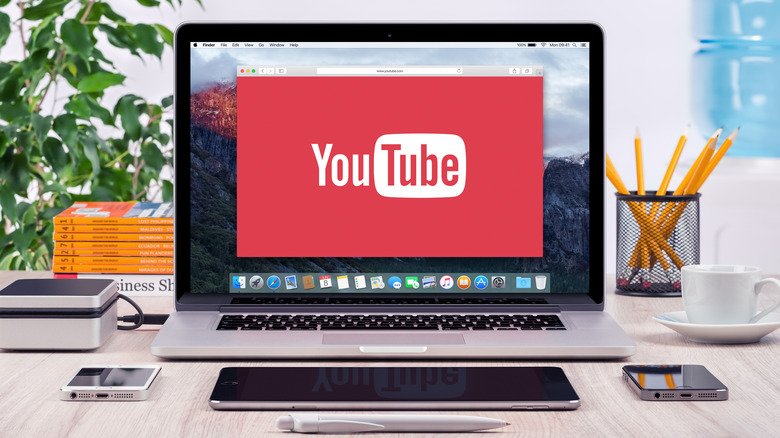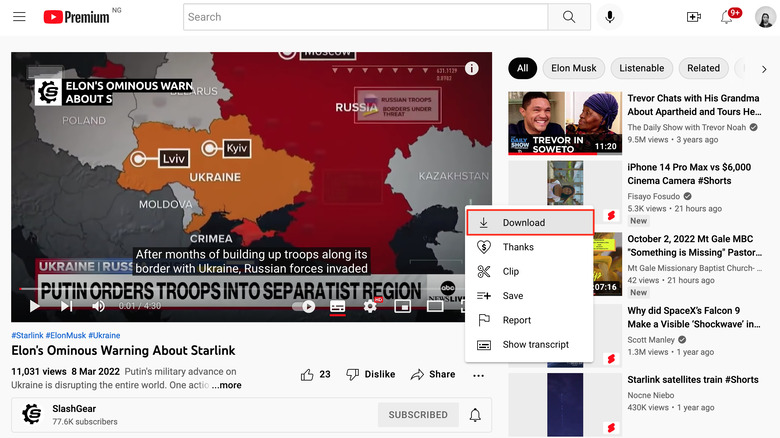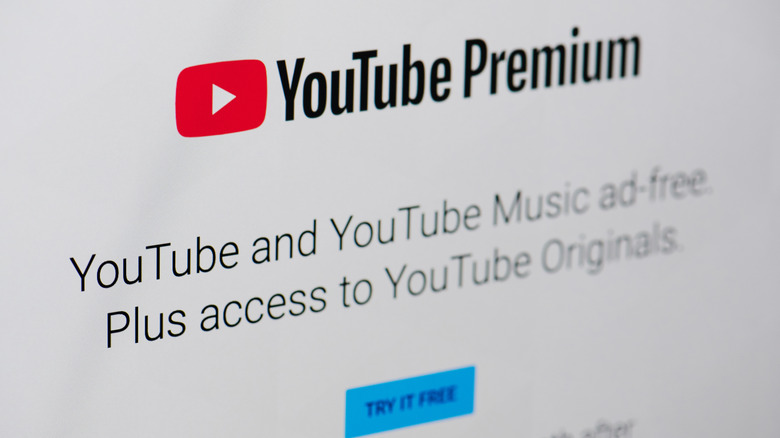How To Download YouTube Videos On Desktop
YouTube is the place to go for just about any kind of video you want to watch — from cute ASMR videos of turtles eating fruits to epic life hacks or tutorials. But, you need an internet connection to stream content on YouTube, and society hasn't yet advanced to the point where there's internet access everywhere all the time.
Luckily, YouTube allows you to download videos for offline viewing, so you can keep your favorites handy when you're not connected to the internet. Plus, downloading videos is a great way to save data — especially for videos you frequently rewatch. But, there are quite a few restrictions involved. Offline downloads are only available to users who have a YouTube premium subscription, and even then, the downloads are only accessible through the YouTube app — you cannot legally save files to your device's local storage.
There are several third-party apps that allow you to "convert" YouTube videos to MP4 (or other formats) so that you can then save to your device and play offline. But, there's the pervading question of whether it's ethical to download YouTube videos instead of streaming them, since YouTube creators make money from the ads displayed on their clips and offline downloads deprive them of revenue.
In this article, we'll talk you through how to download YouTube videos on desktop through the official way — YouTube Premium — and some other third-party methods. We'll also discuss YouTube's policy on offline downloads and the legal and ethical implications of third-party YouTube downloaders.
How to download YouTube Videos on desktop with YouTube Premium
The only legal and YouTube-endorsed way to download YouTube videos offline is to sign up for a YouTube Premium subscription, which costs $11.99. When that's done, open the YouTube website on your desktop browser, search for the video you'd like to download, then click on it to play. Next, click the ellipsis icon (three horizontal dots) below the title bar to pull up more menu options, and select 'Download' from the pop-up menu.
Your download will begin, and you can track its progress (and access all your downloaded videos) in the "Downloads" section of your account menu. If you're not sure where that is, it's the hamburger icon (three horizontal lines) at the top left of your screen (near the YouTube logo), then scroll down and select Downloads from the menu.
From this tab, you can also select the blue "Download Settings" link to set a default resolution for all your future downloads, or do a one-click delete of all your previous downloads to free up some space on your device. And that's one thing to keep in mind: even though offline YouTube videos aren't saved as local files to your device storage, they're still stored encrypted on internal storage (via Google Support), so you'll want to make sure you have enough space for the files you're downloading.
FAQs about offline YouTube videos
Here are some answers to the most commonly asked questions people have on their first rodeo with offline downloads on YouTube Premium (via YouTube):
How long can you keep YouTube downloads?
Your downloads will only remain accessible offline if your device has an active Internet connection at least once every 30 days. If you lose internet connection for a 30-day stretch, you'll lose all your downloads as well.
Can I watch downloaded videos on multiple YouTube accounts?
If you have multiple YouTube accounts, you'll only be able to access your offline videos via the account on which you downloaded them; YouTube does not allow for cross-account sharing.
Can I transfer or edit a downloaded YouTube video?
No. You cannot transfer, copy, or edit a downloaded video. You can only watch them.
Is it wrong to download YouTube videos with third-party converters?
Not always. Most YouTube videos are copyrighted by the creators, and it would be wrong to bypass that copyright. But, there's nothing wrong with downloading YouTube videos categorized as Public Domain, Creative Commons, or Copyleft because they are not copyrighted; videos with any of these tags allow free and legal reproduction and distribution, although some might require attribution. Copyleft videos allows free use, but demands that the same rights apply to the derived content.
How are downloaded videos different from streamed videos on YouTube?
There's not much difference between offline videos and streamed videos on YouTube. Playback settings such as playback speed and captions won't change, but you won't be able to adjust the stream quality. You can choose a default resolution for all your downloads in the "Download Settings" section, but you can't change the quality after the video has been downloaded.
How to download YouTube videos on desktop with a third-party converter
If you want to save a copy of a YouTube video to your desktop so that you can transfer, copy, or edit it, you'll have to use a third-party tool called a converter. There are several websites offering this service, some free and others paid, but the modus operandi is fairly similar across board: you'll copy the video's URL from YouTube and paste it into the converter website, then you can download a converted file in MP4 or other formats.
But, it's important to mention that YouTube frowns upon these tools because downloading videos is an outright breach of YouTube's terms of service:
"You are not allowed to [...] access, reproduce, download, distribute, transmit, broadcast, display, sell, license, alter, modify or otherwise use any part of the Service or any Content except: (a) as expressly authorized by the Service; or (b) with prior written permission from YouTube and, if applicable, the respective rights holders."
YouTube doesn't legally enforce this policy, so it likely won't sue you for downloading videos or the converter websites for making videos available for illegal downloads. But, keep in mind that all third-party YouTube downloader tools violate the company's policy, and using them means being complicit in that. Depending on your location, downloading YouTube videos could also be an outright breach of the law, since some countries have copyright laws that protect intellectual property from piracy. For example, it's illegal according to the U.S. copyright law to make a copy of content (whether for personal or distributive use) if you do not have express permission of the copyright owner.
Just get YouTube Premium
If you want to download YouTube videos for offline use, your best (and only legal) bet is to get a YouTube Premium subscription. Apart from offline downloads, you get an ad-free viewing experience, background play, music video playback, plus a YouTube Music subscription. YouTube's policy makes provision for most of the cases that would require you to download or reuse a video — there's even a Fair Use policy that allows you to reuse or reproduce content for the purpose of commentary or review, without asking the owner for permission.
There's hardly ever a good reason to resort to piracy, especially since, as we've explained above, doing so deprives authors of the money they should be earning from the work they have produced. If you're unsure about shelling out the cash for a Premium subscription, you could test the waters with the 30-day free trial, and then decide whether the perks are enough bang for your buck.