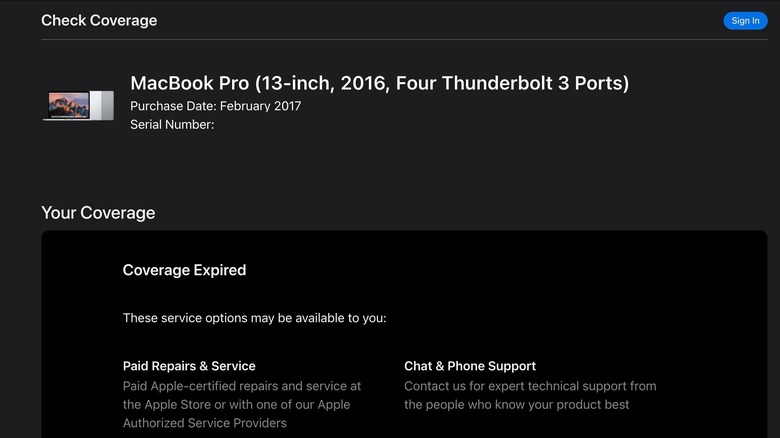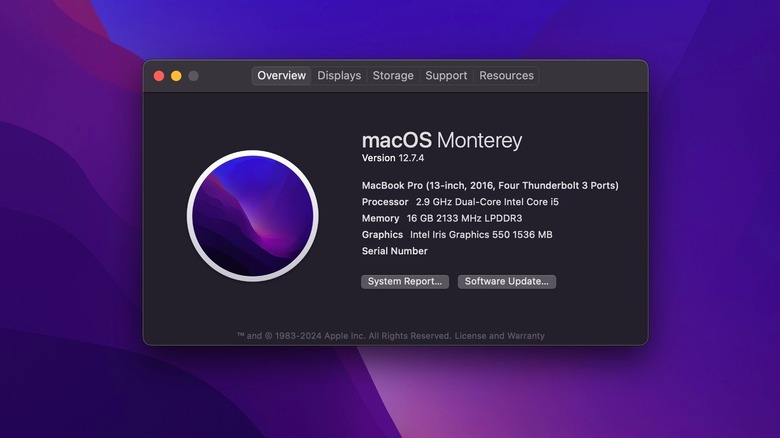How To Look Up Your Apple Device Serial Number
Chances are you haven't spent much time thinking about your Apple device's serial number. Whether you own the benchmark Apple Watch Series 9 or a budget-priced refurbished iPhone, your device's serial number likely hasn't crossed your mind because it tends to be one of those things we don't think about until we need it. However, it is worth knowing. Your Apple device's serial number is like a fingerprint; no two are alike. It's a unique string of letters and numbers assigned during production that identifies your specific device.
You can use those alphanumeric characters to access all sorts of information about your Apple devices, including verifying warranty status, accessing support, and confirming ownership status if your device is ever lost or stolen. Apple's online web tool makes it easy to check the status of your device's coverage using the serial number. After entering your serial number, the website will display the exact model of your device, what type of support you're eligible for, and the date you purchased it.
How to look up your device's serial number on Apple's website
The main reasons you'll want to look up the serial number of an Apple device are to verify its purchase date and to check if you're eligible for technical support, repairs, and services. Follow these steps to use Apple's online web tool to look up the serial number:
- Locate your Apple device's serial number (see "How to find your Apple device's serial number" below).
- Go to Apple's Check Coverage webpage to use the serial number verification tool.
- Type the serial number into the tool's search bar.
- Complete the CAPTCHA verification to prove you are not a bot.
- After you've completed the form, the website will display information about your device.
If you're within 60 days of the validated purchase date of your device, you'll have the option of adding AppleCare to extend your device's coverage. However, as good as it might be, AppleCare doesn't protect everything. Even if your device's coverage has expired, you can schedule paid service and repairs or get in touch with technical support from the website.
How to find your Apple device's serial number
If you've never used your Apple device's serial number, you might not know where to find it. Luckily, Apple has made it relatively easy to find, and there are several ways to locate it. Follow these steps to find your serial number on an iPhone, iPad, Apple Watch, or iPod Touch:
- Open Settings (gear-shaped icon) on your device.
- Scroll down and tap General.
- Tap About.
Follow these steps to find your serial number on a Mac computer:
- Click the Apple logo in the upper-left corner of the screen.
- Select About This Mac.
- A dialog box will open, displaying information about your Mac, including the serial number.
If your device isn't working and you can't use these methods to look up the serial number, all is not lost. Many older Apple devices have the serial number engraved on the back of the product. You can also find the serial number on the barcode of the original box, the receipt, or the invoice. Syncing your device using Finder or iTunes is another way to find the serial number. All you have to do is connect your device to your computer and select the device in Finder or iTunes to view its summary tab, where the serial number is displayed. It's also a good idea to write down your serial number and keep it in a secure location just in case you have trouble with the methods listed above.