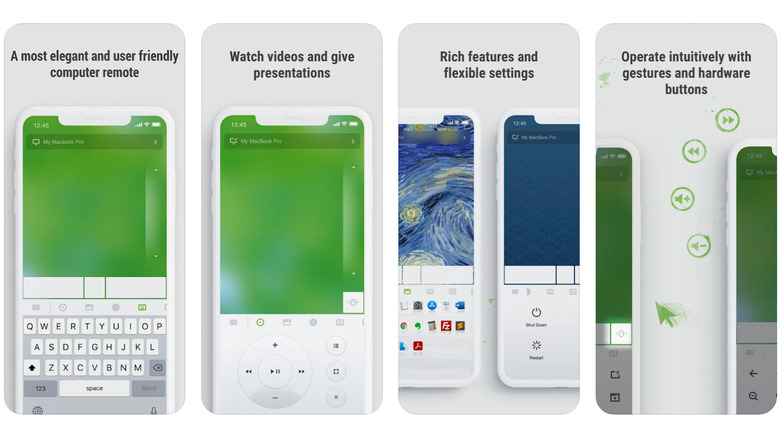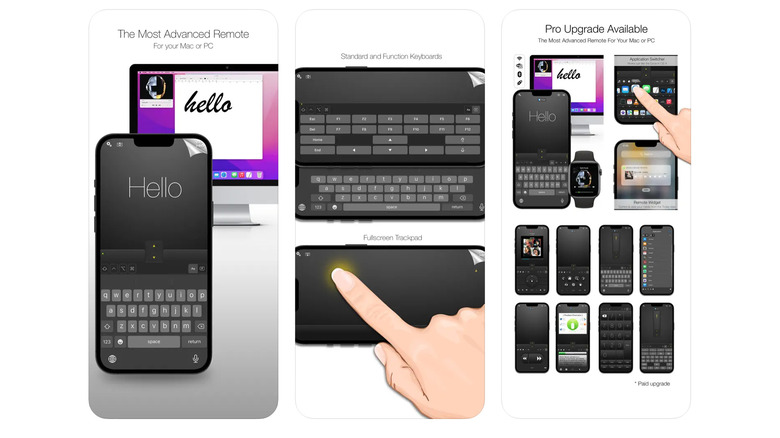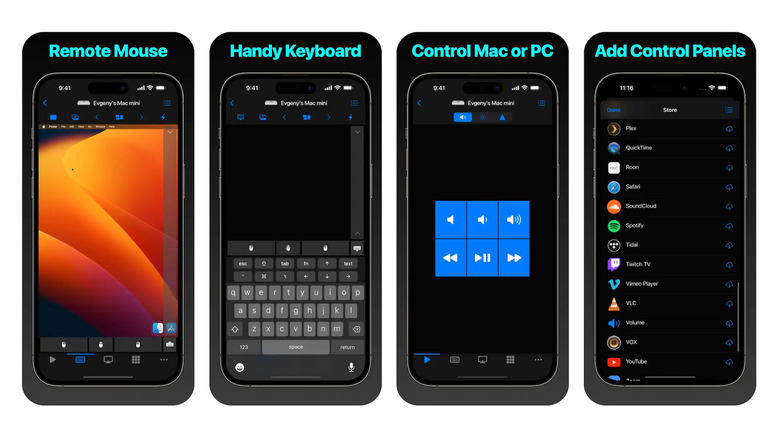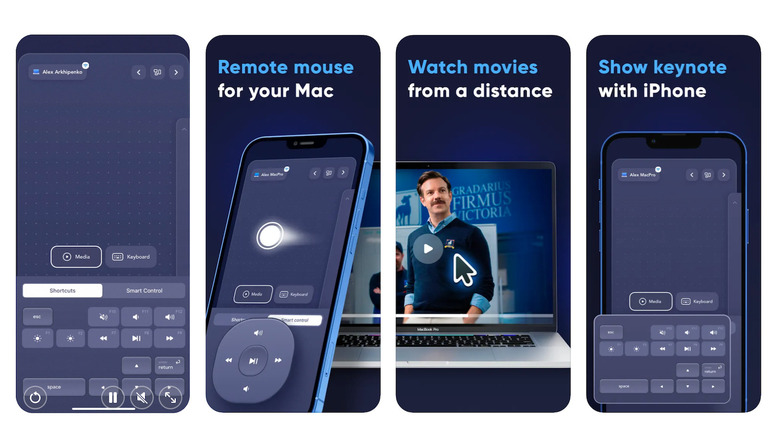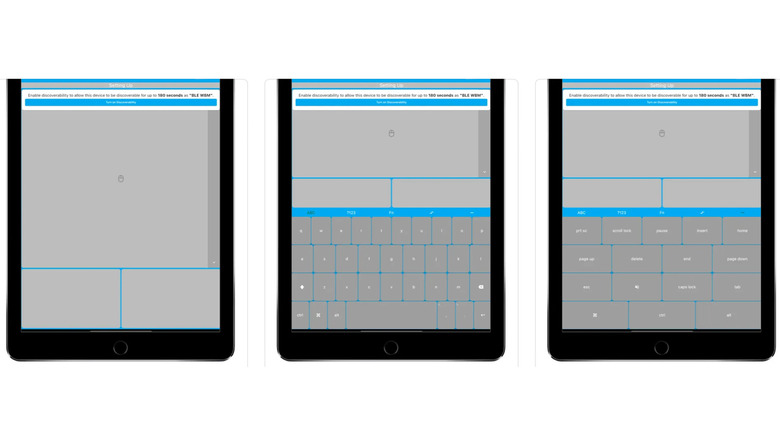No, iOS Can't Natively Turn Your iPhone Into A Wireless Mouse - But Some Apps Can
One great thing about using multiple Apple products is how well they can work together, such as copying text on your iPhone clipboard and pasting it onto your MacBook, or using your iPad as a second display with your iMac. One thing you can't do, however, is use iOS to natively turn your iPhone into a wireless mouse for your computer. This may be a big disappointment to many people who recently saw a viral video stating otherwise — a video that turned out to be an April Fools' Day prank. It's still making the social media rounds several days later, when people coming across it are even less likely to realize it's a joke.
The video was originally posted over two years ago by @rasjake on TikTok that showcased a fictional iOS feature able to turn an iPhone into a mouse with just one simple setting. The video claimed that after physically shaking your phone, it would display the image of a digital mouse with the Apple logo and two large buttons. You could then place the iPhone face up and move it around like a mouse, with the cursor following along on a nearby MacBook. Tapping the digital buttons on the iPhone would function as left-click and right-click.
The video looks very convincing, and was re-edited by @appledsign and posted this week — on April 1 — as a joke. This remix quickly gained over 30,000 views, plus an additional 5,000+ on YouTube and a whopping 13 million+ on Instagram Reels. Not everyone is in on the joke, with more and more people by the day wondering why their iPhone doesn't have this new magical feature. While it doesn't really exist with iOS, there are some third-party apps that can turn your iPhone into a wireless mouse.
Remote Mouse
Remote Mouse is not just a third-party wireless mouse, but can also serve as a wireless keyboard or touchpad, in addition to offering other specialty-control features. That includes working as an application switcher or as a media remote control for apps such iTunes, VLC, Keynote, PowerPoint, and some major Windows apps, as well as Chrome, Firefox, and Opera browsers. The media remote interface will provide digital buttons that mimic the look of a physical Apple media remote, and can come in particularly handy if you lost your Apple TV remote. The wireless mouse function works similarly to the one seen in the fake April Fools video, though the left-click and right-click buttons are smaller and towards the bottom, mimicking the touchpads found on older MacBook models. In addition to fully simulating a physical mouse, it includes left-handed mode.
If you download the app to your iPad, you may get more use out of the touchpad feature, which supports the multitouch gestures used to control the Apple Magic Trackpad, which we've been fans of for a long time. An iPad will also give you more space for the wireless keyboard option, which can support various third-party keyboards, including those that allow speech recognition or foreign languages, as well as keypads that are designed for PCs if you need them.
Remote Mouse works with both Bluetooth and Wi-Fi, though when SlashGear tested the app, we found that there was significant lag when using it with the former, while nearly none when connected via Wi-Fi. Remote Mouse has a 4.6 out of 5 user score based on over 16,000 ratings on the App Store, and it can be used on iPhones, iPads, or even the Apple Watch.
Mobile Mouse
Designed by R.P.A. Tech, Mobile Mouse is another third-party option that will turn your iPhone into a wireless mouse for your computer, whether it's a Mac or a PC. The mouse includes left and right buttons and a scroll pad. Similar to the April Fools video, you can shake your phone to hide/show the keyboard. You can also use it as a fullscreen trackpad, if you prefer that method of control. The Lite version, which is free, includes some multitouch gestures, a remote keyboard, modifier keys, foreign-language keyboards, and password protection.
You'll have to pay for the full suite of features that come with Mobile Mouse Pro, which includes wireless control over your entire computer, in-air mouse control, a digital Dock for you to navigate desktop apps, Apple Watch and Apple Pencil compatibility, full multitouch gestures, volume control, programmable hotkeys, and more. After testing the app, SlashGear found Mobile Mouse to be laggy when connected over Wi-Fi, so you may want to use a USB wired connection instead. Of course, that will turn your iPhone into a wired mouse rather than a wireless one.
Remote+ (Remote, Mouse & Keyboard)
The Remote, Mouse & Keyboard app designed by Evgeny Cherpak will show up on your phone as Remote+, which is arguably a much better name, but the former tells you exactly what you're getting. It has a clean design and works well in dark mode, with its trackpad function giving you plenty of space to move your finger around — though the mouse buttons could be bigger. Its remote keyboard looks like the standard iOS layout you'd find in apps like Messages, so it's easy to use as a peripheral when typing in profile information or searching long movie titles.
The buttons for its media remote are large and easy to use as well. You can also use your Apple Watch as a trackpad as well, and use your iPhone or iPad to get a live screen of your connected Mac. That means you not only have a remote wireless mouse, but can simulate using your entire computer from your mobile device.
We tested this app out and it had no perceivable lag, though the setup required installing an app on a desktop (unless you're only using it for Apple TV) and involved more steps than we would like. You can test it out for yourself with a 7-day trial, but thereafter, you have to pay to use it — however, it's only $7 per year, which is a lot more affordable than many paid subscription apps. It has a respectable 4.1 out of 5 score from over 280 ratings on the App Store, so people who've downloaded the app don't seem to regret it.
Remmo
Remmo is another suitable option if you're looking for a peripheral to control your mouse, keyboard, media, or even if you're learning how to use apps like Keynote. Designed by AchtB RB d.o.o., Remmo has a solid 4.6 out of 5 user rating averaged from over 600 customers. You can try it out for yourself with a 3-day trial, but afterward, you'll need to subscribe to one of its paid plans, which ranges from $5 per week to $40 per year.
We downloaded the app and found the setup to be very simple — not much different from pairing any Bluetooth peripheral. There was no lag as we used the phone to move a cursor across a MacBook display, but it was a little choppy as it did so.
The app has a smooth and professional-looking interface that doesn't look cheap. Its digital keyboard comes with the standard iOS layout and its trackpad takes up the bulk of the iPhone display, so you won't feel constrained by the space. The app also offers various shortcuts that you can quickly access with a tap or two of your finger.
Bluetouch
Developed by Raymond Jones, Bluetouch doesn't have as strong of an average customer score on the App Store (3.7 out of 5 based on over 115 ratings) as some other third-party wireless mouse apps. One reason for this lower score may be that it includes small banner ads on the mouse interface itself, which makes it feel cheap. Another reason may be that its mouse is extremely sensitive — at least it was based on our testing. Using the trackpad app (it doesn't work as a physical mouse), when we would just slightly move a finger across the iPhone screen, the arrow would rocket across my MacBook display.
So if you're looking to capture the magic of the wireless mouse seen in the April Fools' Day prank video, this might not be the app for you. However, there are plenty of people who like their mouse cursors to be hypersensitive. It can also be an advantage if you're using a larger surface as your digital trackpad, such as an iPad Pro. This app also had no input lag when we used it, which is vital to a wireless mouse, and it had a very straightforward setup process that didn't require any extra downloads or installing anything onto a computer. It's also free, which is essential for many app users — so you can test it out yourself without spending a dime.
How these iOS apps were tested
To ensure that the third-party apps mentioned in this article work as advertised and actually function as wireless mouse or trackpad peripherals, each one was tested on an iPhone. This vetting was conducted either by myself or by one of my colleagues at SlashGear, and involved downloading each app, pairing it with a computer, and testing the wireless mouse functionality. Most of these apps also have positive user reviews on the App Store, scoring a 4 out of 5 or higher, with the fifth app scoring a modest 3.7. Scores were only considered if they were averaged from a base of over 100 user ratings to best ensure their accuracy.