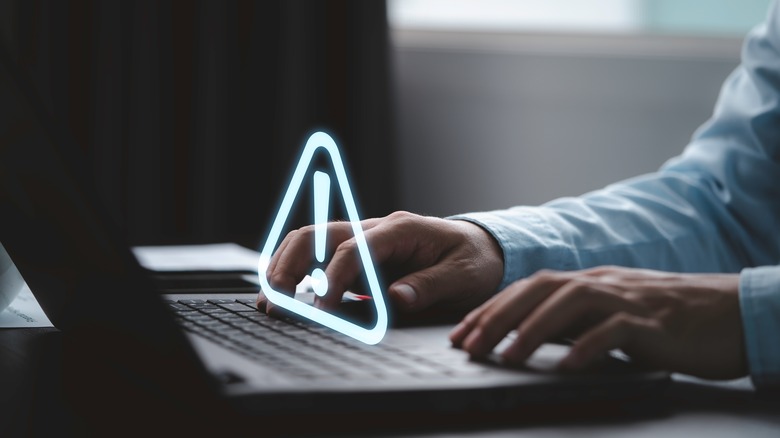How To Troubleshoot A Laptop That Won't Turn On
When you press the power button of your laptop, most of us expect it to come to life almost immediately. It's a routine action, but when the screen remains dark and the familiar hum of the machine doesn't follow, it is natural to panic. You may feel like you have been cut off from your work, your social connections, and your entertainment all at once.
This situation, as unsettling as it is, is not uncommon. There can be a number of reasons why your laptop isn't turning on, ranging from basics like power source issues to more complex problems with the internal hardware or software. Many of these issues have straightforward solutions that can get you back up and running with minimal fuss, while some may require professional assistance. Below, we share some common culprits that may lead to this issue, followed by solutions you can try to fix the problem.
Why is your laptop not turning on?
Not being able to turn your laptop on can feel frustrating, but the common culprits behind the issue are easily identifiable in most cases, which can help you get started with the troubleshooting. A primary consideration should be whether your laptop has sufficient charging. In situations where your device is not adequately charged, the culprit often lies with the power source.
The outlet you're attempting to use may be malfunctioning, or there could be an issue with your laptop's power adapter and cable. There is also a chance that your laptop's battery health is compromised, especially if you have been using it for a long time.
This is because of a laptop battery's lifespan. Over time, batteries degrade, and their efficiency reduces. In such cases, the laptop might not turn on if the battery is severely depleted or has failed entirely, even if the laptop is plugged in. There are several warning signs that your laptop battery needs to be repaired that you should look into.
Apart from this, if critical components like the motherboard, RAM, or even the hard drive are experiencing failures, you won't be able to use your laptop properly. Some of these issues can be indicated by the laptop's diagnostic signals (like beep codes or LED flashes), but some require professional assistance to troubleshoot. In case your laptop turns on but the screen remains black or blank, it could be due to a malfunctioning display or problems with the graphics card.
Start with some preliminary fixes
Before you move onto any specific solutions, we recommend starting with ensuring the power outlet is working. The easiest way to do this is by plugging in another device (a lamp nearby or a phone charger) in the same outlet. If the other device works, you know the outlet isn't the issue; if it doesn't, try a different outlet to see if that solves the problem.
If the outlet is working fine, move your attention to the laptop's power adapter and cable. Do they show any visible signs of wear or damage? A damaged cable can prevent your laptop from receiving power, leading to the issue. Similarly, ensure the power adapter is securely connected to both the laptop and the power cable.
We also recommend taking a moment to observe any indicator lights or sounds when you attempt to turn on your laptop. Typically, laptops and even sometimes the AC adapter have specific light codes and sounds that can diagnose issues related to the battery, RAM, or other components. Even if your laptop doesn't power on, these indicators can give you an idea about what might be wrong.
Ensure the display is working
If you have tried the preliminary fixes and your laptop still isn't turning on, it's time to ensure the display is working properly. A non-responsive screen can make you think that the laptop isn't powering on when, in fact, it could be running just fine, with the display failing to show anything.
To check if this is the case, start by checking your laptop for any signs of life when you turn it on. Do you hear the fan running or see the indicator lights turn on? These signs can indicate that the issue lies not with the laptop itself but with the display.
You can also try connecting your laptop to an external monitor or TV if available. This can be done via HDMI, VGA, or any available display output your laptop might have. If the external display shows your laptop's screen, then the issue is almost certainly with the laptop's built-in display and not with the laptop's overall functionality.
In this case, you can inspect the physical condition of the screen and its connections. If the problem seems complex and you are not familiar with the inner workings of laptops, it is best to consider professional help.
Check for hardware issues
The idea of poking around the inside of your laptop might seem intimidating (and for good reason), but it is also essential to check for hardware issues when your laptop won't turn on. This will involve accessing and examining the physical components of your laptop. That said, before we share solutions, it is essential to understand that opening up your laptop might void any warranties, and doing so without sufficient experience can do more harm than good. Always consider your comfort level and the terms of your warranty before proceeding.
If you doubt your expertise, move to the next solution below. If you decide to go ahead, start with your battery. If it is removable, take it out carefully and inspect for any signs of bulging or leakage. If you spot any abnormalities, it is best to replace the battery. If, however, all looks good, try reinserting it properly and check if that makes a difference.
Next, consider the RAM (Random Access Memory), as faulty or improperly seated RAM can cause your laptop not to boot. Locate the RAM slot on your laptop (most of them are easily accessible) and try reinserting the RAM sticks. This can clear up any minor issues that might be preventing your laptop from booting.
We also recommend removing all the USB drives and other devices from your computer, as they can cause boot conflicts if the BIOS settings prioritize them over the internal hard drive.
Consider professional assistance
If you've gone through the steps of checking your laptop's power source, ensuring the battery is functioning, inspecting the hardware for issues, and verifying the display is operational, yet your laptop still refuses to turn on, it might be time to consider professional assistance.
Professional technicians have access to diagnostic software and hardware tools that can help them dive deeper into the system and identify issues that are not immediately apparent. They can also advise on whether a repair is cost-effective or if it might be time to consider replacing your laptop based on the severity of the issue and the cost of repair versus the value of your device.
You can look for reliable mechanics near you with positive reviews and certifications using any of the multiple ways to find local businesses around you. It is best to request an estimate before agreeing to any repairs. Additionally, you can also reach out to your laptop's manufacturer and report the issue to them. They might be able to suggest some other helpful solutions that you can try.