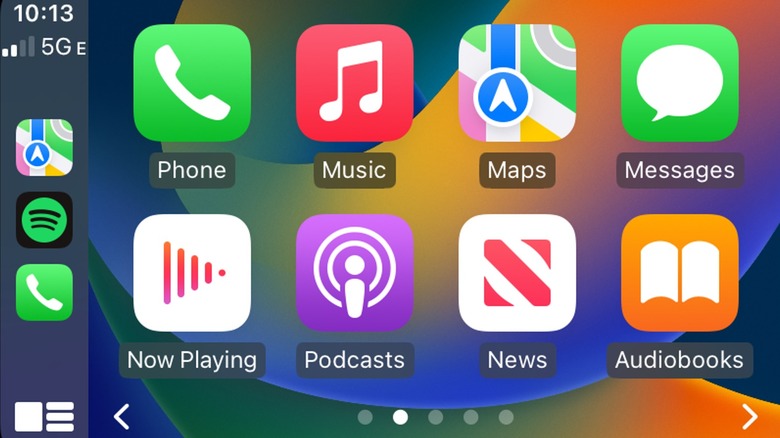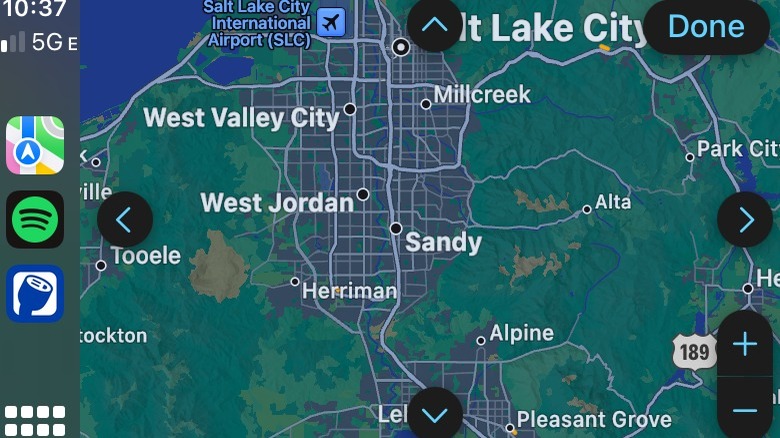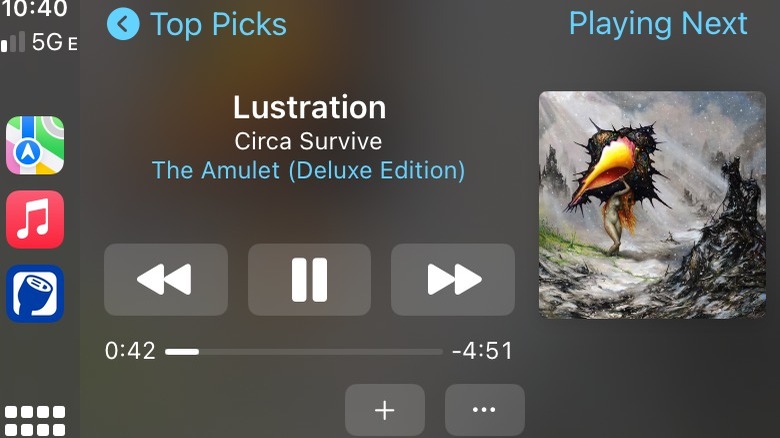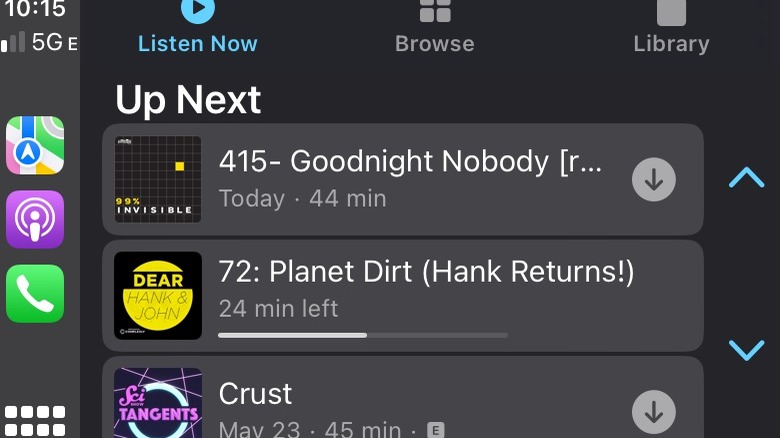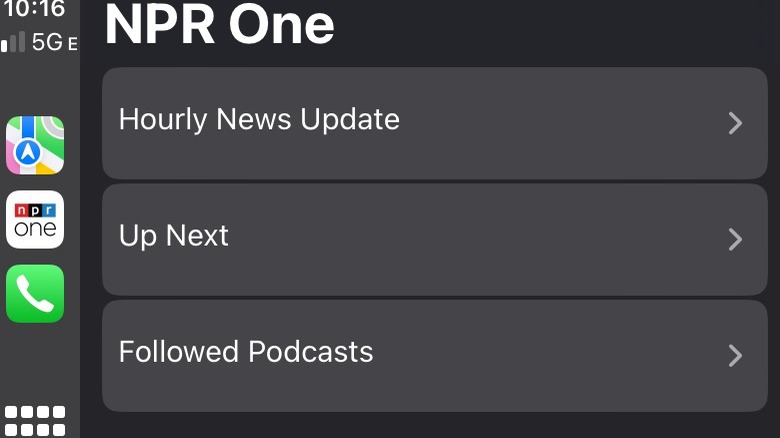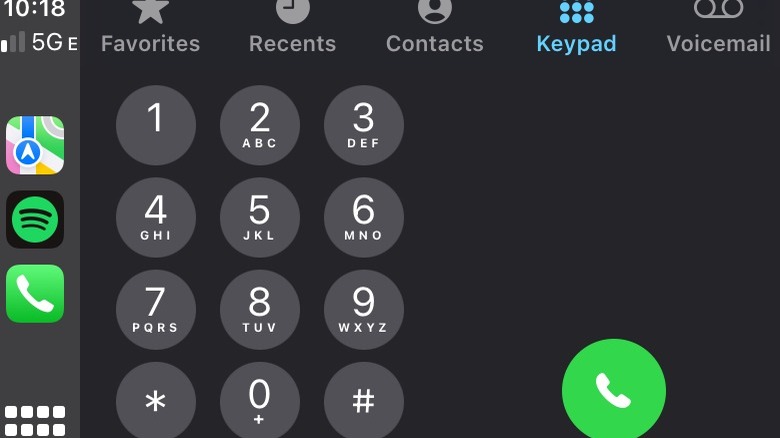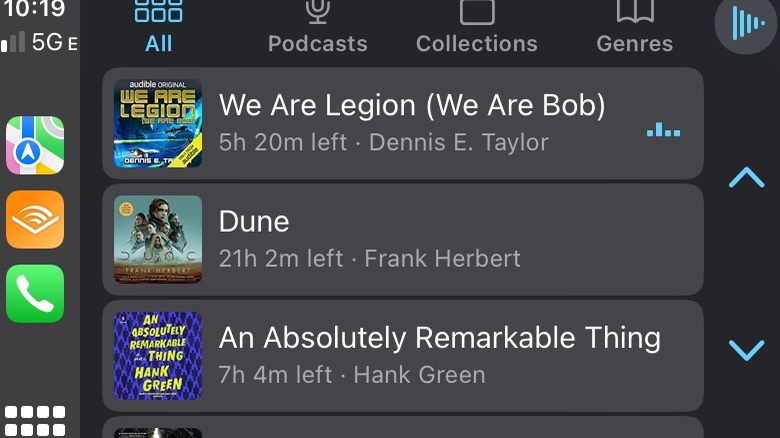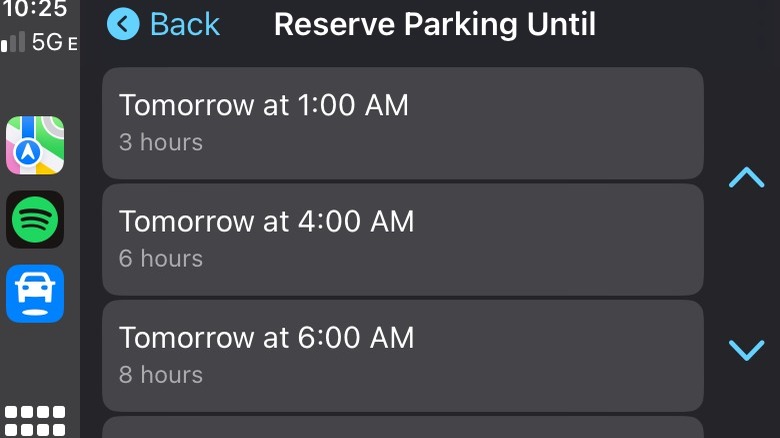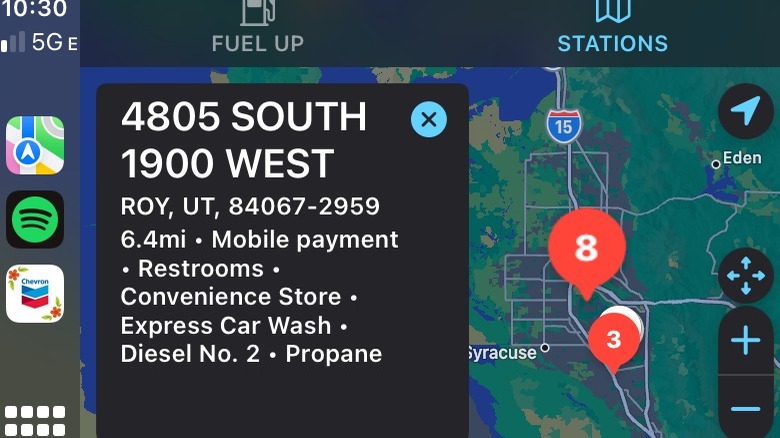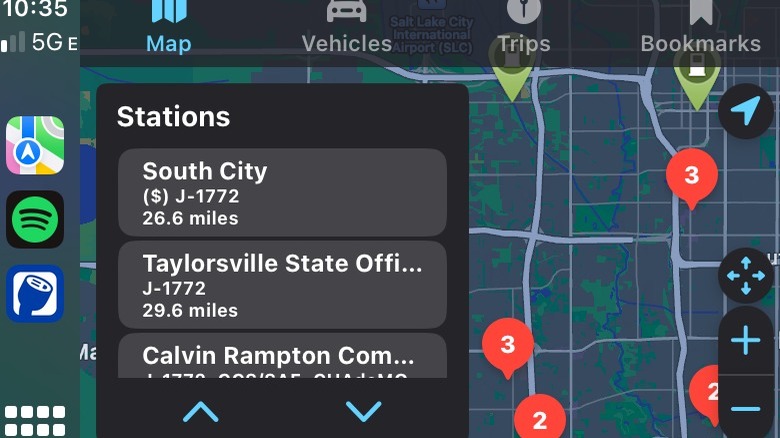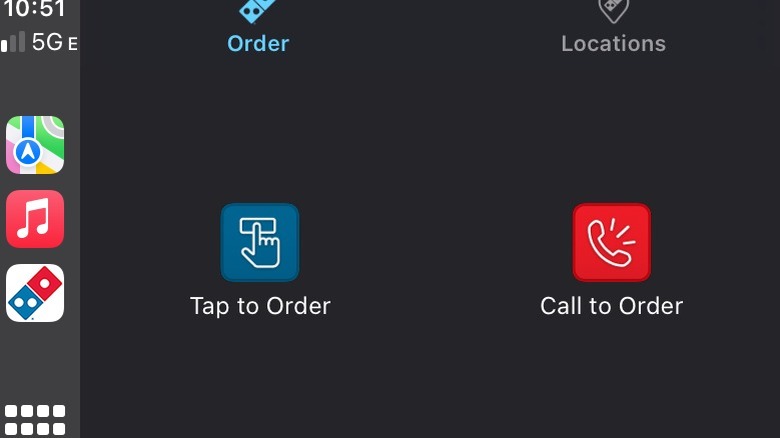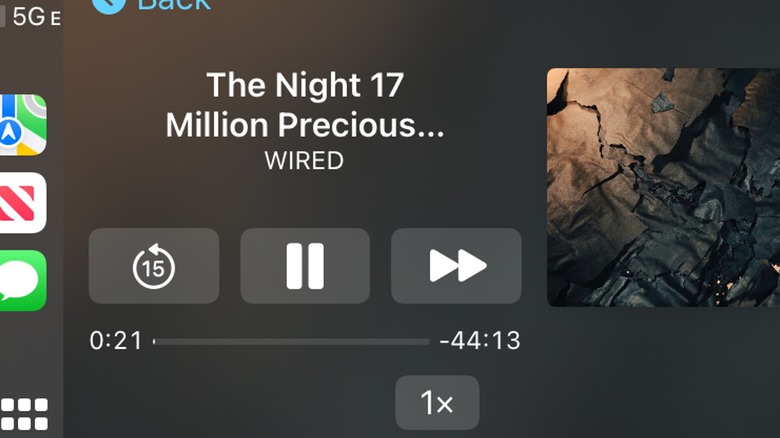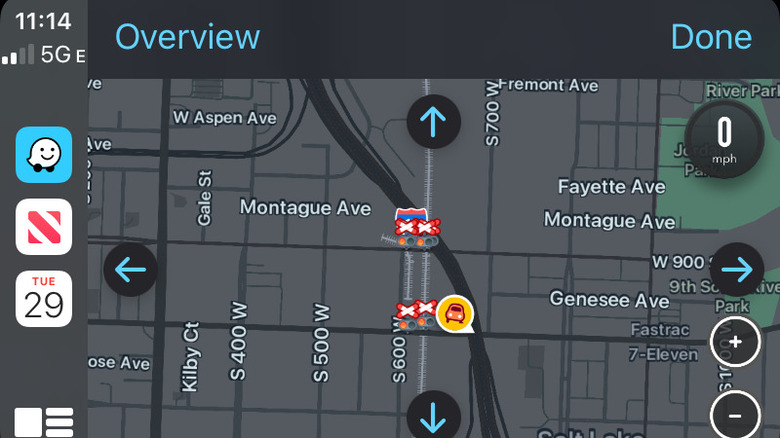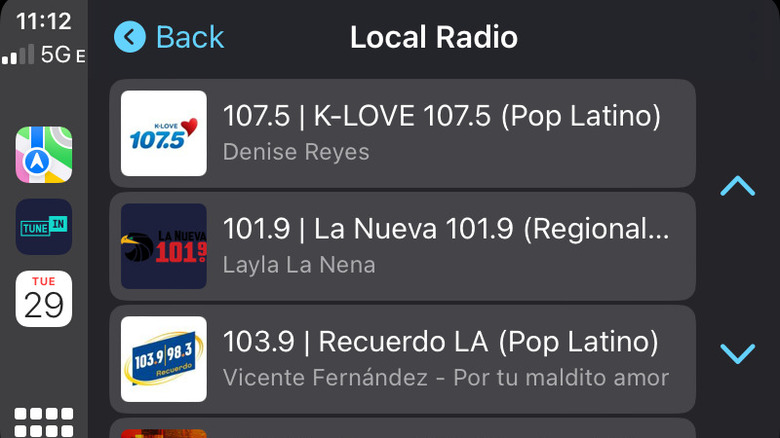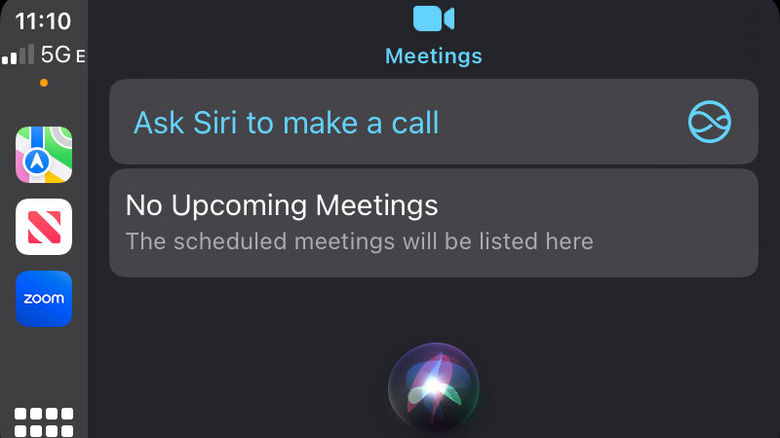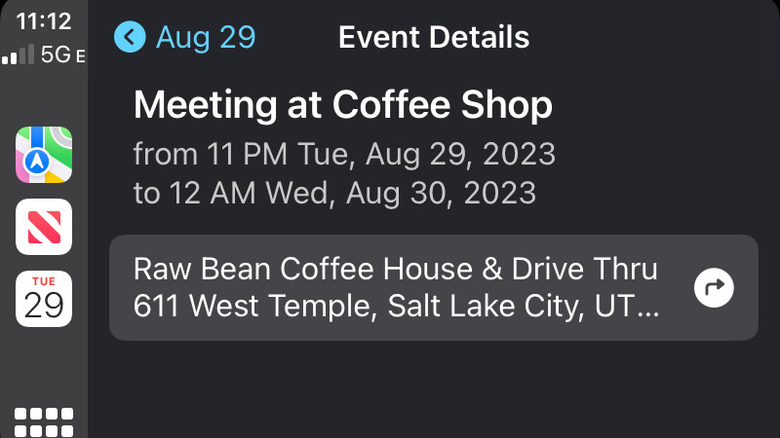15 Essential Apple CarPlay Apps You Should Download Right Now
Cars and phones are wholly different technologies and each has changed the shape of the world in their own ways. Both were invented within a decade of one another — the telephone by Alexander Graham Bell in March 1876 and the car by Carl Benz in January 1886 — and the secret to their success is speed.
Cars are a lot of things but mostly they are a way to get where you need to go, quickly and efficiently. A century and a half ago, you had to pack supplies in case you got lost on the way to the next town over, and a journey of a few hundred miles would take weeks and come with a non-trivial risk of death. You can now make the same journey in a single day, with enough time to grab dinner before bed. Phones offer even greater efficiency for information, if not for people, allowing you to communicate with someone practically anywhere in the world, almost immediately.
These two technologies, having evolved alongside one another over the last 150 years, were perhaps destined to come together. There are a lot of ways to connect your smartphone and your vehicle, from aux cables to Bluetooth connections, but Apple's CarPlay functionality is one of the most incredible technology integrations modern cars have to offer, allowing you to access select smartphone functions on your car's dashboard display. To get the most out of CarPlay, you'll want to load your phone up with these useful apps.
Apple Maps
Dashboard GPS is one of the most immediately useful ways to take advantage of CarPlay and you won't need to do anything to get started. Apple Maps comes standard on every new iPhone and CarPlay-compatible vehicles will automatically take advantage of Maps data when connected.
The whole philosophy of CarPlay is that while some smartphone information is useful while driving, you want to avoid taking your eyes off the road to look at the phone in your lap. Placing select information on your car's dashboard display gives you ready access while allowing you to focus on driving safely. To that end, having access to on-demand navigation might be the single best use of CarPlay.
While Apple Maps is a perfectly serviceable GPS option, it's far from the only one. Popular alternatives include Google Maps and Waze, which are compatible with CarPlay. Although, you may lose some functionality, like Siri compatibility when using third-party services. Of course, there's nothing preventing you from installing all three and using whichever one feels right at the moment. Best of all, you can save destinations you frequent so that directions are only a tap away. You can even set a home address, and CarPlay will automatically queue directions to your house as soon as you settle into the driver's seat, including estimated time of arrival.
Apple Music
Once you're in the car and you know where you're going, the next order of business is queuing up some sweet tunes to get you to your destination in style. Scrolling through the AM and FM dial is a gamble, especially on road trips when you're encountering unfamiliar stations, but making your own playlist is always a safe bet.
Apple Music comes pre-installed on every iPhone and gives you access to an expansive digital library of music. You're probably familiar with using your phone as a car stereo system via Bluetooth, aux cable, or one of those cool cassette tape converters from the olden times, but CarPlay takes that connection a step further. You can play music from your phone, through your car, and the entire interface moves to your dashboard. You'll get track, artist, and album information as well as complete control over playback.
If you prefer an alternative music service, there are plenty to choose from. Spotify, Pandora, Amazon Music, YouTube Music, iHeart Radio, and Google Play Music all have apps that are compatible with Apple CarPlay. Whatever music streaming platform you prefer, it's likely you'll be able to use it through CarPlay.
Podcasts
If your audio preferences lean away from musical stylings and toward the spoken word, podcasts may be more your speed. Apple's built-in podcasts app offers an intuitive interface for all your favorite podcasts. In addition to managing your subscriptions, Apple's Podcasts app automatically curates a queue of unheard episodes and recommendations based on your past listening habits.
This is another of Apple's in-house applications compatible with CarPlay right out of the box. Plug in your phone, tap the podcasts app on your dashboard display, and you'll get all your favorite shows at your fingertips. While you're driving, you can easily change episodes or shows without needing to dig your phone out of your pocket.
Of course, podcasts are no different than any other function on your phone in that there are as many different options as you could hope for. Some third-party podcast applications, like Overcast, are also compatible with CarPlay. Whatever your preference, CarPlay will put your favorite podcasts right on your dashboard.
NPR One
If you're a fan of public radio, you probably already have your local National Public Radio (NPR) affiliate locked in as one of your radio station presets. That's great if you're driving close to home, but each state's NPR station exists at a different place on the radio dial. Once you leave your hometown, you'll have to ask the internet to give you the local station every time you cross a border. The NPR One app takes all of the guesswork out of listening to public radio.
Once you download the app, it will use your location to determine your local station. Then it gives you a curated collection of radio stories from a national and local level, as well as popular episodes of NPR podcasts. You can also use the Catch Up option to get a quick primer on what's going on in the world today.
Using the NPR One app through CarPlay means you'll always have access to your favorite NPR content, even when you're away from home. Best of all, if you go to a new area, you won't have to dig to find your new NPR station. The NPR One app keeps you connected to local and national news no matter where you are, and compatibility with CarPlay puts it all on your dashboard display.
Phone and Messages
The general recommendation is that you should avoid using your phone for calls or messages while you're driving. It's pretty good advice, as there's pretty compelling data that shows that driving distracted is roughly as dangerous as driving while impaired. If you must use your phone to receive or respond to a message or call, CarPlay offers a way to do that while keeping your hands on the wheel.
The Phone and Messages apps on your phone translate more or less directly onto your dashboard display via CarPlay. Some of the functionality is missing, of course. You won't see a keyboard to tap out a message on your dashboard, but you can still send messages. When you receive a call, you'll have an option to answer it and audio will be routed through your car speakers. When you receive a message, Siri will read it aloud and give you the opportunity to respond via voice command.
In short, CarPlay offers a hands-free way to stay in touch while you're driving. And if you have international contacts or simply prefer the user interface, you can also use WhatsApp through CarPlay to stay connected on the go.
Audible
With all of the obligations life holds, most don't have as much time to read as we might like. Fortunately, audiobooks exist, and they're the perfect way to get your stories in while waiting in line at the bank. Audible is the leading name in audiobooks, for better or worse, and they offer a wide range of titles at affordable prices.
You pay a monthly fee and in exchange, you get tokens which you can exchange for books. Connect your phone via CarPlay to scroll through your audiobook library on your dashboard display. Of course, Audible isn't the only game in town and you can even get audiobooks for free and listen to them through CarPlay.
Hoopla and Libby are both services that connect with local libraries to give members virtual access to digital collections. They may have slightly different offerings, from app to app, even when connected to the same library system, so it's worthwhile to download both. Once installed, you'll enter information from your library card and the PIN you wet up when you got your card. It usually defaults to the last four of your phone number. If that's not it, contact your local library for help resetting it. With Hoopla and Libby, you can check out audiobooks from your local library, listen to them in your car, and return them automatically on their due date.
SpotHero
Apple Maps and GPS will get you where you need to go, but once you get there, you'll still have to find someplace to park. SpotHero simplifies the search for parking by keeping track of available parking in your area and finding the right spot for you.
To get started, you'll download the app and create a profile. You'll have to provide a phone number and payment method, and enable location services. Open the SpotHero app through CarPlay and it will automatically start looking for nearby parking. You can also tell it where you're going, and it will find parking near your destination. If there are places you regularly visit, you can even save your favorite parking spaces so they're easy to find the next time you need them. Once you've found the spot you want, you have a couple of options.
First, you could just start driving. SpotHero will give you directions to your selected parking space from your current location. Then you can park and pay as you normally would. Of course, someone might swoop in and take that spot before you get there. That's why SpotHero offers the ability to reserve and pay for your parking space, all from your car's dashboard. So, you can start driving securely in the knowledge your parking space will be waiting for you when you arrive.
Chevron
Finding a place to fill up isn't usually a problem. Most days you probably drive the same stretch of road between home and work, then back again. Maybe you pop out to the store, the bar, or the movie theater, but you're usually within a small area, filled with familiar filling stations. Then there are the times when you're in uncharted territory, racing across a stretch of desert road with no sign of civilization as far as the eye can see. And you're running low on fuel.
To use the Chevron app through CarPlay, you'll need to set up an account, including a stored payment method, and you'll need to enable location services. Open up the Chevron app through CarPlay and it will provide a list of nearby Chevron and Texaco stations. Tap on a station in the list, and you'll get a brief description of its location, distance from you, and info on whether they accept mobile payments. It will also list any amenities, like a car wash, restrooms, and propane availability.
Once you get to the station you can add a car wash to the transaction, and even connect to Chevron's rewards program to earn points with every fill-up, then pay for your gas right in the app on your dashboard. Of course, CarPlay won't pump your gas for you, so you'll still have to get out of the car.
PlugShare
If you drive an electric vehicle (EV) or a plug-in hybrid, knowing where the nearest charging station is can be as important as knowing where to fill up. Unlike fuel stations, charging stations don't usually have big neon signs you can see from the highway, so you'll need another solution.
If you're a member of a particular EV charging network, like ChargePoint, you can use their app through CarPlay to find only those chargers. Depending on where you are, your usual charging network may not be available, that's where PlugShare comes in. It looks for all publicly available charging stations in your area, from a number of providers. You'll see all of the chargers from your usual network, but you'll also see everything else.
If you've used public charging stations before, you might already have a payment method on file. In that case, just drive to the charger you want and plug in. If not, you can store a payment method in the PlugShare app and handle payments seamlessly through CarPlay. In addition to keeping you charged up day to day, PlugShare also has an option to plan a road trip and save the trip in your profile. Then when you're ready to depart, PlugShare will determine the best route with chargers laid out along the way.
Food and drinks
CarPlay remains a largely untapped market for the food service industry. Even companies like Starbucks, which have leaned heavily into technological convenience through their own app, have yet to move those capabilities to CarPlay. However, a few brave early adopters have taken the CarPlay Plunge.
Domino's, Dunkin' Donuts, and Panera Bread all have apps that do more or less what you'd expect. You can find nearby locations and place mobile orders for pickup. You can also store favorite orders, allowing you to order with a tap the next time you have a hankering. With those select applications, you can order your favorites through CarPlay.
Like many of the other CarPlay services, you have to do a little prep work in order to take full advantage of it. In the respective application, you'll need to store a payment method and save your preferred order. In most cases, you can't save a favorite unless you have previously ordered it. This means that your first mobile order can't be through CarPlay. As long as you've ordered before, just open the app through CarPlay and tap to order your favorites. If you're a member of Panera's Unlimited Sip Club, you can also order free lemonades, coffees, teas, and more with a couple of taps, then hit the drive-through to pick up your grub.
News+
There's a lot going on in the world and for every event, there is a sea of voices writing and talking about it. Even if you're relatively tapped into world events, keeping track of everything going on can be difficult. That's the problem Apple News+ attempts to tackle. Membership grants you access to hundreds of popular magazines, newspapers, and other print publications so you can keep tabs on what's happening from a variety of sources.
Moreover, Apple News editors comb through the day's stories to select the ones they think will be most relevant, interesting, or entertaining to people like you. In short, it cultivates a customized news feed to help you find the stories you want. If you're at home you can sit down and read the news to your heart's content, but that's difficult and dangerous when driving — which is where the News+ CarPlay app comes in.
Opening the app on your CarPlay dashboard will present a selection of news stories delivered in audio format. While listening, you can stop and start a story, skip forward or back 15 seconds, change the audio speed, or skip to the next story. Most importantly, you can do that using your car's dashboard controls, touchscreen controls, or steering wheel controls.
Waze
Your iPhone comes standard with Apple Maps, and that's the navigation service most Apple users default to, out of convenience if nothing else. It's a perfectly serviceable maps app, but it's certainly not the only option. If you're looking for an alternative mapping option to use through CarPlay, we recommend checking out Waze.
Waze is a popular map alternative thanks in large part to its focus on crowdsourced data. Apple Maps gets its GPS data mostly from TomTom but incorporates a number of other sources, including some information from Waze itself. What makes Waze special is that navigation information can be updated in close to real-time.
As you're driving — although preferably if you're a passenger — you can report information in the app and pin it to your current location. If a street closes or changes its name, you can report that, and map editors will update it. Users can report active construction, accidents, traffic jams, speed traps, and more. The result is a map experience that more accurately reflects the reality of current driving conditions. Also, if you need to fuel up or find a place to park, Waze offers icons for available parking and current gas prices at nearby fueling stations.
TuneIn Radio
These days, most of our audio comes through the internet, available digitally anytime and anywhere. When you're driving, however, sometimes you want to listen to an actual radio station broadcasting in real-time. If you still like listening to conventional radio over the air, you're probably familiar with the classic problem of losing connection once you reach the signal boundary.
If you regularly take long trips or drive in places far from home, but you still want to listen to your favorite local radio stations, TuneIn Radio has you covered. Install it on your iPhone and open it through CarPlay to get access to more than 100,000 radio stations and podcasts from all over the world at no cost.
For a monthly or yearly subscription, TuneIn Radio offers additional content including more than 100,000 audiobooks, access to major news networks without commercials, college sports, professional baseball, soccer, hockey, and more. When you're done driving, you can take the radio home with you, thanks to TuneIn Radio's compatibility with most smart home hubs. Putting your favorite local radio stations on the internet gives you the best of both worlds, allowing you to listen to your preferred morning radio crew no matter where you are in the world.
Zoom
You might be wondering why you'd want a video calling application on your car's dashboard, but just hear us out. These days, we spend a lot of time on conference calls — both audio and video — and Zoom is one of the most popular platforms for doing that. However, busy people live busy lives, and you might find yourself needing to commute while you're supposed to be in a meeting.
If you're on the road but need to take a Zoom call, putting it on your dashboard through CarPlay is preferable to trying to fiddle with your phone. The Zoom app for CarPlay offers limited functionality focused entirely on the app's audio services. To be clear, there is no video when using Zoom through CarPlay. While it may be technologically possible to display video on the touchscreen dashboard, it would be unsafe for hopefully obvious reasons.
Instead, you'll see a simplified interface with a few basic options. You can answer or decline a call, initiate a call with one of your contacts, and mute yourself during a call, all from the touchscreen. It's not a perfect solution, but it's much safer and much more convenient than the alternative.
Calendar
There was a time when using a calendar on a phone was more of a hassle than anything else, but not anymore. With the functionality of modern iPhones, particularly the growing utility of the Siri digital assistant, using your phone's Calendar app is one of the easiest ways to simplify your life.
If you've got a busy day ahead of you, with lots of places to go and people to see, you might benefit from tracking your to-do list in the Calendar app. Just tell Siri what you want to add, complete with when and where, and she'll add it to your calendar in the appropriate place. CarPlay then lets you access your Calendar app from your dashboard to easily find your next event or destination.
Best of all, the Calendar app for CarPlay integrates with other CarPlay services, like Maps, as long as you've added the address to your calendar event. Open up the Calendar app in Carplay and tap your next event. It will open up a new window with any additional information. Tap the address, and it will automatically feed into Maps to give you step-by-step directions. When you're finished, just open the app again and tap the next thing. Rinse and repeat until you're on your way home.