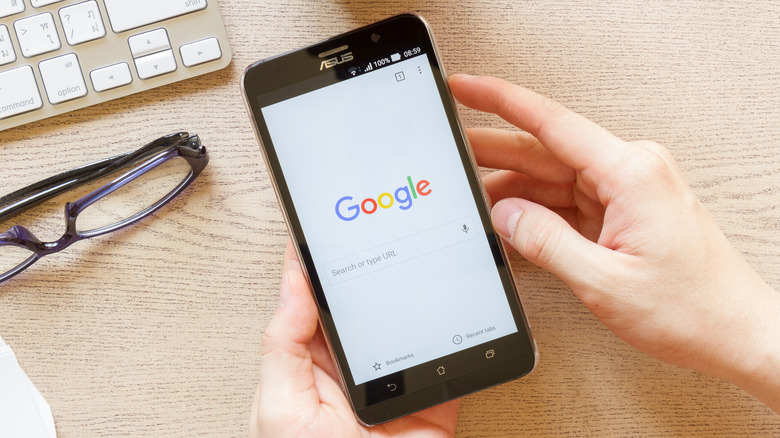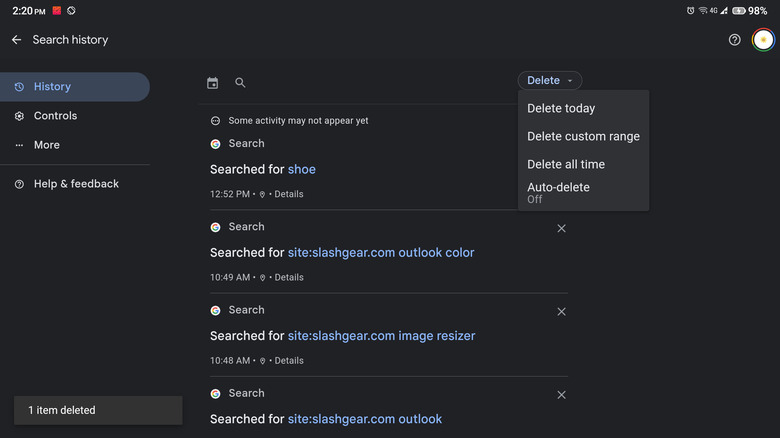The Sneaky Google Setting That'll Delete Your Android Search History By Date
How many times in the last 24 hours have you picked up your phone to look something up on the internet? If you're like the average person, the answer is "a lot."
According to Qualcomm, the number one activity on smartphones is internet searching and web browsing, which accounts for nearly 60% of the time mobile phone users spend online, according to Statista. This isn't particularly surprising, though, considering how quick and easy it is to access the internet via the device that you have on you almost 24/7.
However, because it's so convenient to pick your phone up to browse the web, it's also very convenient to just forget about your searches and leave them like so. Without regularly clearing your history, you'll ultimately find yourself with a sea of data that might no longer be relevant or useful. If you're looking to reduce your digital footprint from your Android device, here's an easy way to delete your search history by date.
Delete your search history in a snap
Clearing your search history on your Android phone based on your preferred timeframe is a pretty straightforward process. Here's how you can do so:
- Launch the Google app (not Google Chrome) on your Android device.
- Go to your profile icon in the top-right corner.
- Select Search history.
- Tap on the Delete dropdown just above the search log.
- Choose from any of the following:
- Delete today — Removes all queries you've made just for the current date.
- Delete custom range — Lets you clear the searches done during a specific period. Make sure to enter your start and end dates in the format MM/DD/YYYY. You could also just click on the calendar icon and pick your dates instead of typing it out.
- Delete all time — Erases all your queries from the beginning of time.
- Auto-delete — Allows Google to automatically delete old searches from your history. In the dialog box, select "Auto-delete activity older than" and choose your duration from the available options (three months, 18 months, 36 months). Click on Next and Confirm to save this setting.
- When prompted, select which of the activities (Books, Image Search, Search, Sound Search, and Video Search) you want to delete.
- Click on Next.
- Hit Delete to proceed.
- In the Deletion complete confirmation pop-up, tap on "Got it" to exit.
The searches you did from both the Google app and Google Chrome on your device will now be permanently erased from your Google account.