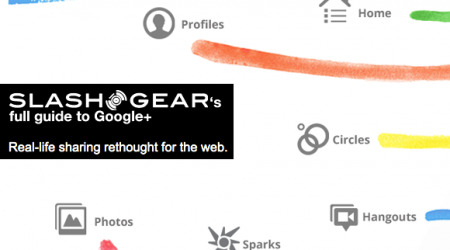A Google+ Guide from Top to Bottom
What Google has just yesterday announced, (yesterday, that is, if you're reading this the day we post it,) is Google+, a social ecosystem based in the Google world, where your G-Mail account, more than likely, will be your portal into the Google social sharing future. But it's not just sharing, it's all about connections. What Google has set up here is both a mobile sector and a web-based sector so that you'll never have to be without your Google+ connections. All of this begins this week with a beta invitation to the program and an application called, simply Google+. What we're going to do here is explore the web-based side with a dash of mobile.
For a full look at what the mobile side of this equation is currently, hit up our Google+ Mobile App Review and Hands-On. We'll be mentioning this app several times in the guide below, so you should be heavily aware of what's going on both before and after this text. Also note that this guide is showing off what's available in the BETA release of Google+. On the other hand, from what we're seeing here, this isn't too far away from being a real public-ready system, if you'd be asking yours truly. Thusly lets begin and see what we've got going on here.
Basic Integration
The first place most people will see the Google+ system appear is on Google.com, Gmail, or wherever else they access a Google-related system. There's a brand new black bar above everything now, with a +Your Name in the very left-hand corner. You'll see that the rest of your favorites are fully available from this bar as well, that including Gmail, Calendar, Reader, everything you and I use on a daily basis. What Google's done here is to relatively slowly grab us all in one big warm hug, soon having us in such a tight grip that we'll have no choice but to hug back. Thus is the family dynamic.

Once you click this +Name, you'll be brought to a place you may find familiar for more reasons that one. First, it's a three column setup where contacts are available for clicking on the right, updates from all contacts sit in the center, and your ability to access different parts of your Google+ on the left and along the top. Sound like something Blue? Here's a side-by-side comparison between Facebook and Google+ as it stands right this moment:
Home / Stream
What you're going to come across first is your main Stream. This is where you're going to see what you've updated with and what your Circles have updated with as well. We'll get to Circles in a moment, but for now just understand that it's this: groups of contacts that you create. Along the left you'll see your profile picture, a Welcome, the ability to switch your Stream between all the different Circles you've got created, Sparks – which we'll get to a little later, and Chat – which acts as a sort of instant-messanger for people that are signed on.
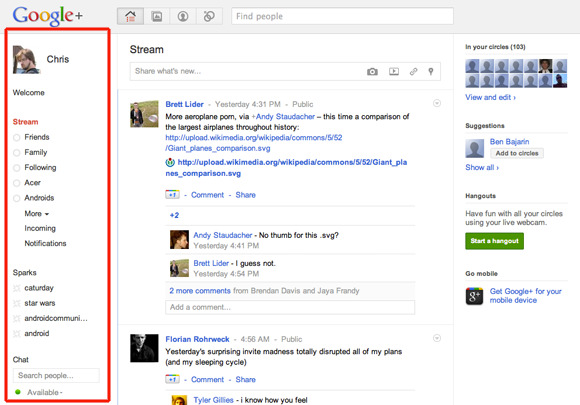
In the center column you'll see your Stream – including a "Share what's new..." box* that you can use to add to the Stream you're viewing. The Stream you see here is controlled by the selection you make from your left column. By default this Stream shows all shared items from everyone connected to you in Google+, everyone sharing publicly or to the Circles you're a part of, that is.
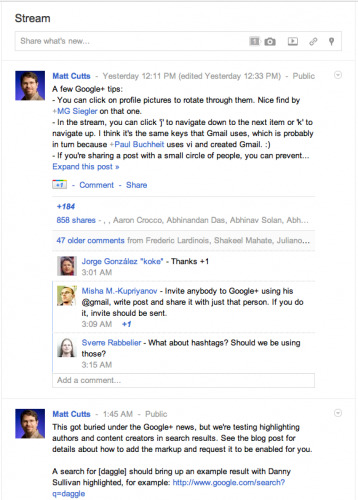
In the right column you'll see a set of two rows with a random selection of people in your Circles. You can select any one of these icons to move to the Profile of the person you clicked, or you can hit View and edit to head to your Circles screen. Below this there's a Suggestions box with a single Google-connected person whom you can add instantly to your Circles, or you can click Show all to see more suggestions for you made by Google's intelligence and a sprinkle of fairy magic.
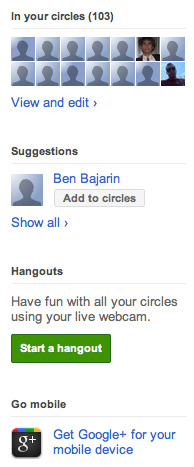
Below this you'll see a button leading you to Hangouts, and below that there's a rotating link that, at the moment, has linked to the Mobile app and to Invites – the latter being closed as I type this post as they've received such a massive response that there's just no way to keep up, or so Vic says:
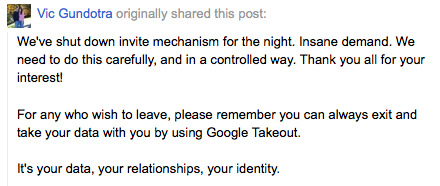
Sparks
In the left-hand column in Stream is your list of Sparks. What a Spark consists of is a word that you'd like to key in on because you're interested in said subject. How and with what set of rules Google then populates the feed you receive is still a mystery to the general public. What IS known is that you will indeed be getting Android news if you have an Android spark, and your favorite Android blog, that being Android Community, is amongst those on your list. Here's how a post will be showing up in your Sparks lists, sometimes with an image to the left, sometimes with none:
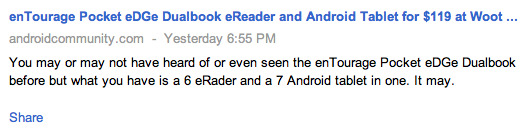
The item of interest to think about here is how Google will differentiate between Sparks and the already-popular Google Reader, which works with RSS feeds to get those addicted to massive amounts of news what they want in a simple-to-understand format. In Sparks, you'll be able to add a specific web address and indeed sort of trick the system, but you'll notice that you wont be getting every single story from your source, just a curated vision:
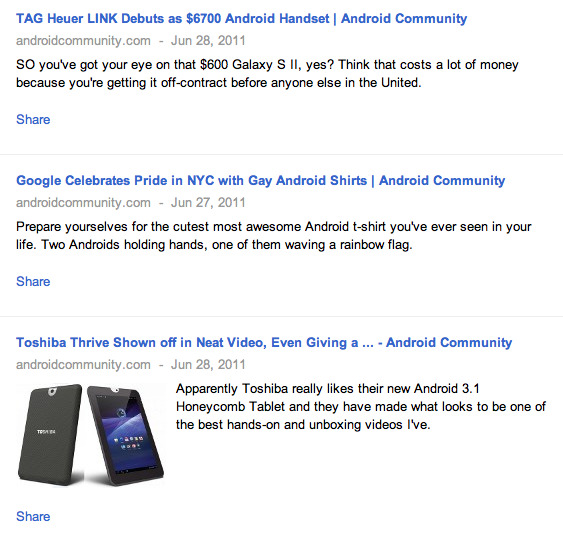
Chat
Your Chat ability works much in the same way as it has for a while via Google Voice. You can choose to contact people suggested for you in a short list or search for people also already on your contact list from this panel. Chatting takes place at the bottom of your screen and you can have multiple chat boxes open at once. You're able to add multiple participants, call in, or do video chat. This functionality is separate from the mobile Huddle ability to group chat and overlaps with Google voice – aka a chat opened in Google Voice will be the same one as you're having here.
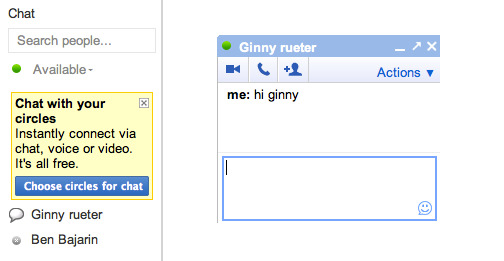
Share what's new…
There's a box right in the center at the top of your Stream, this box contains several icons and text that disappears upon clicking, inviting you to leave a status that not only contains text, it contains other media as well:
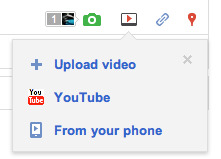
Your Sharing bar here allows you to add the physical location of the device you're tagging it with, a URL link, a video – which can include one you upload from your computer, grab from YouTube, or grab from your phone. Currently you're not able to upload from your phone as the ability to upload video from the app has not yet been activated. Soon!

Harsh! You'll have to go through YouTube for now.
Hangouts
One of the coolest new functions you'll be able to take advantage of here in the new Google+ environment is Hangouts. The lovely green button you see in the right-hand column on your Home / Stream page. A Hangout is a place where you can video chat with several other users, each of them able to see all of the other Google+ users in the Hangout. There's one big video, this big video chosen individually for each person based on who they're paying attention to, and there's a text chat window attached on the left of the screen if you wish.
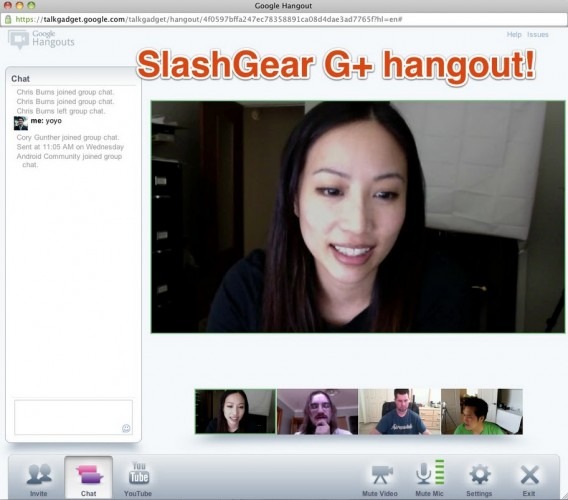
You're also able to invite people to a Hangout after one has been initiated and you're able to watch a YouTube video from your window, then having it available to others in the Hangout at the same time. If you open a YouTube from here, the rest of the people have the option to see it, but you will be the one in control of it. You're also able to mute video (make it invisible,) mute mic (no more sound,) exit, and change the settings for your end of the situation. Hangouts video quality is based on a combination of the quality of the camera on each of the people's source, and Google's processing of the images. Thus far we're quite impressed!
Photos
Your next big section here at the near-top of your Google+ experience is Photos. It's here that you're seeing a stream of all the photos added by everyone in whatever selection you make on the left. You've got the ability to choose Photos from your Circles, Photos from your phone (added via the Google+ app, again,) Photos of you (this being photos you've been tagged in,) or Your albums.
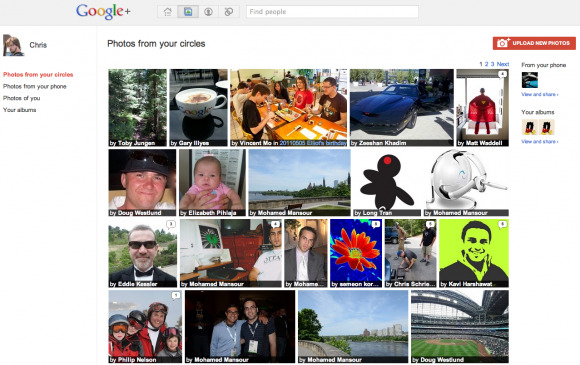
Each of these is basically self-explanatory except Photos from your phone can be photos that you've shared to Google+ from your phone or photos that have been added to your account automatically with the Google+ app. Google+ sees all your added photos as the same collection. Photos from your circles includes everything anyone in all of your Circles has added. You're able to enter a photo on its own or quick-link to the person who added it. This will be helpful if the future includes photo spam.
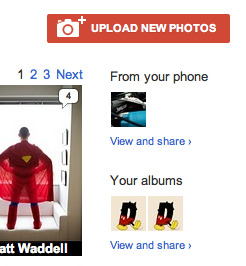
You're also able to upload new photos from whatever device you're on at the moment, see your "from phone" collection, and see "your albums" collection, each of these items from the right-hand column.
Profile
Your third large section is Profile, this being a combination of what you've already entered into Google for your Profile of the past, your posts, Photos in your account, Videos in your account, and all of your +1's*. About is everything you've added in the past like the schools you've been to, where you've worked and where you work, places you've lived, nicknames, your search visibility, and a tiny introduction if you'd like to whip one up. Your Photos and Videos are all of the media you've added to your Google account since Google+ started. You'll be able to add media this way quite easily in the future with your Google+ enabled smartphone device.
Have a look at our full review of the Google+ app in Beta if you dare!
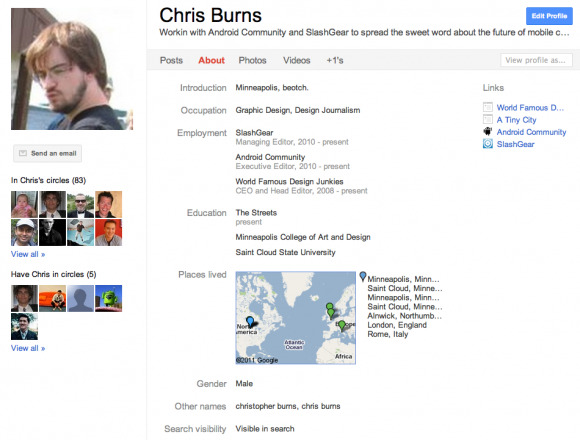
Your Posts are everything that you've shared, free and clear of the rest of your Circles streams. It's here that you'll be able to direct people if you'd like to show off your shares as a sort of blog – though good luck getting ad revenue, this is Google's game and I don't think they'll be giving up the space too freely.
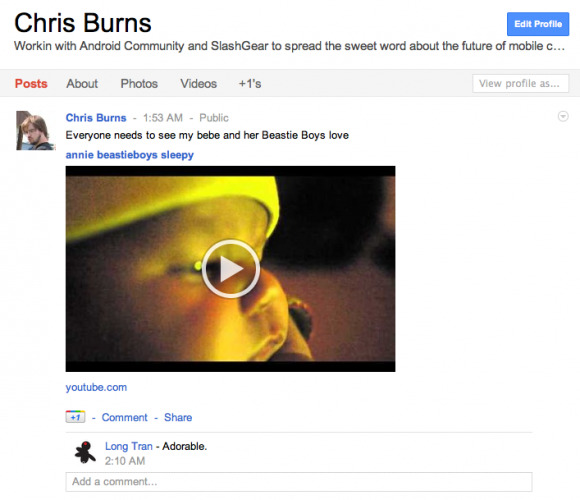
*Wait, what +1's, you may be asking? Why, all of those +1's you've been clicking for the past few weeks, the one's that are there instead of Facebook's "like" system and the insta-tweet system of Twitter. You'll be able to see every +1 you ever made here, including those added inside and outside of Google+. Make sure you're hitting this button in the post you're reading right now, for example, to see it show up on your +1 list of posts you'd love to suggest to all your friends.
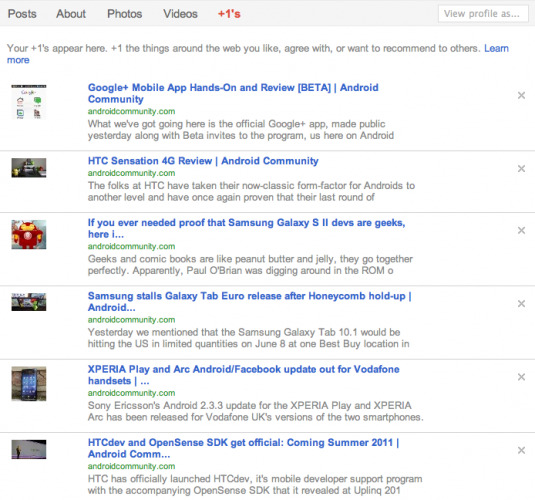
Circles
It's here in the fourth and final main box that you'll find Circles. This is a place where you'll not only be able to add people who have Google+ accounts to groups you create known as Circles, you'll be able to do it in style with some fresh drag-and-drop action. Once you've picked up a person from your People above and are hovering over a Circle, be it a new Circle or one you're just creating, the Circle enlarges and accepts the new recruit readily.
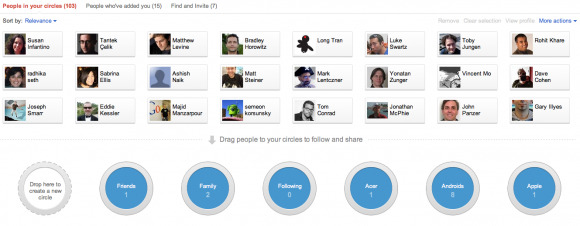
If you've had other additions to the Circle you're adding to previously, they'll be rung in like a rotary phone. If you're adding to the new Circle circle, you'll want to create the Circle directly after dropping to make sure you've got it named and saved.
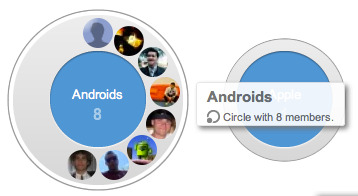
What you'll be using these Circles for later is: everything. Circles is the backbone of the Google+ ecosystem – I said it before and I'll say it again. What Circles does is put your contacts into groups that only you can see these Circles then available for you to be pulling up later for individual sharing right alongside the ability to share to individual people as well.
Suggestions
Amazingly instant-genius suggestions are being made every day by Beta users of Google+, and we're certain Google is paying CLOSE attention to these comments and will be taking them all into consideration in one way or another. Here's a small cross-section of what we mean:

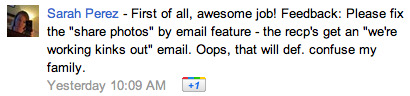

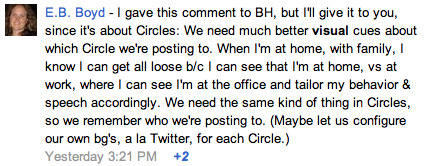
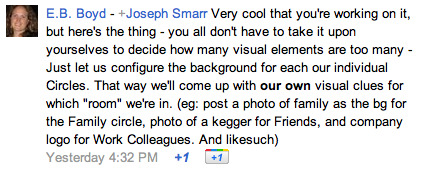

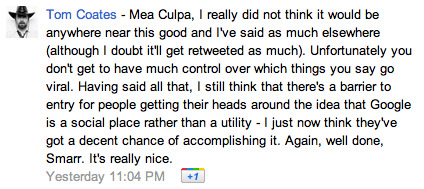
Wrap-Up
This is only the beginning. There'll be posts galore on this new system here on SlashGear in the future, as well as how it all works with Android both here on SlashGear and over on our sister site Android Community. You can bet your biffy that we'll be keeping as up to date on this cool new development as we can, sticking with it from start to finish – that is, if it ever does! Let's have fun and continue sharing!
Also of course don't forget, again, to check out our posts:
Google+ Mobile App Review and Hands-On [BETA]SlashGear 101: What is Google+, Circles, Huddle?Google Circles and what it Doesn't Mean for YouWhat Google+, Circles, Sparks, and Huddle will Mean for Me and You
and the BRAND new Philip Berne entry:
Gender's Role in Facebook and Google+
Exciting stuff! Hit us up on the + side!