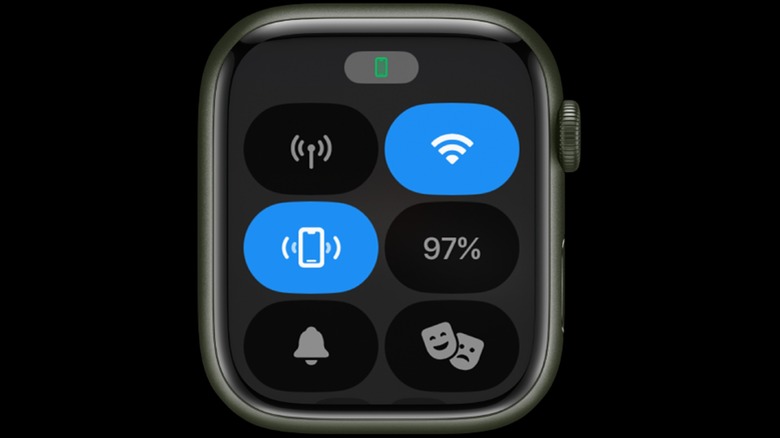How To Get An Apple Watch Set-Up With T-Mobile Service
The Apple Watch may primarily be intended as a companion piece to an iPhone, but it's capable of doing plenty of things on its own if certain features are enabled. For instance, many models of the Apple Watch have the option to set up cellular service so that it can function independently of other devices. With this sort of setup, users can make and receive phone calls, send text messages, and access internet-based functionality with no reliance on a Bluetooth or a Wi-Fi connection.
Apple Watches with the ability to enable cellular connections must connect to the same carrier as their corresponding iPhone, and many of these mobile phone providers have specialized smartwatch-specific lines that can be added to an existing data plan at a reduced price. As such, those who have one of the various T-Mobile plans can add their Apple Watch to their current plan for an additional fee — and it's not too hard to get everything set up.
How to add your Apple Watch to your T-Mobile data plan
In order to set up your Apple Watch with T-Mobile service, you're going to need an iPhone that is simultaneously connected to T-Mobile for its data plan and paired with the Apple Watch. The vast majority of the set-up process is performed on the iPhone.
- Ensure that your T-Mobile-connected iPhone and your Apple Watch are paired and have the most recent versions of iOS and WatchOS installed respectively.
- Open the Watch app on your iPhone.
- Tap My Watch in the top-left corner.
- Scroll down and tap Cellular.
- Select Set Up Cellular.
- A pop-up screen may prompt you to unlock your Apple Watch. If not, skip this step. If so, enter your passcode into your Apple Watch to unlock it. Then, select OK on the iPhone and tap Set Up Cellular again.
- A page allowing you to add a T-Mobile data plan to your Apple Watch will appear. Select Enter the last four digits of the primary account SSN. Then, type in the last four digits of the T-Mobile plan primary account holder's SSN.
- Tap Continue.
- A screen displaying T-Mobile's service agreement will display. After reading it, check the box next to By clicking here, you accept these Service Terms.
- Tap Continue.
- Tap Continue setup.
- Your Apple Watch now has T-Mobile cellular service enabled through an additional line on your existing data plan.
After this process is complete, your Apple Watch will automatically connect to T-Mobile's cellular service when a Bluetooth or Wi-Fi connection is unavailable. If you want to replace an Apple Watch with a new one on the same data plan, simply enter the Watch app's cellular settings on your iPhone, remove the old Apple Watch from the plan, and follow the aforementioned steps to activate your new Apple Watch.
How to temporarily disable T-Mobile cellular service on your Apple Watch
While being able to use T-Mobile service on your Apple Watch can be extremely useful, there may be occasions during which you would prefer to leave cellular service turned off — be it to conserve data, save battery, or something else. Fortunately, the Apple Watch's cellular capabilities can be quickly and easily enabled or disabled at a moment's notice, all on the unit itself.
- Turn on your Apple Watch.
- Press the side button on the Apple Watch next to the digital crown to open the Control Center. As of WatchOS 10, you can no longer swipe up to access the Apple Watch menu.
- Locate the Cellular icon on the top-left of the display. When enabled, this symbol may be replaced by the LTE icon or another cellular connection term to denote the current type of service.
- Tap the Cellular icon so that it turns gray.
- The Apple Watch's T-Mobile service capabilities are now temporarily disabled. To re-enable cellular service, tap the icon again and ensure that it turns green.
Disabling cellular service on your Apple Watch will simply cause it to function the same way that an Apple Watch without cellular capabilities will function. When connected to an iPhone or Wi-Fi, it can still make and receive calls, send texts, and other functions. As such, it may be a good idea to only enable T-Mobile cellular service on your Apple Watch when you have no other option for connectivity.