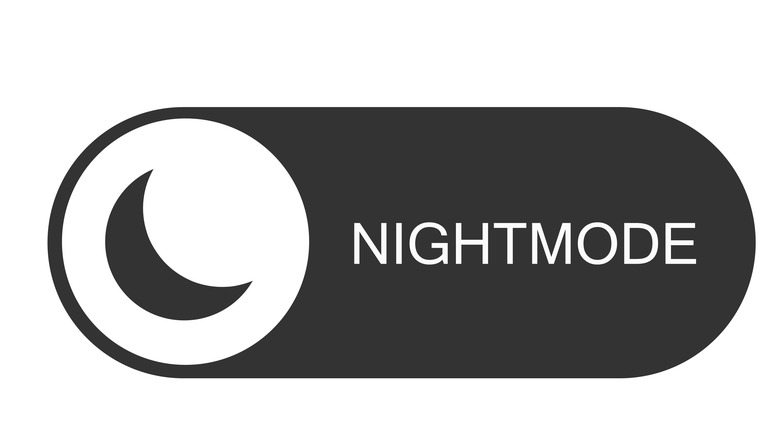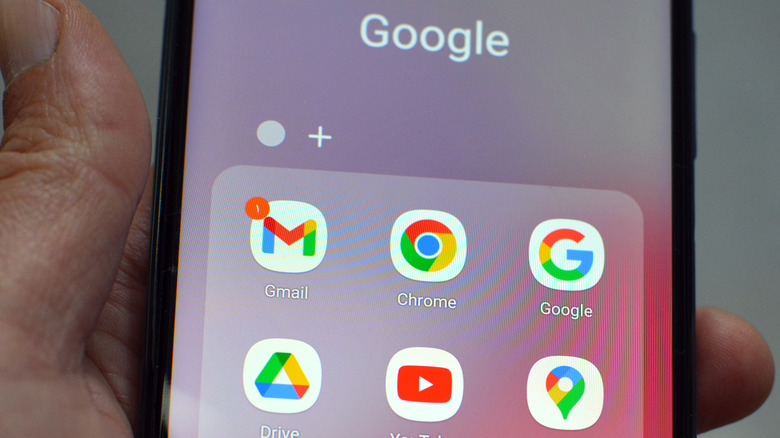Enabling Dark Mode On Any Website: A Step-By-Step Guide For Android
Jarring white webpage backgrounds have plagued internet users since the advent of the internet itself, and unfortunately, not all websites innately offer an inverted color scheme, known as Dark Mode. This predicament means that turning on your Android device's system Dark Mode might not be able to convert all webpages to their darker counterparts.
Fortunately, Android users have a workaround. Using Google Chrome flags, the browser's built-in beta feature tester, users can enable a tool to help them achieve a uniformly dark browsing experience. It's called Auto Dark Mode for Web Contents and can impose a Dark Mode theme across any website, bypassing the requirement of native support.
This feature means that whether or not you have your Android's system settings toggled to dark, you can still expect all web pages to be in Dark Mode. It can be helpful if you'd like to keep your messages, music, and other system apps in light mode for whatever reason.
The benefits of using Dark Mode when web browsing on your Android
Using Dark Mode when browsing the web on an Android device has critical advantages for mitigating eye strain and enhancing battery life, particularly for OLED screen devices.
The visual comfort aspect is grounded in the reduced brightness and contrast of Dark Mode, which can help alleviate eye strain. Excessive exposure to bright screens can lead to computer vision syndrome. With Dark Mode, the lowered luminance provides a more relaxing viewing experience, especially in low-light conditions.
A significant battery-saving benefit for Android devices with OLED screens is also in play. In OLED displays, each pixel emits its light, contrasting with LCD screens where a backlight illuminates all pixels simultaneously. Consequently, dark pixels in OLED screens consume less power, meaning you can expect better performance for extended periods away from your charger.
By lessening eye strain and conserving battery life, Dark Mode can present an enhanced browsing experience, so regardless of why you want to turn it on, it's a good idea for you and your Android.
How to turn all Dark Mode for all websites on your Android
Adopting your Android system's Dark Mode settings can alter the interface on many system apps, including even some web pages you'll visit, but it won't transform every website. Fortunately, you can use a little-known feature within Google Chrome flags, the built-in beta testing feature, to force all websites to a Dark Mode.
Here are the steps to enable this:
- Open Google Chrome on the Android device.
- In the address bar, type chrome://flags.
- In the search bar at the top, type Auto Dark Mode for Web Contents.
- Within the feature's page, tap Enable.
- Restart Chrome to activate the changes.
While using Dark Mode on all web pages is beneficial, it has its considerations. Since this feature is still in the Google Chrome flags beta testing stage, you may encounter sites that aren't fully optimized.
Additionally, it's important to remember that this feature is only compatible with your Android and Google Chrome. Using a different browser like Firefox won't yield the same results since Google Flags is a Chrome feature.