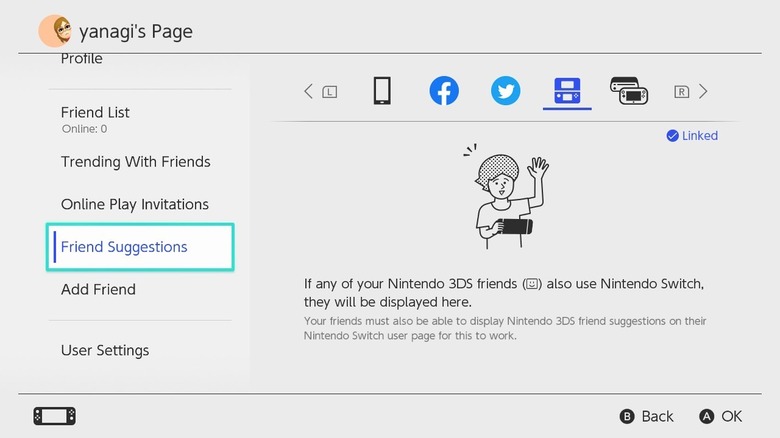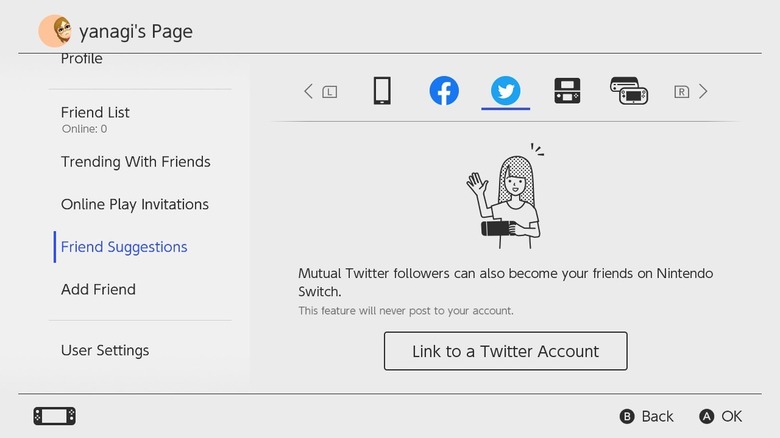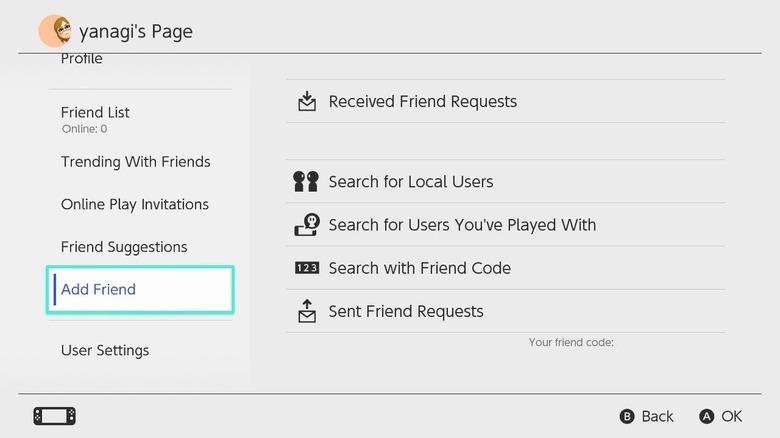How To Migrate Your Friends List From Older Systems Onto Your Nintendo Switch
Nintendo has released a lot of different systems over the years, and while they're not known for their backward compatibility, they do at least help you transfer friends from old consoles over to newer consoles. This is useful for a number of reasons, as it can help you reconnect with some old friends, see what games they've been playing, or just save you from having to add them all again one by one. Of course, you can only transfer friends over if they've also upgraded to a Switch (but that pretty much goes without saying — everyone has a Switch!)
In order to take advantage of these features, the most important thing you need to do is make sure you have access to all of your Nintendo Network IDs (NNID). You'll need to add them to your Nintendo Account on your Switch so get the emails and passwords ready to enter. If you haven't used your 3DS or Wii U in a while and haven't kept note of the logins, this could mean you need to go through the whole "Forgot your ID?" process to find or create new passwords.
Another point to remember is that Nintendo doesn't let you connect NNIDs that are owned by different people, and they check this by confirming that both the Nintendo Account and the NNID have the same country settings and date of birth registered, so make sure yours match up.
How to use Friend Suggestions to add 3DS and Wii U friends
If you're wondering what the difference between an NNID and a Nintendo Account is, it's simply the consoles they're associated with. An NNID is the account you use to access online services on the 3DS and Wii U (though they are being terminated early next year), and a Nintendo Account lets you access online services on the Switch.
To connect your accounts, here's what you need to do:
-
On the Switch Home Screen, click your profile icon in the top left-hand corner.
-
Scroll down to the Friend Suggestions tab.
-
Use the L and R buttons to scroll through the different device options until you reach the Wii U or 3DS.
-
Press the "Next" button to start connecting your NNID. If there is no "Next" button, you should see a blue tick that says "Linked" in the top right corner — this means your NNID is already connected.
-
Enter your Nintendo Account password when the console prompts you to, then select "Next."
-
Enter the NNID associated with your 3DS or WiiU when prompted.
At this point, your accounts should connect and bring up a new screen. If none of your 3DS/Wii U friends have Switches, you won't have any friend suggestions, but you should see the blue tick and "Linked" text in the top right corner so you know everything worked. If you do have suggestions, they'll be displayed in a list for you to select and send invites to.
How to use Friend Suggestions to add Twitter or Facebook friends
You can also do the same kind of thing for mobile Nintendo games, Twitter, and Facebook. If you play something like "Super Mario Run" or "Animal Crossing: Pocket Camp" on your phone, friend suggestions will automatically appear under the mobile tab as long as you set up the games with your Nintendo Account.
For social media, you can connect your Facebook or Twitter account to turn friends and mutual followers into Switch friend suggestions. Simply follow these steps:
-
Access the Friend Suggestions tab on your Switch profile.
-
Navigate to the Twitter or Facebook tab and select the "Link a Facebook Account" or "Link a Twitter Account" button.
-
You will be taken to a new screen to log into the social media of your choice. If you've linked your account before, for example, to post screenshots to your account, the login page may be automatically filled out and you can just click the "Authorize app" button.
After you've logged in, potential friends will appear under the social media tabs. Remember that you can't send messages to your friends using the Switch — you can only talk to them by playing a game with chat features or Nintendo Switch app support. So, if you add people that you're not that close to, while the Switch will tell them you found them through social media, there's a chance that they won't know who you are!
Other ways to add friends to your Switch
If there are still people you want to connect with that you haven't found yet, remember that Nintendo offers a bunch of other ways to add friends on Switch. Firstly, you can search for local users that are geographically close to you. This can be a good way to find out if neighbors and other people in your building are playing Switch games, which could lead to some wholesome community bonding! You can search for local users at any time, and if you're not connected to the internet then your Switch will simply save the invite and send it the next time you're connected.
Another great feature is searching for users you've played with. This can let you reconnect with the rival you were grouped with in "Mario Kart" so you can challenge them to an epic rematch. On the other hand, if you have an unfortunate experience online, you can also use this feature to block the user.
Lastly, there's the good old-fashioned Friend Code. This is for adding people you know outside of games that you can directly communicate with. Just ask for their Friend Code and type it into your Switch, nice and simple.
With all of these different features at your disposal, you should be able to add just about anyone you have in mind. Once your invites are accepted, you'll be able to send invites for online play and view the games everyone has been playing.