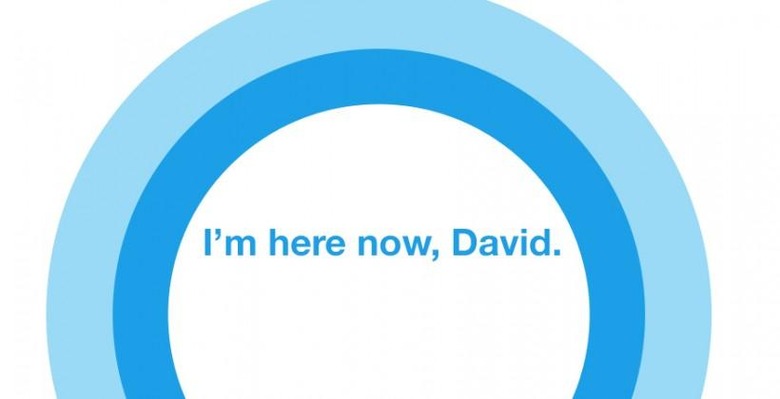Windows 10 Technical Preview update: what's new in January
The first big public – Insiders Only, but still – release of Windows 10 has been ushered in. What we're looking at in short order is the bits and pieces Microsoft has brought to this first Windows 10 download that change from our most recent update to Windows 8.1. This includes the new Xbox app, a new Photos app, a new Maps app, Windows Store Beta, wireless audio and video connectivity, a new Settings app, and – of course – a new Start menu, complete with Cortana and her always-listening features.
While the video you're about to see does a pretty good job of running down the features of Windows 10, you might not end up seeing several of the bits and piece in the build you're getting today. Joe Belfiore makes it all look so fabulous.
Xbox app
The app we've been waiting for ages to work with is here. This app begins its first public outing with "just the basics," as Microsoft suggests. Inside you'll find Your Profile, including Activity, Achievements, Friends and Following, and Game Clips.
You'll also have a list of Recently Played games, Messages, and a list of Settings. Inside Settings you'll be able to switch up Live Tiles, Notifications, see version number of the app itself, and sign out of the app if need be.
Windows Store Beta
You'll find a grey tile in your Start Menu and taskbar which represents the new Windows Store. There's also continued access to the Windows Store that's been out for some time, that'll be in green.
This new Windows Store gives you an early preview of what it'll be like to get a singular aesthetic for purchasing apps and media across PCs, tablets, phones, and the browser-based web.
You can purchase apps from this app store, but in-app purchases are currently disabled.
Apps purchased in this new store on Windows 10 will not work on Windows 8.1. Apps purchased in the old store on Windows 8.1 will work in Windows 10.
Photos and Maps apps
Both the Photos and Maps apps will be working with very simple functionality. Not necessarily limited in a big way – it's just that they don't do a whole lot here at the start of their semi-public existence.
Settings app
There's a new Settings app in town – aiming to make the way you adjust your computer's innards a whole lot easier. Settings for your display, your Microsoft account, network, and privacy can be found here.
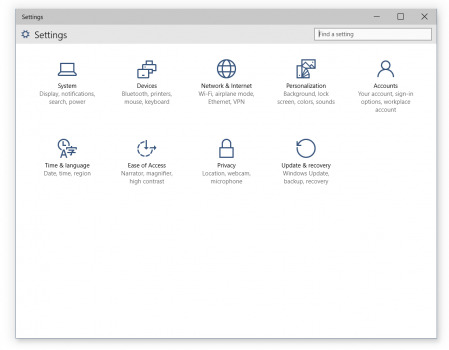
Access personalization settings, Update and Recovery, Ease of Access features, Time and Language, and Devices – Printers, Mouse, Keyboard, and all Bluetooth devices.
Wireless Audio and Video
On the right of your screen in the Action Center you'll find a button labeled "Connect". You can also access this panel by hitting Windows + P from anywhere.
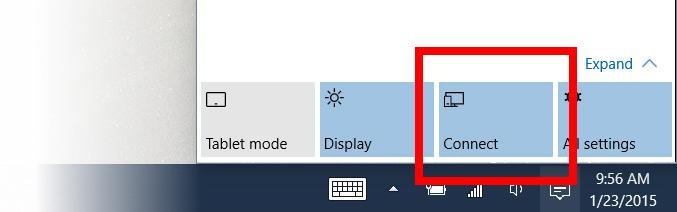
The Connect panel gives you access to nearby devices that accept Bluetooth and Miracast connections. Just as easy as connecting ever has been before, now here far easier to access in the first place.
Start Menu and Cortana
The lower left-hand corner of your screen will show you the future of Windows 10. Here you've got a brand new place to access your new Start Menu, including far easier switching between desktop mode and fullscreen mode.
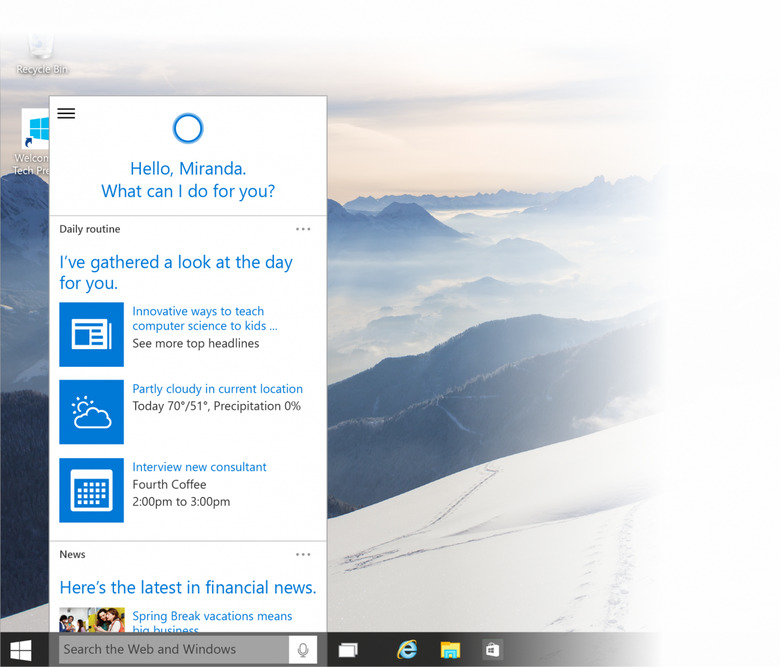
Cortana sits directly to the right of the new Start Menu, here showing you a search bar that works with your friendly helper at all times.
NOTE: Cortana will not be "always listening" unless you activate this feature.
To activate Cortana's ability to listen for your commands at all times, you'll have to head to Cortana Settings and enable "hands free". The same listening power appears when you click or tap the microphone icon.
Let us know what bits you like, what bits you're having trouble with, and what you're excited to see in the near future!