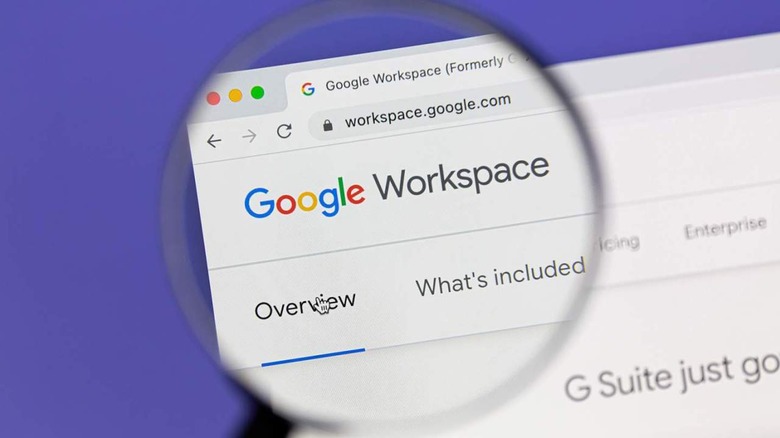Google Docs now lets you watermark your documents: Here's how
Google Docs may be among the most feature-packed word processors out there, but until recently, it lacked the ability to do something as mundane as watermarking a document. That was until September 2021, when Google finally brought the ability to upload image watermarks. Even though this was better than having no option to watermark documents at all, people still longed for Google Docs to come up with the ability to create and add their own text-based watermark right from within the app.
And that is exactly what Google has enabled on Docs starting January 24, 2022. According to a blog post on the Google Workspace Update blog, the company has begun rolling out the option to create or import text watermarks in Google Docs. Apart from getting the ability to add fresh text-based watermarks, the feature now ensures that the text watermarks from files imported from other word processing apps will be preserved during the import/export process.
Because this is a relatively new feature, it may take a while before it is enabled for all Google Docs users. Nevertheless, if you have been waiting for Google to enable this feature on Google Docs, here's how you can start using it right away!
How to add text watermarks on Google Docs
To add text watermarks to the Google Docs file you're working on, you will need to perform the following steps.
The blog post adds that the Text Watermark will automatically repeat on every page of the document, so you will not be required to manually repeat the process for every page.
While it is understood that not everyone may need this feature, there are a variety of users who work with confidential word documents and draft files. For them, adding a watermark that says 'Confidential' (or Draft) on these documents will let them emphasize the nature of these documents. These watermarks may even serve as a visual cue and reduce the chances of the files being inadvertently shared with people who shouldn't ideally be reading them.