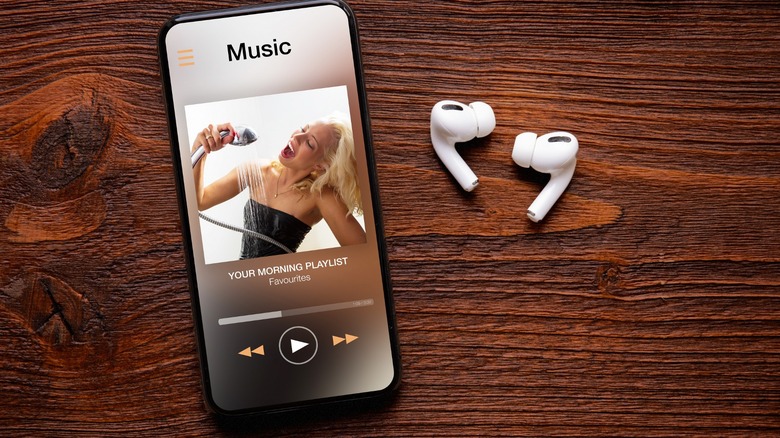How To Enable Crossfade On Apple Music
Apple Music on the iPhone and iPad now has crossfade. It's the feature that fades out the current track and brings in the next track for seamless, continuous listening. Frankly, it's nothing new — Spotify has had gapless playback and crossfading since 2012. Even Apple Music has had crossfade on the Mac since it was called iTunes. It's something audiophiles love, and it also enhances the experience of listening to dance and classical music since there's no jarring silence between the songs on a playlist. This addition certainly adds a point in Apple's favor regarding the Apple Music vs. Spotify argument
Anyway, the long-awaited feature is now here, but it's limited to Apple Music on iOS 17 and iPadOS 17 for iPhones and iPads. As usual, there's no way for iPhones without the latest OS to access it because Apple's default app updates are limited only to OS updates. The good news, though, is that Android users with the latest version of Apple Music can use crossfade as well.
How to set up and enable crossfade on an iPhone, iPad, Mac, and Android phone
After you've updated your iPhone to iOS 17 and iPad to iPadOS 17, all you have to do is follow these instructions:
- Tap Settings to open the app.
- Scroll and look for Music on the list.
- Toggle on Crossfade.
- Use the slider below to choose how many seconds to the end of the last song you want to fade in the next song.
Follow these instructions if you use an Android device:
- Launch the Apple Music app.
- Tap on the three vertical dots in the top-right corner
- Choose Settings.
- Tap Crossfade in the Audio subsection.
- Choose between Manual or Automatic.
Choosing Manual will give you the option to use a slider to adjust the seconds while choosing Automatic will let the app figure out how many seconds works best on its own.
Here's what to do if you want to enable crossfade on your Mac:
- Launch Apple Music on your Mac.
- Mouse up to the menu bar and click Music.
- Click Settings from the menu.
- Select Playback on the top menu of the Music settings window.
- Toggle on crossfade by ticking the box next to Crossfade Songs.
- Use the slider below to adjust the seconds.
Now, all your music will play with no gaps in between.