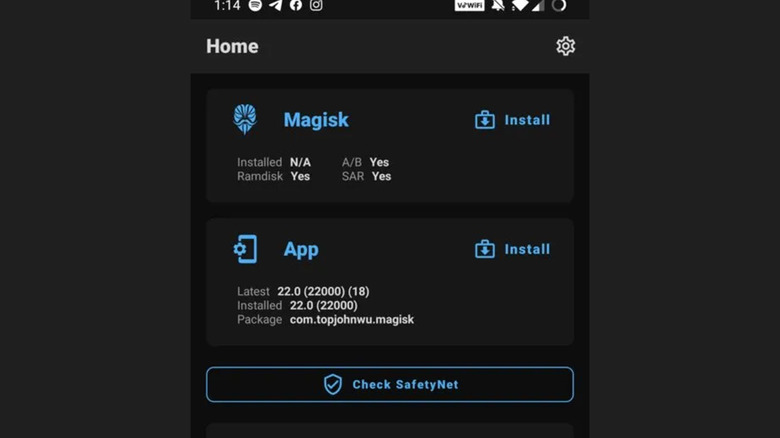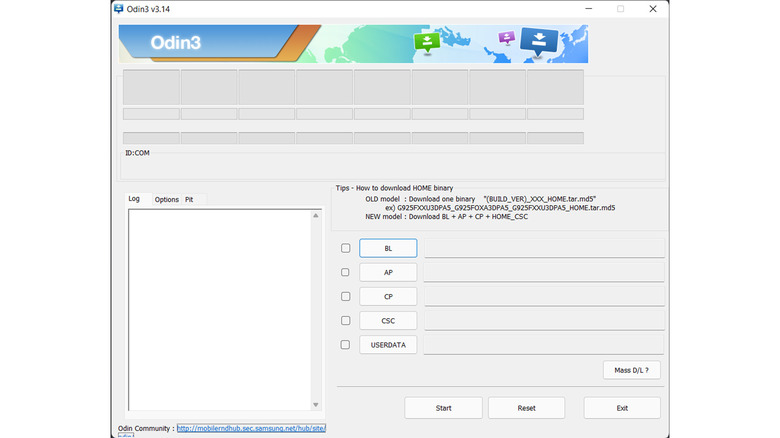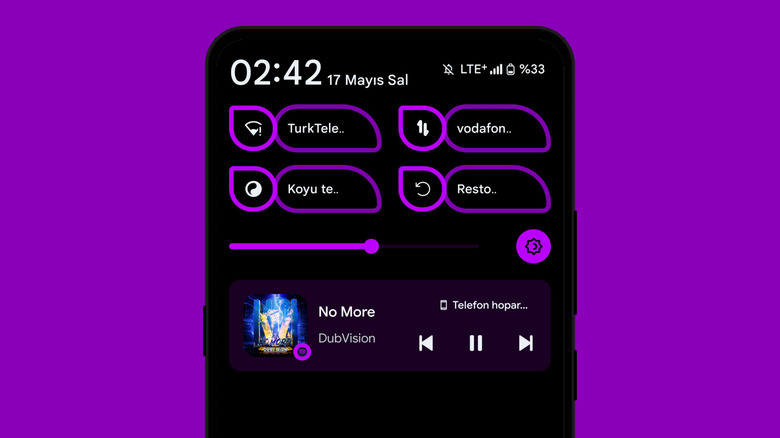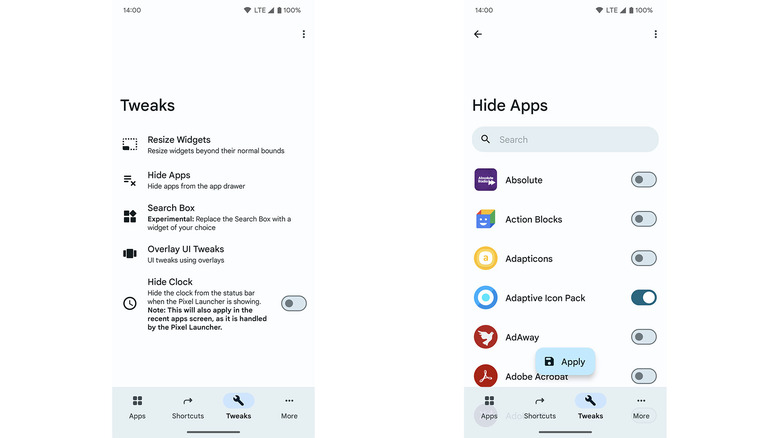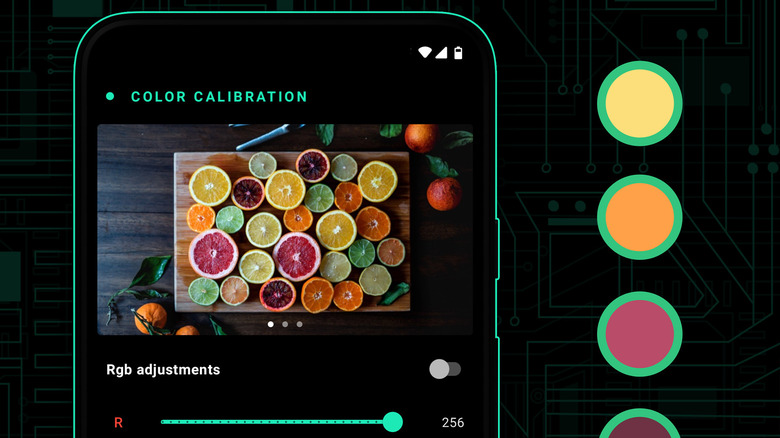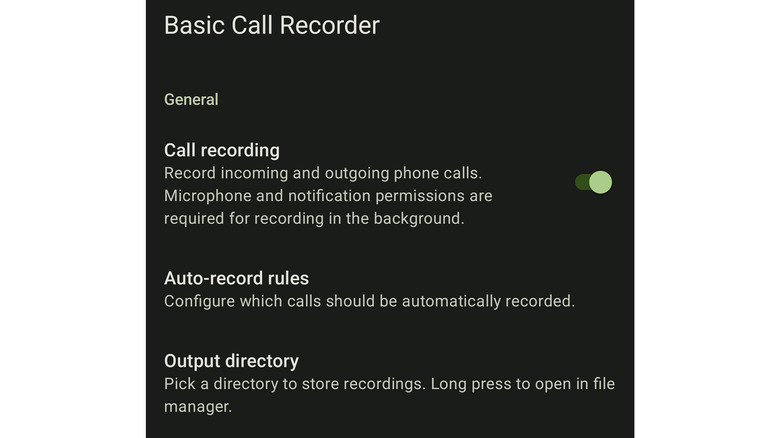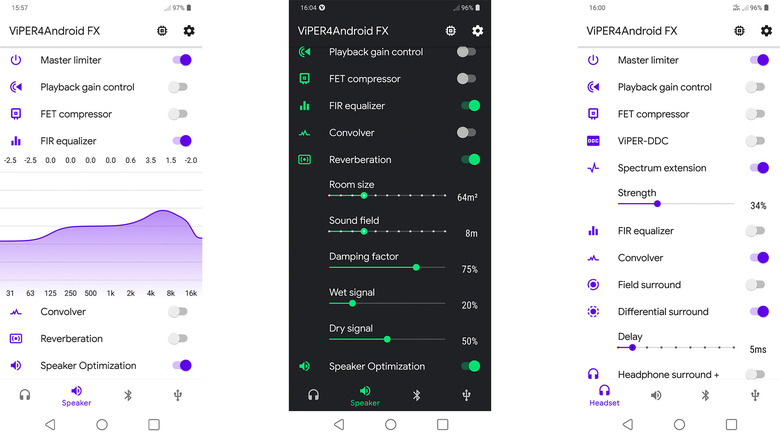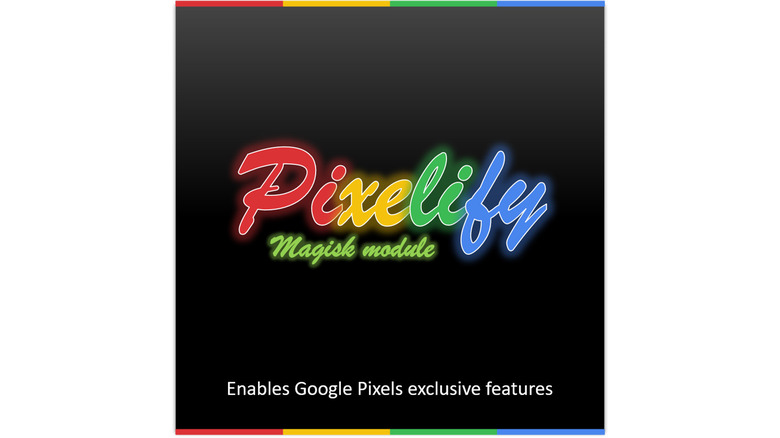9 Fun Ways You Can Customize Your Android Device's Operating System
One of the biggest reasons to buy an Android phone is for personalization and customization. There are all kinds of things that you can do with your device to make it look and act in a way that is unique to you. Some examples include changing your launcher. Each Android launcher has its own capabilities ranging from making your phone feel more like a stock Android device to adding tons of customization. There are also methods to change your icons and the phone's font. With apps like KWGT, you can even make custom widgets.
Those who want to dig deeper can do that on many Android devices. While it isn't quite as popular as it once was, users still can root their Android phones and then do any number of additional things like flash custom ROMs, run scripts, and add extensions or add-ons that can do things your phone normally can't do. It requires a bit of know-how and patience, but it can be rewarding if you find stuff you really want to use.
With that said, the list below represents the very tip of the proverbial spear when it comes to Android customization. Rooting devices and unlocking bootloaders almost always voids your manufacturer's warranty. Plus, rooting and ROMing can cause issues like bootloops, which can be difficult to fix if you don't know what you're doing. It can even result in a bricked device if not done correctly.
Rooting your Android phone
Most of the things on this list require you to at least root your phone, so it's a pretty good place to start. Rooting your devices gives you administrative control over your phone the same way you have it on a Windows or Mac computer. This won't change how your phone works or operates, but it gives you the ability to install things you otherwise wouldn't be able to install.
Each device's root method is slightly different, but the core steps are similar. Most phones require you to unlock the bootloader and then use Magisk Manager to patch a boot image, which is then flashed back to the device. Once flashed, the phone will have root access. Most of the time, there are methods to allow the phone to update its software like normal while retaining root, so the phone continues to operate normally. Some devices, like many Samsung devices, have standalone tools or alternative methods, such as flashing with Odin, that achieve the same result.
For the most part, root is a harmless modification. However, some phone OEMs make it worse than it needs to be. For example, Samsung devices will void your warranty and you'll lose access to Samsung Pay forever. In addition, Google's SafetyNet function will make it more difficult to use some financial and streaming apps. You can work around it, though, primarily with Magisk Manager modules. Thus, it's important to remember that rooting is only half the process. The rest is tricking the apps on your phone into believing that root isn't there so that they work properly.
Install and use Magisk Manager
Magisk Manager is arguably the most important and powerful app for Android customization. It's an open-source app that lets the user load various modules. Magisk Manager doesn't do too much besides providing root access for applications and tools for unpacking and repacking Android boot images. The root access and boot image functions are nice, since they're a big part of how phones attain root access nowadays. Once you install the app and open it, you'll see a simple UI.
The most significant part, though, is the Magisk modules. Developers can create and publish them. There is no central repository for them, so users will have to search around. However, there is a small collection of them on Github along with a couple of repository apps that do what they can, including Fox's Module Manager. It's one of those situations where it's a little difficult to find stuff at first, but then it gets easier once you learn where to look. Once you find a module you like, install it, and it will perform the task it was designed to perform.
Magisk has installation instructions that work for most devices. Once installed, we recommend checking out something like Simple Bootloop Saver since it can get you out of hot water if a module goes haywire and doesn't work properly. Much like root, Magisk doesn't customize anything on its own. It's mostly the modules that do all the work.
Installing a ROM
Installing a custom ROM is one of the fastest ways to customize your Android experience. A ROM is simply a modified version of a phone's operating system. The ROM developer can do a variety of things to customize the OS, including ripping out bloatware, adding mods that can change the look or performance, enabling root by default, and enable features that were previously hidden. Typically, you install a ROM using a custom recovery like Team Win Recovery Project (TWRP), or, in some cases, you can flash them using tools like Samsung's Odin3.
Like any Android OS modification, this approach has pros and cons. You'll get a whole new OS to play with, and many of the modifications are generally positive and give you a lot more control over your device than you usually have with an unrooted, unmodified OS. Plus, since many ROMs are pre-rooted out of the box, it lets you skip a lot of the annoying steps that come with that kind of modding. On the other half of the equation, smartphone OEMs have made things a lot more complicated than they used to be, and workarounds can occasionally be annoying. For example, some modern Samsung Galaxy S24 Ultra ROMs have a host of fixes to make things work that would normally work but break in the root and ROM process.
In general, folks who like to tinker have used ROMs on many occasions to spice up their phone experience. Just be sure to back up your data since ROM installation almost always requires a factory reset.
Project Themer
Project Themer is an app that requires root access to run. As the name suggests, the app themes your phone. It works in two ways. The first is a set of functions that replace your existing UI elements with other designs. For example, you can replace the quick settings toggle icons with other shapes and colors. There are over two dozen shape options to help freshen up your phone's graphics and add a bit of flair.
The second way is letting users mess with Material You themes. Generally, Material You themes in Android are automatically generated based on your wallpaper. Project Themer allows you to customize it to your liking, which should probably be a feature in Material You. Users can also add gradients, which aren't natively available in Android theming. The theming also works in Google apps, according to the developer, so it's not just the UI.
It currently only works with AOSP Android ROMs 12.0 and up and Pixel devices. The app is also one of the easiest to access since it's available directly from the Google Play Store for $2.99. Once installed, the app will need to install a module, but otherwise it's fairly plug-and-play once you get in and start tinkering.
Pixel Launcher Mods
Pixel Launcher Mods is a Magisk module that helps improve the functionality of the stock launcher on Pixel devices. It does require root to use and adds several features to the launcher. Once installed, it acts like any other app where you can open it, make the changes you want, and then proceed with your day.
For the most part, the feature list mostly adds additional features that the launcher doesn't currently have. For example, you can add custom icon pack support, which then lets you add icon packs for further customization. You can also hide various elements and icons from the app drawer, replace the search widget with a widget of your choice, and even remove the limitation on widget sizes on the home screen. There are some hiccups. For instance, if you hide the "At a Glance" feature, the space remains blank.
The module is free to use, but you need both root and Magisk Manager installed to use it. The module is downloadable on Github, and the developer also has installation instructions and more granular explanations of what the module is capable of.
Franco Kernel Manager
Franco Kernel Manager is another root app that has a lot of capabilities. While many apps let you mess around with things like themes, this one focuses more on performance, metrics, and more under-the-hood things. Much like Project Themer, the app is also available on the Google Play Store for a nominal fee. It should work on just about any phone, provided it's been rooted, although the options may change a bit from device to device. Fortunately, the vast majority of functions work on most devices.
For starters, this is a kernel manager. That means you can change things like the CPU governor, mess around with the IO scheduler, and even overclock your phone if you want to. That's the main set of features so power users can rejoice that a tool like this exists without complicated scripts or ADB commands. FKM also supports per-app profiles, so you can ramp up the phone while gaming, but then tone it down a bit when doing something light, such as scrolling through social media.
The app can do some other things as well. There is an optional battery notification that shows you usage, including which apps are using the most battery both for informational and diagnostic purposes. There is also a screen calibration tool that lets you dial in the color you want along with a build.prop editor, a flash function for Magisk modules, and a script manager for shell scripts.
The list goes on and on. It's a powerful app.
Basic Call Recorder
Most of the mods, apps, and customizations on the list change many things about phones, including performance, theme, and more. This Magisk module lets you record phone calls. One of the most frustrating issues with Android smartphones is call recording. Google has changed its mind on whether or not Android supports call recording. It does currently, but not all phones allow it in all regions. Thus, a module like this is required for the majority of folks to get call recordings.
The module is fairly simple. Once you install it, you open it and tick the settings you want to configure it. From there, you can either manually record calls at your leisure or set it to record every call automatically. If you decide to go with automatic calls, you can set rules so that it doesn't record every single call. It can record in lossy formats like MP3 or lossless formats like FLAC. That's about all it does. However, having this functionality unlocked quickly and easily is quite nice.
There are some root-free apps that can do this. For example, ACR Phone can do it, provided that you install the developer's third-party add-on. However, most apps that do that without root also do a lot of other stuff that you may or may not want or need. The Basic Call Recorder module stays in its lane while activating a feature most Android phones should have.
ViperFX
ViperFX is another Magisk module, but this one is for audio. The app has long been known as one of the most powerful audio apps for root users, and although development has gone in and out over the years, it's in a pretty good place now. For starters, it introduces a true, system-wide equalizer that applies everywhere. You can tune this equalizer for wired headphones, your phone speakers, and Bluetooth devices individually. That's just the beginning.
For those who want more, Viper FX has it, including a FET compressor, spectrum extension that recovers higher frequency sounds, a master limiter, and various sound effects. For example, you can turn on reverb and then customize how much reverb the sound has based on things like room size and damping factor. There are enough effects and options in this app to manage just about any audio device you could ever want to hook up your Android phone, including surround sound speaker systems.
The only downside to Viper FX is that it's a bit more difficult to install than most Magisk modules. The developers have instructions on their official Github for installing the service and a separate webpage for downloading and installing the app. Viper FX is arguably the best reason for audiophiles to root a phone and install Magisk modules.
Pixelify
If you don't own a Pixel device and want to see what it's like, this Magisk module is for you. It's called Pixelify, and it adds Google Pixel features to smartphones that don't have them. It's compatible with various devices that run Android 7.0 through Android 13. In addition, several sub-modules that you can install add even more functionality. They include Google's call screening feature along with some other nifty features.
The main benefit is that it adds Pixel-exclusive features to non-Pixel devices. That includes wallpapers, Magic Eraser, Magic Editor, call recording through the Google Dialer app, and Adaptive Sound. Once the module has been installed, these features are individually toggled within the app. Some of the features, including Adaptive Sound, may require you to edit your build.prop to make your phone think it's a Pixel device, but fortunately, that isn't terribly difficult to achieve.
A full list of download links, installation instructions, and features are available on the module's Github page. The only downside is that it doesn't support Android 14, which is the most modern version. Thus, if your phone is newer and has been updated to the latest version of Android, the module won't work for you. The developers also recommend using Zygisk to make the module work better.