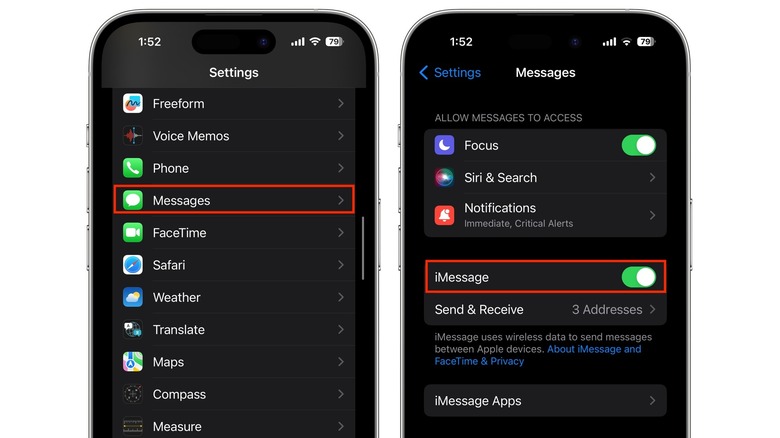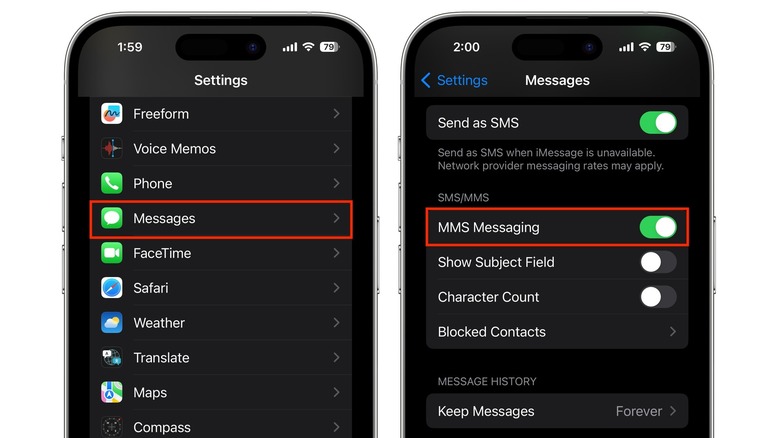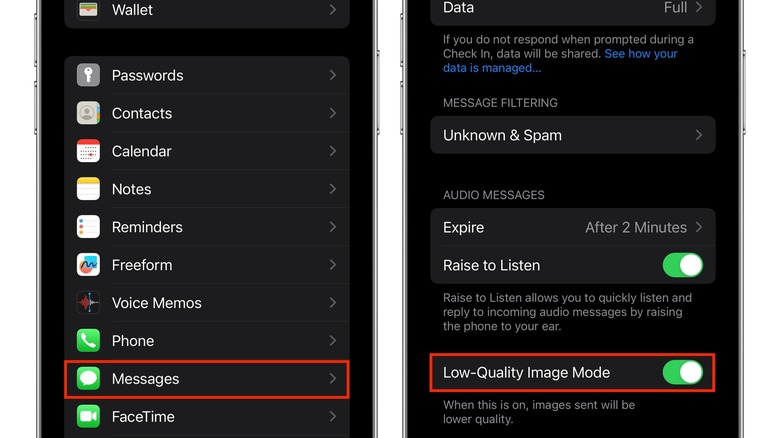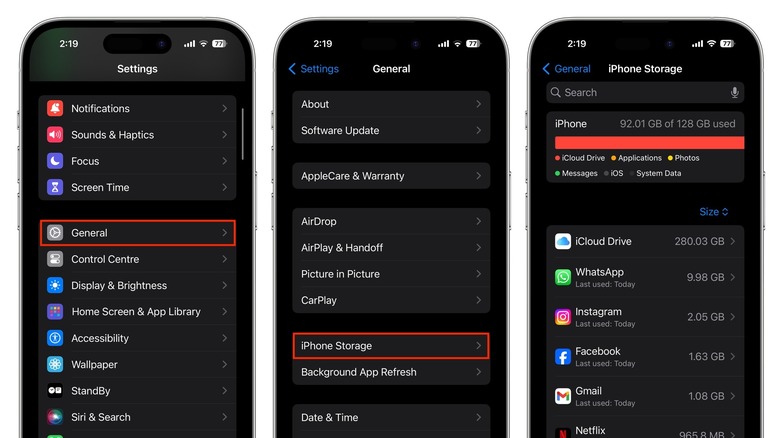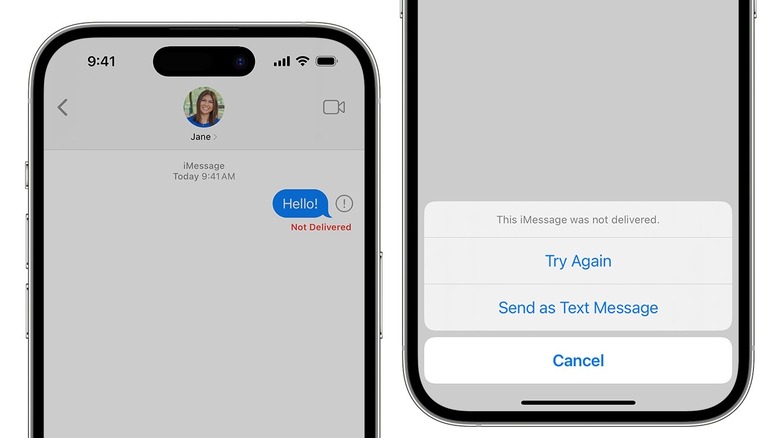iPhone Not Sending Pictures? Here's What You Can Do To Fix The Problem
With the Messages app, you can send and receive text messages, photos, and videos on your iPhone. But while Messages works great for Apple users (thanks to iMessage), if you're texting someone on Android, the experience leaves a lot to be desired. After intense pressure from Google, Samsung, and regulators, Apple has confirmed that RCS (Rich Communication Services) on iPhone is coming to make cross-platform messaging better.
Unfortunately, at the moment, if you want to text someone who has an Android phone, you need to use SMS or MMS, both of which are unreliable and don't do well with media files like photos and videos. If you can't send a picture to someone with an Android phone, there are a few troubleshooting tips that may solve the problem. If you can't send a picture to another iPhone user, the fix is usually much simpler and is often related to your iPhone's network or storage. Here are a few things you can try if you run into this issue.
Check if iMessage is enabled
If you can't send photos and videos on your iPhone, the first thing you should do is check if iMessage is enabled. If iMessage has been disabled, the messages you send will be displayed as green text bubbles instead of blue, which means your iPhone is sending an SMS or MMS instead. It's worth noting that the blue bubbles will only appear if you're messaging another Apple user.
Here's how to enable iMessage on your iPhone:
- Open the Settings app.
- Scroll down and tap Messages.
- Turn on the toggle next to iMessage.
- Tap Send & Receive.
- Select the phone number or email you want to use with iMessage.
If you use multiple phone numbers or the phone number you use isn't displayed under iMessage settings, follow these steps to enable it:
- Open the Settings app.
- Tap Cellular.
- Check if your phone line has been turned on.
- If you use multiple SIMs, select the one you want to use for iMessage.
Enable MMS if the recipient uses an Android phone
If you can't send a picture with the Messages app, the problem could be that the recipient has an Android phone. iMessage only works from iPhone to iPhone, so if an Android phone isn't receiving texts or pictures, you'll need to send pictures over MMS.
If MMS is disabled, you won't be able to send and receive photos or videos with Android users. Here's how to enable MMS on your device:
- Open the Settings app.
- Tap Messages.
- Under SMS/MMS, enable MMS Messaging.
It's worth noting that if you're in a group chat with iPhone and Android users, your media will only be sent as MMS and not iMessage. Unfortunately, MMS just isn't as reliable as iMessage or RCS, so you might have problems sending images. If this happens, you can try sending photos using a different app, such as WhatsApp, Telegram, Instagram, or Snapchat.
Enable Low Quality Image Mode
When sending images over MMS, you might be restricted by your carrier, particularly if the file size is too big. Carriers set size limits for how big files can be, and these vary according to the carrier you're using.
Larger files take longer to send and might not even send at all. Given that iPhone cameras are high quality, most images tend to be a few megabytes at the very least, while videos can be much larger. The iPhone can compress the size of these files automatically, but you can also manually send lower-quality images to check if this fixes the issue.
Here's how to enable this feature:
- Open the Settings app.
- Tap Messages.
- Scroll down to the end of the page, then enable Low-Quality Image Mode.
Images will now be sent in lower quality. Try sending an MMS again to see if it goes through. If not, it's probably an issue with your carrier or the recipient's carrier, and there's not much you can do apart from using a third-party messaging app to stay connected with friends and family.
Free up internal storage
If you've been able to send and receive pictures just fine until recently, your iPhone storage could be full. If you don't have enough space on your iPhone, you should still be able to send photos, but you might not be able to receive them. To check your iPhone storage, follow these steps:
- Open Settings.
- Tap General.
- Tap iPhone Storage.
You'll need to clean up your iPhone's storage and free up space by deleting large media files. Your iPhone will display a few suggestions for doing this, such as deleting downloaded TV shows and movies and offloading unused apps. You might also need to transfer some files to an external drive or a PC or subscribe to iCloud+ if you have too many photos or videos on your iPhone.
Once you've freed up enough space, you should be able to receive photos and videos over iMessage and MMS.
Check your network connection
If you try to send a picture via iMessage but see a red exclamation mark with the text "Not Delivered," your network is likely the culprit. iMessage sends text, photos, and videos over Wi-Fi or cellular data. If you're in an area with spotty cellular coverage, you might need to move to a different location before you can send an image. If you're connected to Wi-Fi, disconnect from the network or try connecting to a different network to see if that fixes the issue.
Once you've changed your network, tap the exclamation mark next to the message and select "Try Again." Alternatively, tap "Send as Text Message." If none of the fixes mentioned here seem to be working, there are a few basic steps you can follow. You can close the Messages app and reopen it or try restarting your iPhone. Properly quitting an app on your iPhone is an underrated way of fixing any issues you may run into.
Some users have reported trouble sending pictures after updating their iPhones, so it's worth keeping an eye out for the next software update to see if Apple has rolled out a bug fix.