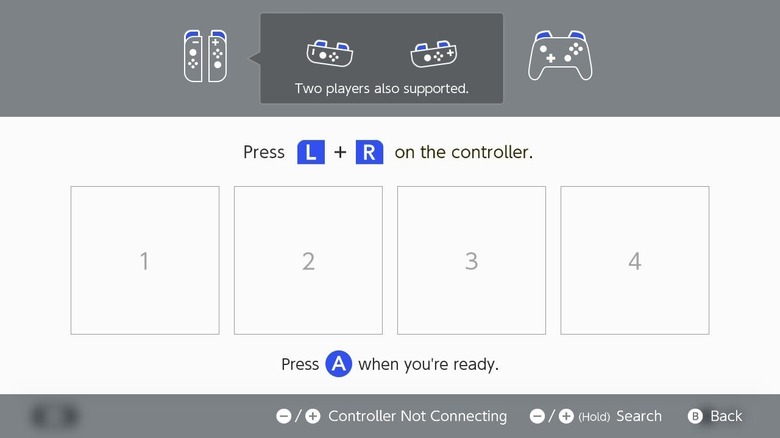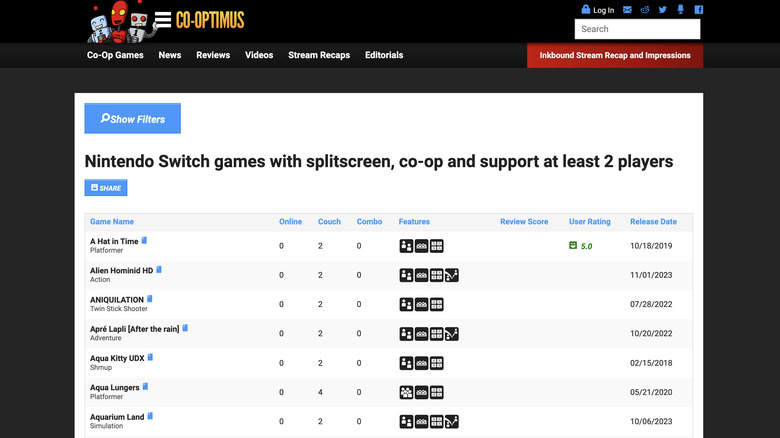How To Play Games In Split-Screen On Nintendo Switch
The Switch console was made with multiplayer games in mind — you can literally slide off the Joy-Cons and hand one to a friend to start playing together. When you're playing side-by-side with your friends like this, it's often through split-screen gaming. You use one console, one TV or Switch screen, and between two and four controllers. The screen is split into as many segments as there are players, and everyone plays at the same time.
While you can play like this on the Switch, it's not a feature of the console itself but a feature of the game you're playing. Some games only offer online co-op, which obviously doesn't use split-screen; others work by passing the controller around and taking turns, and some have all the action happen on one screen with multiple characters. Compared to the other popular consoles like Xbox and PlayStation, the Switch is a lot less powerful and limited when it comes to split-screen play. Four players playing on the same screen means that the console has to do four times the work it'd usually do during the single-player mode, and that's simply too much to ask for some games.
So, if only certain games feature split-screen play, a certain problem arises: how do you find the ones that do? In this guide, we'll show you how to use split-screen on compatible games and how to find titles that have the feature.
How to play in split-screen with your friends
Every game has its own interface, but there are a few things they all have in common. When you want to play in split-screen mode, the first thing you need to do is get your controllers ready. There are a lot of options when it comes to controllers — you can use one Joy-Con each, a set of Joy-Cons each, a Pro Controller, or any compatible third-party controller. If you choose a controller you haven't used before, connect it like this:
- On the Home Screen, go to the Controllers menu at the bottom.
- Select the menu option "Change/Grip Order."
- A connection screen will appear. At this point, you can turn your attention to the controller you want to connect. Press and hold down the SYNC button to begin pairing.
- If all goes well, a little popup will appear, and you can press L and R to connect.
- If it doesn't go well, you can try again, but it might be quicker to just grab a USB to USB-C cable and plug it directly into the Switch dock if the controller supports it.
For any controller that's already paired, simply press L and R to wake it up and connect it to the Switch. For some games, you can pick up another controller and press L and R while playing, and this same menu will quickly pop up to confirm the pairing before letting you continue the game in multiplayer mode.
What games have a split-screen mode?
There's no real way to guess whether a game has a split-screen mode — some first-party titles have one, and some don't; some racing games have them, but others don't. It all depends on what the individual developers decide to put in. A few of the top Switch co-op titles that have a split-screen mode include:
- Super Mario Party
- Mario Golf
- Mario Kart 8 Deluxe
- Mario Strikers
- Luigi's Mansion 3
- Rocket League
- Overcooked! 2
- Overcooked! All You Can Eat
- Minecraft
- PlateUp!
- Super Smash Bros. Ultimate
If you have a game in mind, you can always give it a quick search, but if you want to browse through all of the split-screen games to find something new, there are some databases around. For example, Co-Optimus allows you to choose a system and filter by online co-op, couch co-op, and split-screen. The results will show you how many players it supports and what other kinds of co-op modes are available. You can also search by title, so it might be quicker to check for specific games here rather than asking a search engine. A quick search for split-screen titles on the Switch yields 140 results, so there's plenty to choose from.