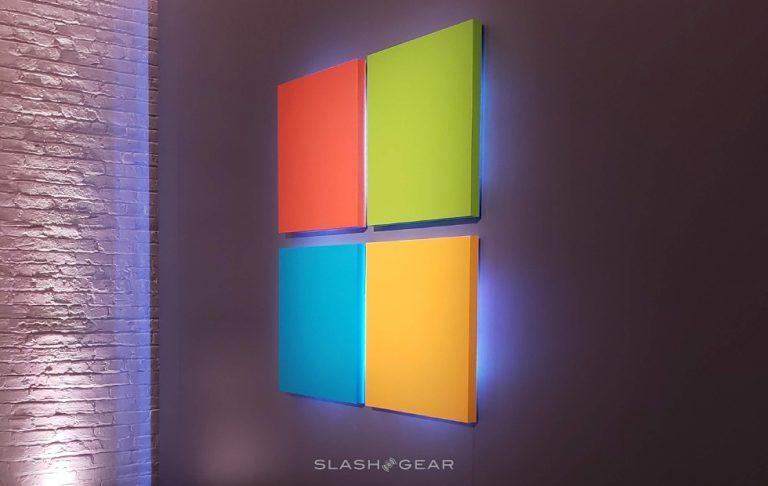How to Delete more default Windows 10 apps
Microsoft is gradually allowing the deletion of more default apps in Windows 10. This comes after many, many years of presumption that the most major operating systems in the world would come with a catch. If you downloaded or bought an OS from Microsoft or Apple, you'd be getting the apps they wanted you to have. Now, that trend might be fading.
Microsoft's Windows 10 October 2018 Update included a set of apps that, previously stuck by default, were now able to be deleted entirely. Not just with special permissions, but by the average user. Of course that user needed to have the update, and needed to know how to download and load the update itself.
Windows 10 October 2018 Update delete-friendly apps included the following:
• Microsoft Solitaire Collection
• My Office
• OneNote
• Print 3D
• Skype
• Tips
• Weather
Now with Windows 10 Preview Build 18262, a new collection of apps is in the "able to be deleted" category. This should come as good news for the many, many users out in PC-land wishing they had the power and dedication of Windows 10 and its developers, but without all the apps they'd not be using, no matter how often they see them stuck in their apps folder.
Windows 10 Preview Build 18262 delete-friendly apps included the following:
• 3D Viewer (aka Mixed Reality Viewer)
• Calculator
• Calendar
• Groove Music
• Movies & TV
• Paint 3D
• Snip & Sketch
• Sticky Notes
• Voice Recorder
As mentioned by Tom's Hardware, there's a bit more to Preview Build 18262 as well. Updates to Narrator as well as improved troubleshooting utilities and bug fixes are in the mix. Task Manager got an update better handle program DPI awareness. This bit can be found in Task Manager – Details – DPI Awareness.
To get the latest Preview Build, you'll first need to get your Microsoft account marked as a Windows Insider. To get signed up for this, head over to Windows Insider and click the "REGISTER YOUR ACCOUNT" button. Once you're in, you'll need to head to Start > Settings > Update & Security > Windows Insider Program and go from there!