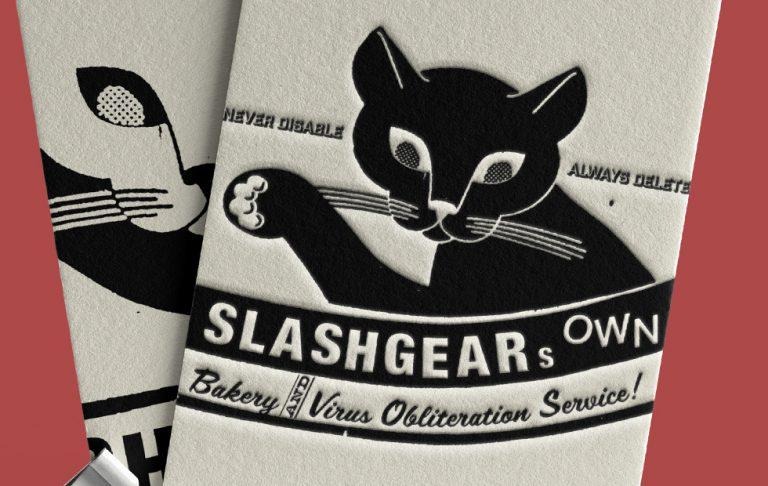Virus removal for Android: A step-by-step in 2018
Today we're taking a peek at the so-called Android virus, and how one might destroy said malicious entity. Before we go any further, know this: if you stick to Google Play, chances are you're gonna be safe. Google's got a fairly good handle on the "virus" game at this point, and any app you've installed from Google Play is going to be remotely removed if it's found to be malicious. For everything else, there's a quick process.
Android devices are vulnerable to "infection" by malicious software (malware) in a similar manner to desktop and laptop devices. The methods for getting virus software to work on a mobile device is different from a desktop OS, but the end results can be rather similar. Malware's been found to inflict serious harm on the end user in all manner of different ways over the past decade.
How do I know I'm affected?
You won't necessarily always your device was the victim of software with bad intent. Some evil software is obvious, but most isn't trying to draw any attention to itself. What most guides for "Android virus removal" don't make clear is the following: You won't always be able to take action.
Malware on an Android device is:
• Not always apparent
• Not necessarily removable
• Not usually in apps from Google Play
• Not necessarily installed by the phone's owner
Back in the day, a virus on a PC could sometimes be found by rifling through the computer's files, finding the one called "INFECT.EXE". Obvious stuff like that happened because the world was a bit more innocent in this realm. Decades after the birth of the personal computer, malware is extremely devious and difficult to detect.
If it's super serious
If you believe you're the victim of something as serious as Identity Theft – whether or not it be via your phone – you'll want to contact the FTC and their Identity Theft task force. If you think your bank account's been accessed, call your bank.
If, however, you believe you've downloaded an app that's making your phone go slow because it's evil, there's a simple solution. You can kill it.
The simple kill steps
There's a simple way to axe malicious software on your device – just so long as it's based in an app. A just-downloaded app that's made a phone slow can be deleted simply. The user will want to do the following:
Delete an app:
1. Open app drawer.
2. Hold finger on app in question.
3. Drag app up to "Delete."
4. If no "Delete" is available, drag to "App Info."
5. In app info, tap "Delete App."*
*Or Uninstall. That's just as good as Delete app.
If in app info an app (which you've downloaded) still only says "Disable" instead of "Delete," or there's an Uninstall button but it's grayed out, you'll have to go a step further. If you have an app that came with your phone that, here, only says "disable," that means it was added by the manufacturer, and there's basically a zero percent chance it's causing your issues.
Removing a "Disable only" app is simple so long as it truly is a 3rd-party app. If it is, you'll be able to remove it (we hope) in Safe Mode.
Safe Mode Boot:
1. Push power button until on-screen prompt asks to turn your phone off.
2. Hold finger on the Power Off button until a second prompt appears.
3. This second prompt should ask to Reboot to safe mode.
4. Tap OK.
5. Safe Mode should appear in the bottom-left corner of your screen.
Safe Mode Boot (Alternate):
1. Push power button until on-screen prompt asks to turn your phone off.
2. Hold finger on the Power button until a Samsung logo (or whatever odd logo you see) appears.
3. Press and hold volume-down button, and hold until device boots up.
4. Safe Mode should appear in the bottom-left corner of your screen.
Safe Mode Delete:
1. If at this point your phone runs a lot smoother, you're on the right track. If your phone remains sluggish in Safe Mode, you might want to seek out your phone's brand's helpline.
2. Open Settings
3. Open Apps or Apps & Notifications
4. Tap Show all apps, See all # apps, or Show apps
5. In "App Info" go ahead and start digging around. If you have no idea what's going on at this point, stop and restart your phone and go seek out your phone's manufacturer's help line.
6. Find the malicious app.
7. Delete the malicious app.
If you get to the app in question and remain unable to access the Uninstall or Delete button, the app may have Device Administrator status. That's bad news, but not unfixable.
Destroy App Admin Status:
1. Go to Settings.
2. Go to Security.
3. Go to Device Administrators or Device Admin Apps.
4. Un-check the app in question.
5. Return to app list and destroy!
It'll be good times had by all for those able to seek out and destroy their own demons in this manner. It's a fun way to get noticed at family gatherings, too. In other words, don't tell your Uncle Hambone you fixed your own phone – she'll be calling you up every day from that point onward, for all inevitable problems forever. With great power comes great responsibility!