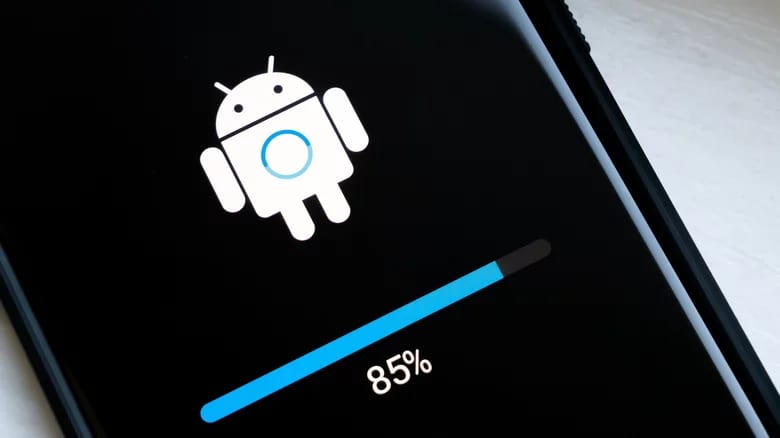
Tech - News
Why You Should Probably Uninstall Bloatware on Your Android Phone
By JAM KOTENKO
If you own an Android phone, you may have noticed apps installed on it the first time you turned it on. Most of these pre-installed apps, commonly referred to as "bloatware," are unnecessary to your everyday smartphone use, and in some cases, leaving them installed on your Android phone could lead to headaches, which makes getting rid of them advisable.
A primary reason to uninstall unnecessary apps is that they eat up storage. To determine how much space apps are using on your Android, go to "Settings" and hit "Apps" until you are on the page that lists all the installed apps. Some phone models indicate storage space next to the app name; on others, tap on the app to see its storage usage on the app's info page.
Certain bloatware apps automatically run upon an Android phone's startup, and others run round-the-clock, which can potentially cause performance issues. Constantly running programs consume memory that is necessary for executing vital phone functionality processes. When an app eats up memory, your phone can become sluggish, making it hard to multitask.
Apps that run nonstop can also cause serious battery drainage, so if you are charging your Android more than usual, this may be the work of bloatware. Overused phone batteries also tend to overheat, so you're not using your phone or have no apps open, but the back of the machine is hot, then you might have bloatware secretly running on your device.
If you struggle to free up memory and storage space on your phone, or often run into lagging issues, it's time to consider an app purge; keep in mind that you can always reinstall apps if you need them again. Definitely remove apps you don't remember installing yourself by long-pressing on the app icon and tapping "Uninstall" or "Remove" on the menu that pops up.
In most cases, pre-installed apps can’t be removed, but can be disabled by going to your phone's settings, then to the Apps list page. Select an app to disable, tap "Disable App," then confirm that you want the app to be hidden. Note: if the app name starts with "Android" or has the Android logo as its icon (as in the image above), it's best to leave it alone.