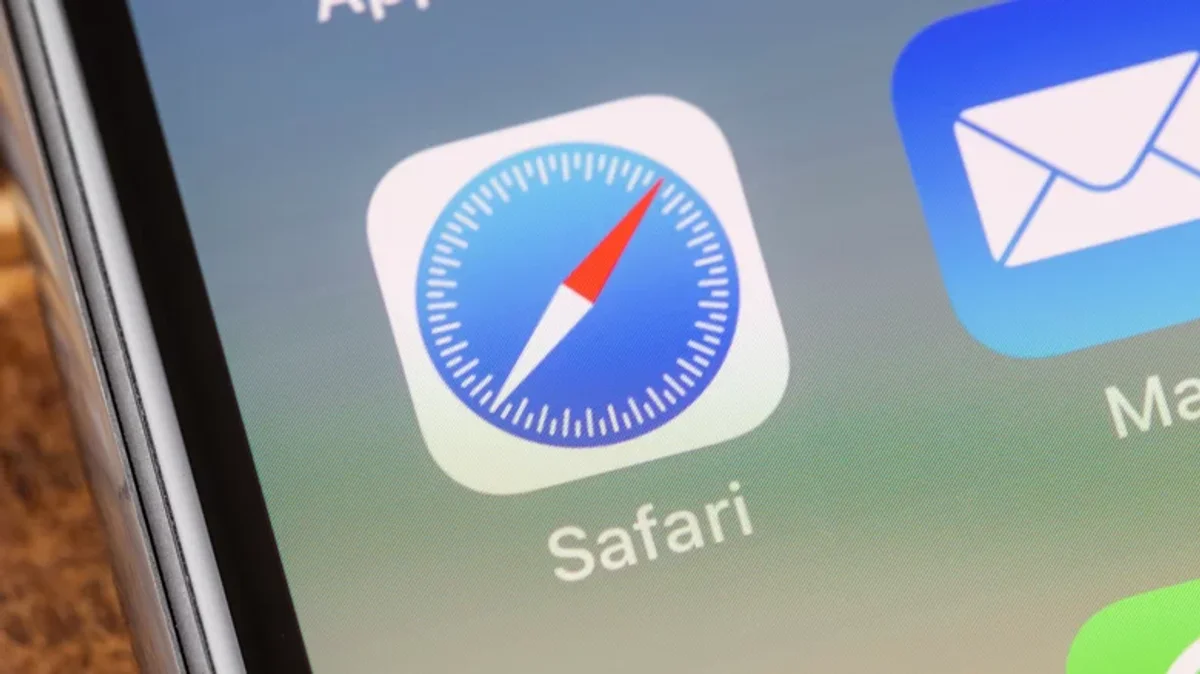
Tech - News
How To Clear Cookies On Safari
By SHIKHAR MEHROTRA
Browser cookies are tiny packets of information that help a web browser like Safari deliver a personalized user experience, enabling such features as quick logins and shopping carts. However, you might want to consider occasionally clearing your cookies, as they can pose a potential security threat and take up significant space on your hard drive.
There are two ways to clear Safari cookies on an iPhone or an iPad, and the first method involves deleting the browsing history along with cookies. Head to the “Settings” app on your device, tap on “Safari,” select “Clear History and Website Data,” and then tap on “Clear” to remove "history, cookies, and other browsing data."
The second method enables you to save your browsing history, while still clearing your device of cookies. Open the Safari settings menu and tap on “Advanced,” then select “Remove All Website Data” to clear any data used "for tracking, but is also used by websites to preserve login information," a.k.a cookies.
If you’re using Safari on a Mac, open the browser, tap on “Safari” at the top left corner, and select “Preferences.” Next, click on “Privacy,” select “Manage Website Data…,” and then see the list of all the websites storing cookies on your device. Select one and click “Remove” to delete cookies on a per-site basis or click “Remove All” to erase all saved cookies in one go.