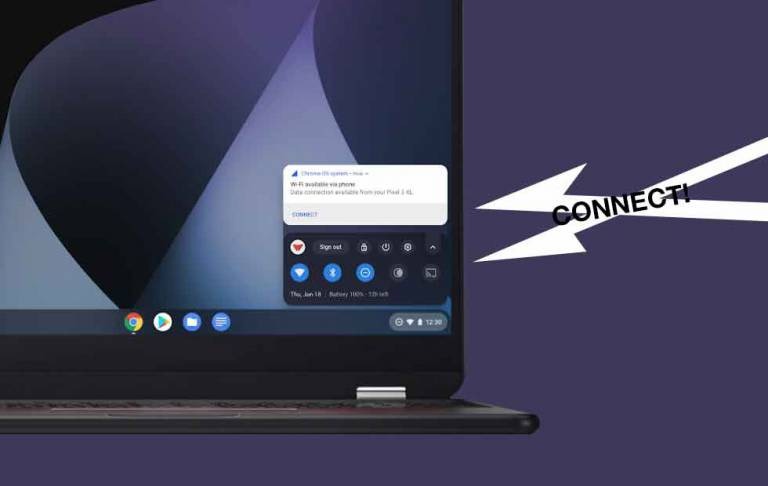General Chromebooks enable Instant Connect internet tethering
Assuming your smartphone has the ability to tether to other devices and share internet, your Chromebook might well be able to make use of said ability this week. The most recent update from Chromebooks Product Manager Jesse Johnston gives us the situation – there's need to get on the web on your Chromebook, but there's no local wi-fi. What do you do? You start your smartphone's cellular network connection tethering ability up and you're on your way.
This week the folks at Google responsible for getting Chromebooks online made a giant step toward versatility. This new option on a Chromebook goes by the name Instant Tethering. With this ability, Chromebooks are able to "connect to the internet via a paired Android phone's cellular network connection, as long as tethering is enabled on your mobile data plan."
This system is different from what's been available on some Chromebooks in the past. This isn't the standard "get the name and password of your phone's wi-fi sharing" sort of thing. Instead, no network SSID or password are required. With this system, the user pairs their Android phone to their Chromebook during a new Initial Set-up Process, at which point the internet will be accessible with "a single click."
Once active, if your Chromebook needs internet (it generally does) and detects no Wi-fi, it'll pop up a cute lil' notification that says "Wi-Fi available via phone." This same notification will suggest "Data connection available from your PHONE NAME" and that you CONNECT with the button CONNECT. On default settings, Instant Tethering will automatically disconnect after 10 minutes of inactivity.
This system is available with "over 30 cell phone models" and on around 20 Chromebook devices. The full list of connectivity-capable devices can be found over at a Google support article all about using Instant Tethering. You'll need to be signed in to the same Google Account on both devices – go for it!