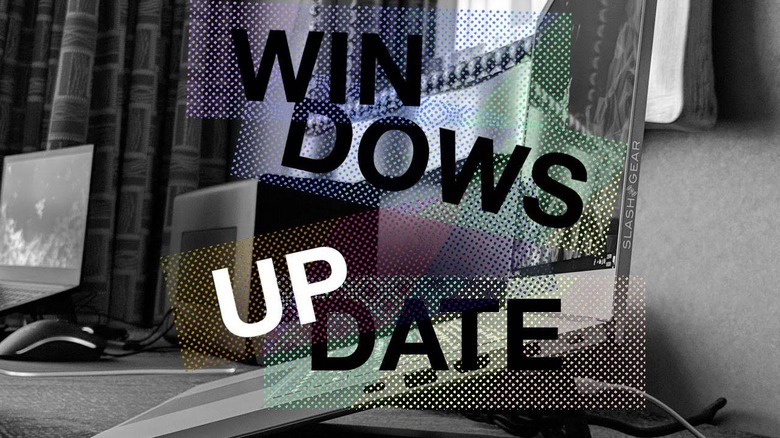Comcast users Windows Update issues temporarily fixed
The latest Windows Update message facing some users is an error. The old "Error encountered, We'll continue to check daily for newer updates" appeared with the message "We couldn't connect to the update service. We'll try again later, or you can check now. If it still doesn't work, make sure that you're connected to the Internet." If this is something you've seen in Windows Update this week, you're not alone. Let's see how we can get a temporary fix.
The latest word on Windows Update and the current issue is that a quick switch of Internet Service Provider should do the trick. At this time it would appear that Comcast is affected across a wide number of users in the USA. UPDATE: Reports of other carriers are popping up as well, such as BT Broadband and Midco.
Several options exist for bypassing the issue for a temporary period of time. At least long enough to download this particular update, that is to say. Your internet service provider's DNS settings seem to be at fault – somehow or another – so we've got several things we can try.
How to fix it
If you're a Comcast user, try to reset your router. Find your router – and/or your modem. You might just have a 2-in-1 device. Otherwise reset the whole lot – couldn't hurt!
If you use Comcast OR a different ISP, you can also try to change your DNS server to Google's. If you're attempting to do this on a Windows 10 machine, head to Network & Internet – Ethernet – Change adapter settings. That'll send you to your control panel, where you'll find the network adapter that you've got working right this minute. Right-click your network adapter and hit properties – networking.
Find Internet Protocol Version 4 (TCP/IPv4) or Internet Protocol Version 6 (TCP/IPv6) in that list – and double-click or highlight and click "Properties." In Properties, go to the General tab and enter the following addresses after "Use the following DNS server addresses." Google's DNS servers: "8.8.8.8" and/or "8.8.4.4" for IPv6. If you're entering at IPv6, use "2001:4860:4860::8888" and/or "2001:4860:4860::8844". You're entering the text inside the quotes, only.
Once this is done, head back to Windows Update and try again. All should work as expected. Once you've completed your download, you might want to consider switching your settings back to what they were before you began. And cross your fingers this is all fixed before the next update is ready to roll!