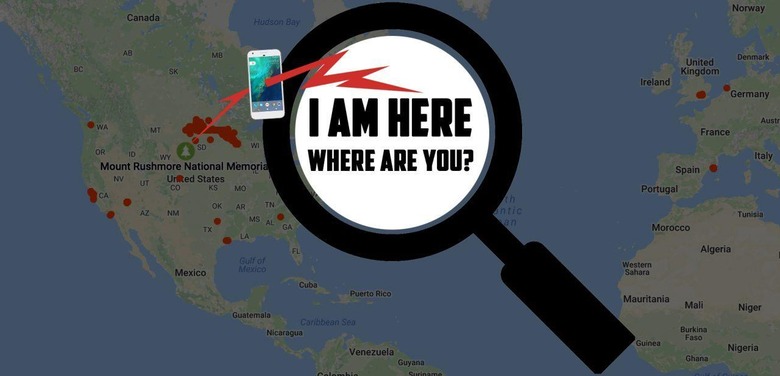Can my phone be tracked?
Absolutely yes, your smartphone can be tracked – the question we should be asking is: what can we do about it? Today we're going to run down several easy ways in which we can see our phone being tracked, first of all. Then we're going to shut down this tracking in a few easy steps. It's really not too big of a hassle, just a trade-off – location tracking lets us map where we're going, but in exchange, our phone has to know where we are.
The first and most easily accessible place everyone can check to see how and when they're being tracked – with an Android phone, anyway – is through Google Timeline. If you're not fearful of Google seeing where you've been, Google Timeline is a fairly awesome tool to manage your real-life map of pins for places you've visited. Tap on a year and find a Suitcase icon on the map and you'll find a timeline for a trip – including stops along the way, photos you took, and exact coordinates for places you stopped.
NOTE: iOS has a map history like this as well – it's just not as readily available.*
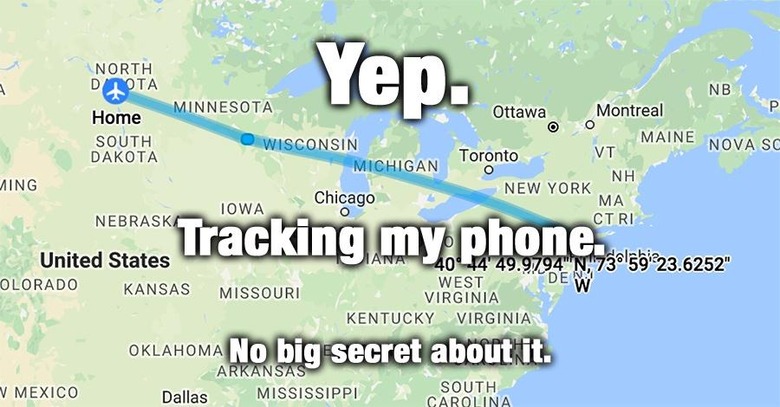
To disable location tracking on an Android device, all one needs to do is follow these simple steps:
1. Open Settings.
2. Find Location and tap.
3. Scroll to Google Location Settings.
4. Switch Location Reporting and Location History off.
That's it – unless the user also wants to delete location history on Android. Note that this process will not necessarily delete all location history Google has on file for each user – this just affects the phone being used.
1. Open Settings.
2. Find Location and tap.
3. Scroll to Google Location Settings.
4. Find Location History and tap "Delete Location History"
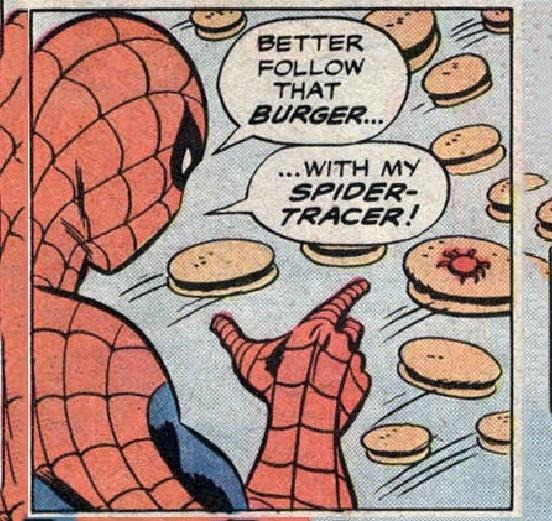
To disable Location Services on iOS (on an iPhone or iPad), the user must follow the steps listed here:
1. Open Settings.
2. Scroll to Privacy and tap Location Services.
3. Switch Location Services off – all at once, or for individual apps.
4. For future control, select System Services and disable additional location data.
In order to delete location history on iOS (for iPad or iPhone), the user must enter the Maps app and clear recents.
1. Open Maps.
2. Tab the Search box.
3. Tap Favorites.
4. Tap Recents.
5. Tap Clear (upper left corner).
6. Tap Clear All Recents.
* A similar mapping history can be found for Apple's iOS devices by opening Settings – Privacy – Location Services – System Services – Frequent Locations. This is another place Apple users will want to go to delete their location history – perhaps more important than the Maps Favorites bit above. Once an iOS user gets to the Frequent Locations screen, all they'll have to do to delete it is tap "Clear History" – easy enough!
Do you think you're being tracked beyond what Google Maps and Apple Maps have on record? Let us know!