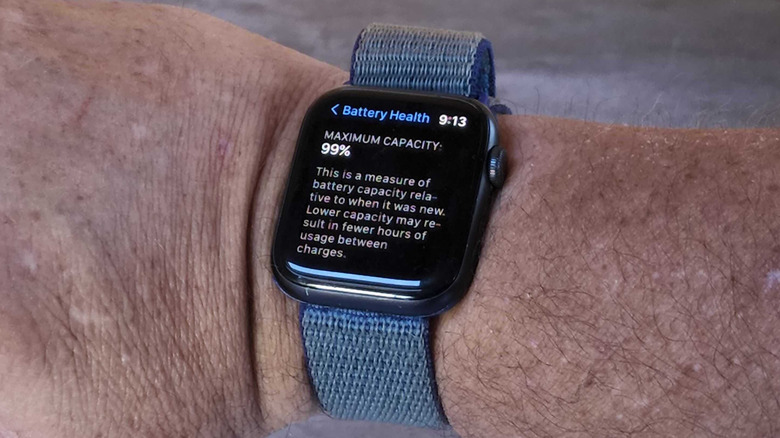How To Check Your Apple Watch's Battery Health
Apple Watch is one of the most popular smartwatches in the world — it not only offers an excellent user experience thanks to watchOS, but it is also fairly accurate when it comes to health monitoring. As of September 2023, the company has released the Apple Watch Ultra 2 and the Apple Watch SE 2, as well as the Apple Watch Series 9.
Regardless of whether you own the latest and greatest model or one of the older versions, you have to deal with the same unfortunate reality: the battery doesn't last forever. Regularly using your Apple Watch will wear out the battery over time, and you'll gradually notice that it doesn't go as long between charging sessions as it did when new.
As with the iPhone, Apple makes it easy to keep tabs on your Apple Watch's battery health via a dedicated menu that shows its current charge capacity. Though Apple doesn't show the charge cycle count — that is, the number of times the battery has been depleted and then recharged — it does say that the battery should last for at least 1,000 charge cycles before dropping to 80% capacity, which is the threshold beyond which the battery will need to be replaced.
Apple Watch battery life estimates explained
Your Apple Watch's normal battery runtime will depend not only on the battery's health and the ways in which you use the smartwatch but also on which version of Apple's wearable you own. For example, when new, the Apple Watch Series 7 can last up to 18 hours on a single charge — assuming your average daily usage tallies up to around 90 time checks, 90 notifications, 45 minutes of active app usage, and 60 minutes of working out with music. Even then, that figure only applies to the non-cellular model — the versions that include cellular connectivity generally have lower battery life estimates.
The newer Apple Watch Series 8 and Apple Watch SE 2 also brought with them an estimated 18 hours of battery life per day, and the latest standard model, the Apple Watch Series 9, sticks with that figure, also hitting up to 18 hours of usage daily before it needs to be recharged. The far more robust and feature-dense Apple Watch Ultra 2, meanwhile, boasts up to 32 hours of usage, though that figure can be pushed to 72 hours if you keep the wearable in Low Power Mode.
That estimate, however, assumes a daily average usage of around 180 time checks and notifications, as well as a 60-minute workout while playing music and up to 90 minutes of app usage. If the battery is healthy and you don't use the watch that often, you may be able to push the runtime beyond Apple's estimate — use it more often, however, and you'll be reaching for the charger sooner than expected. Both of these experiences are normal and expected.
How to check your Apple Watch's maximum battery capacity
Although you don't need to check your Apple Watch's battery health regularly, keeping track of it is a good idea, especially if you're facing random shutdowns or the charge doesn't last anywhere near as long as it used to. If you're experiencing either issue, it is time to check the maximum battery capacity, which refers to how much of the charge capacity remains compared to the capacity that was available when the battery was brand new. This is the Apple Watch's primary battery health metric.
The steps involved in checking battery health on an Apple Watch are similar to that on the iPhone. To check the maximum battery capacity on your Apple Watch, you need to:
- Press the crown to open the app drawer.
- Head to the Settings menu.
- Tap on Battery.
- Select Battery Health.
Here, you will find the maximum battery capacity as a percentage; if it is above 80%, you need not worry, as your Apple Watch's battery is doing okay. However, if the battery health is less than 80% — regardless of how long you've owned the watch — you should visit an Apple Store to get it replaced.
Ideally, a new Apple Watch's battery capacity should be 100%. However, Apple does mention in its support documents that due to the time difference between when its products are manufactured and when you purchase them, the maximum capacity may be a bit less than 100%. Once you've purchased the Apple Watch, you can expect a 1% to 3% drop every month.
The Apple Watch mitigates the effects of battery aging
As you charge a battery-operated device over and over, the battery loses its maximum charge-holding potential, leading to a depleted battery life, according to Apple. The company says that the Apple Watch SE/SE 2, Apple Watch Series 5 and newer, and the Ultra models come with mechanisms "that help reduce performance impacts that may be noticed in certain conditions such as battery with a low state of charge, a high peak power situation, or a chemically aged battery."
Put simply, the Apple Watch's battery is designed to deliver a certain number of hours on a single charge, but as the wearable ages, so does the battery inside of it. Usually, you won't be able to tell the difference until its maximum capacity decreases significantly. Still, with the battery health feature on the Apple Watch, you can monitor the maximum capacity any day. In other words, the battery health feature on Apple Watch and other Apple devices is an indicator that informs users about the state of batteries in their devices.
How to minimize Apple Watch battery health degradation
There are a few things that can help maximize an Apple Watch's battery life, according to the company. First, Apple suggests users keep their smartwatch updated to the latest version of watchOS. Further, you can switch to the Low Power Mode while running with your Apple Watch. The company also recommends users pair an external Bluetooth chest strap with their watch when exercising, especially during long workouts; this will save the watch's battery while still providing users with health data.
Another feature that could help maximize the battery's lifespan is Optimized Battery Charging. When enabled, the feature learns your usage patterns to delay charging past 80% in some cases. Note that you must be using watchOS 7 or newer to use this feature. Apple also has a feature called Optimized Charge Limit, which helps the device learn when to allow the Apple Watch to fully charge. However, this feature is only available on the Apple Watch Ultra models running at least watchOS 9, as well as the Apple SE/SE 2 running at least watchOS 10, and the standard Apple Watch Series models starting with the Series 6.
Meanwhile, if you are someone who wears your Apple Watch to work and you don't need the screen to turn on every time you lift your wrist, you can activate Theater Mode or disable the Wake Screen on Wrist Raise feature. Doing this will decrease the screen-on time and increase the effective battery life. Last but not least, Apple suggests you keep your iPhone's Bluetooth on for power-efficient communication between the Apple Watch and your iPhone.