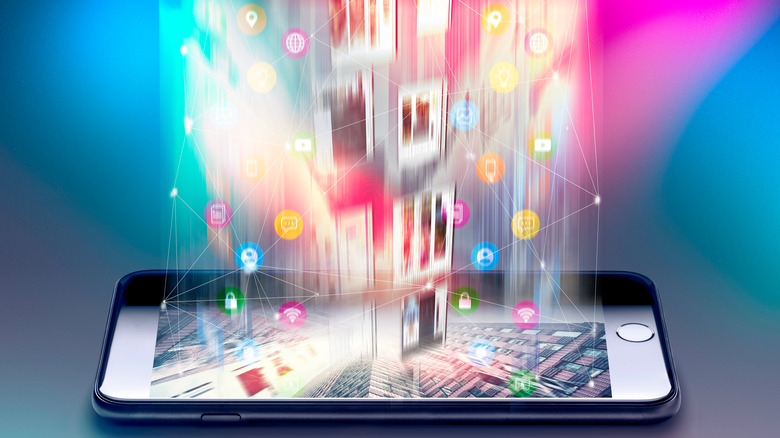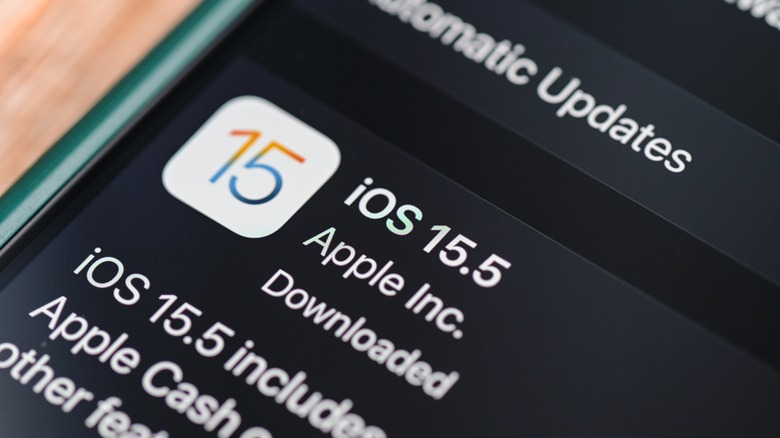How To Remove Malware From Your iPhone And iPad
Over the years, iOS devices have been resistant to malicious software, but are they entirely safe? It turns out that even though Apple regularly checks apps submitted by developers and provides security updates, some malware still manages to make its way to the iPhone and iPad. This could be due to a software vulnerability or a new technique adopted by bad actors, but regardless of the method, there is a slight chance that malware can make its way to your device and cause trouble. In such a situation, what can you do to protect your data from malicious software?
Of course, the best-case scenario involves preventing malware from ever reaching your devices, a big factor in which is installing software updates when they become available. Assuming it's too late for you to mount a defense this time around, it is important to understand that malware needs a medium to reach your iPhone or iPad — that could be a third-party app or a message that contains a malicious link, among other things. Once you figure out the cause of the problem, there are several ways in which you can remove the malware from the device and steps you can take to prevent reinfections in the future.
What is malware and how can it infect your Apple devices?
Malware is software or code designed to inflict damage upon a computer system, server, or network. Often, hackers deploy the malware on a computer or a server to compromise the safety measures, access system resources, and ultimately take control of the device to access and redirect information. Depending upon their structure and the way they enter a device, malware is classified into different types, including viruses, worms, trojan horses, spyware, ransomware, and similiar. Once these files get on your iPhone or iPad, you might notice that the devices start behaving abnormally.
Usually, Apple's devices are pretty good at managing apps, but when infected with malware, apps might start crashing, even when there is plenty of memory to run them. Another indicator of the presence of malware is the battery. Under normal circumstances, the latest iPhone models easily last for a day, but the battery percentage drops faster when affected by malware. Other flags that should serve as a warning bell include the appearance of apps you never installed, increased pop-ups while browsing with Safari, and elevated data usage (via Norton). If your iPhone or iPad shows any of these symptoms, there's a chance it has malicious software installed.
Check for any suspicious apps and clear browsing history
There are two primary ways in which malware can reach your device: through an infected file or app that you've downloaded, or via a security vulnerability in the operating system. If your iPhone or iPad has been acting up, look for apps you don't remember installing. All of the apps on your iPhone or iPad are displayed on the home screen or in the app library. Upon locating a suspicious app, you should delete it right away. To delete an app, press and hold the app icon and then tap Remove App from the options menu that appears.
If you come across a random link sent by a stranger through a message — or if you see a lot of pop-ups in Safari — there is a good chance that you've opened an infected link. It is wise to clear the browsing history and data on your iPhone or iPad if you think that is the case. Head over to the Settings app on your iOS or iPadOS device and tap Safari. Tap the Clear History and Website Data option and confirm by tapping Clear History and Data. This should remove any malware that might have entered the device through a malicious link (via Avast).
Reboot your device or restore a previous backup
Once you've deleted the suspicious app, your device should show some improvement. To ensure the method worked, reboot your iPhone or iPad by pressing and holding the power button and slide to power it off. Once the device shuts down, wait a few seconds before you turn it back on, which is accomplished by pressing and holding the power button. Doing this will reset all of the system resources and put a stop to any executable files or code that may cause weird stuff to happen on your iPhone or iPad.
You might as well try and restore your iPhone or iPad to a previously created backup, too. For this to work, you should have an iOS or iPadOS backup from before you started experiencing trouble with your device, which can be difficult to determine. However, if you are sure that you have an unaffected backup, open the Settings > General > Transfer or Reset iPhone > Reset menus and then select Erase All Content and Settings. Follow the on-screen instructions, and when the Apps & Data screen shows up, select Restore from iCloud Backup or Restore from MAC or PC, depending upon where your backup is located (via Apple).
Check for an OS update or reset your device
If restoring a previous iCloud backup does not improve your device's performance, here is what you can try next. If the iPhone or iPad is affected by a security breach or a software vulnerability, there is a good chance that other users are also facing the same issue. In such cases, Apple will patch the problem with a small software update at some point and will advise its users to install the update as soon as possible.
Check whether your device has received an update by heading over to the Settings app, tapping on General, and then on Software Update. If an update is available, install it immediately; it may remove the malware on your iPhone or iPad. Unfortunately, if none of these methods work, you may have no other option but to reset your iPhone or iPad and use it as a new device.
To factory reset your iPhone or iPad, head over to the Transfer or Reset iPhone option and tap Erase All Content and Settings to erase all of the apps, data, and malware. Once your device reboots, skip restoring a previously created backup, sign in with your Apple ID, and set up a couple of features to use it (via Apple). Once you've reset it, the device will automatically download and install the latest version of iOS or iPadOS available.
Keep these things in mind to avoid malware
When it comes to users' privacy, iOS/iPadOS is the better mobile operating system, and for that reason cases of iPhone and iPad malware infections are rare. Apple has achieved a reliable level of security by designing iOS and iPadOS in such a way that they run apps in separate virtual spaces, making it difficult for them to communicate with each other. With that said, infections aren't impossible, so there are a few things you can do to help prevent them.
First, do not attempt to download apps from unauthorized sources by jailbreaking your iPhone or iPad. Second, do not tap on attachments or links sent via Messages, email, social media, or messaging apps. Additionally, check the number of downloads and reviews before installing an app from the App Store. The ones that have good reviews and a higher number of downloads are less likely to have performance issues or bugs. Lastly, you should keep all of the apps and the device OS up to date, which will reduce the chances of bad actors exploiting any flaws to infect your device.