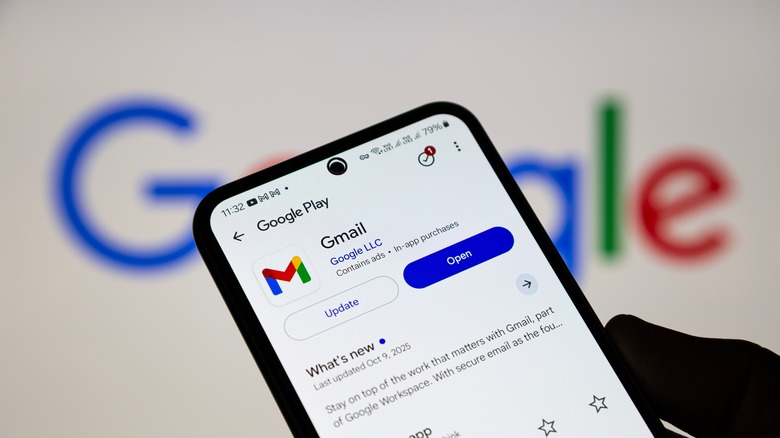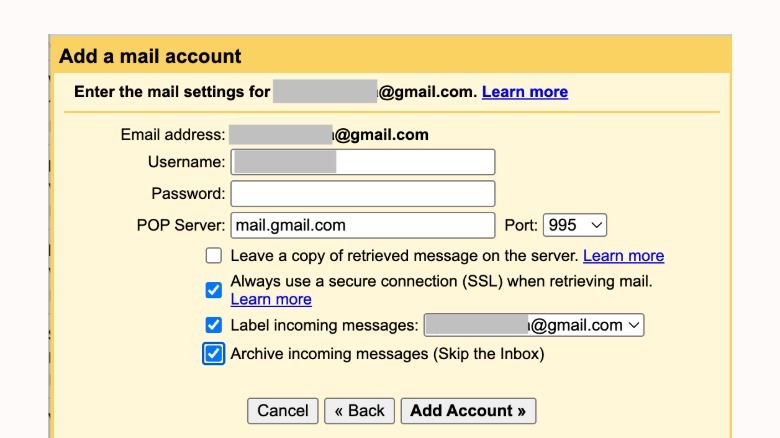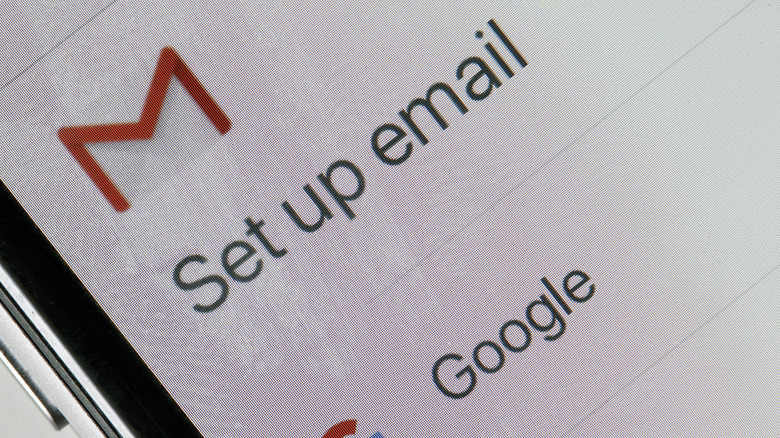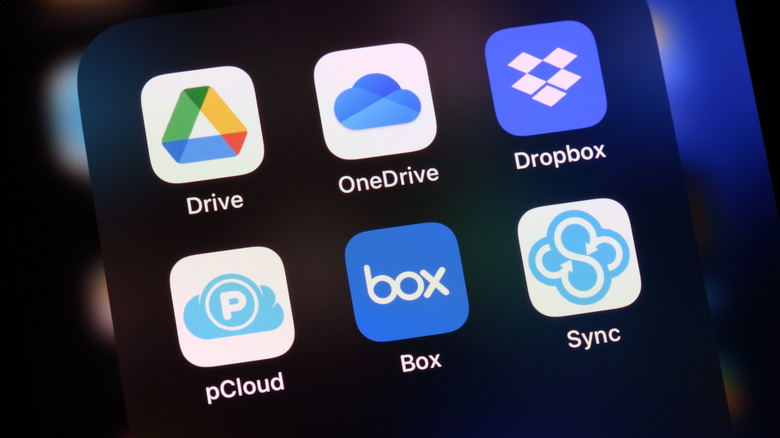Gmail Storage Full, But Don't Want To Pay? Try This Instead
Encountering a message saying your Gmail storage is full can be a rite of passage. If you want to find a more strategic approach, you'll want to do an inventory of your digital clutter, whether it's the emails themselves, attachment sizes, or files in your Google Drive. But if you don't have the time or energy to do this yet (and don't want to risk losing important files in the process), you can import your existing emails to a new Gmail account instead. Here's how.
-
Create a new Gmail account.
-
In the upper-right corner, click the Settings icon > See all settings.
-
Select the Account and Import tab.
-
Next to Check mail from other accounts, click Add a mail account.
-
In the pop-up, type your new email name and click Next.
-
Select Import emails from my other account (POP3) and click Next.
-
Fill in the details, such as your email addresses, username, and password.
-
Next to the POP Server Port, select 995.
-
Check the box next to Always use a secure connection (SSL) when retrieving mail.
-
Check the box next to Archive incoming message (Skip the Inbox).
-
Optional: Check the box next to Label incoming messages.
-
In the lower-right corner of the pop-up, click Add Account.
That said, if you don't mind changing emails, making and using a new account entirely would be a more straightforward solution. Plus, this approach is not going to be useful if the actual reason your Google storage is full is not related to your emails at all.
How to make sure your storage is never full again
If you want to avoid having to clear your inbox again in the near future, you'll need unsubscribe from all the email lists that you didn't sign up for or are no longer interested in. To do this, open any email from the sender you want to stop receiving messages from. In some cases, there will be an Unsubscribe button next to the name and email address. But in others, you may need to click an Unsubscribe button inside the email body itself. If you do decide to do the latter, it's important to be extra mindful because there have been cases of scammers using this button to hide sketchy links that are meant to steal your personal information. Alternatively, there are also tools that you can use to mass unsubscribe from emails, such as Leave Me Alone, Clean Email, and Inbox Zero.
But take note, it's possible that even if you've unsubscribed once, you can still receive emails from the same company because they use different emailing systems. With this, you may have to hit unsubscribe multiple times before they stop coming. Not to mention, if spam companies are behind your overflowing inbox problem, you may need to report them to Google. In your Gmail account, you can open the email from a suspicious company. In the upper right portion of the email, click the three dots and select either Block, Report spam, Report phishing, or Report illegal content.
Investing in storage additional solutions
Depending on what's actually eating up the overall storage space, the best solution might still be to invest in other methods, where you can keep shareable files, photos, and other documents. For example, if the bulk of what's taking up your free 15 GB is photos, then you can either pay for cloud storage services or a physical external hard drive. For important files, it's always good to also have multiple copies in different storage types, in case you lose access. If you do decide to get cloud storage, you can opt for more affordable limits and just upgrade in the future when the needs arise.
For example, Google One offers plans that range from Lite (30 GB) to Premium (2 TB), which are paid monthly or annually with additional discounts. When you start reaching your Gmail storage limits, Google tends to send offers in the form of notifications on the top portion of your screen when creating files on Google Drive. In some cases, you may be able to take advantage of free trials or lower prices temporarily. Some other popular online storage solutions include Apple's iCloud, Microsoft OneDrive, and Box.
Finally, apart from this, you'll also want to make sure you regularly empty the trash folder in your Gmail account as well, especially after large email purges. After all, just because you delete emails doesn't mean they're gone yet. Unless you manually empty your Gmail trash, it's going to continue to take up space and be stored for another month.