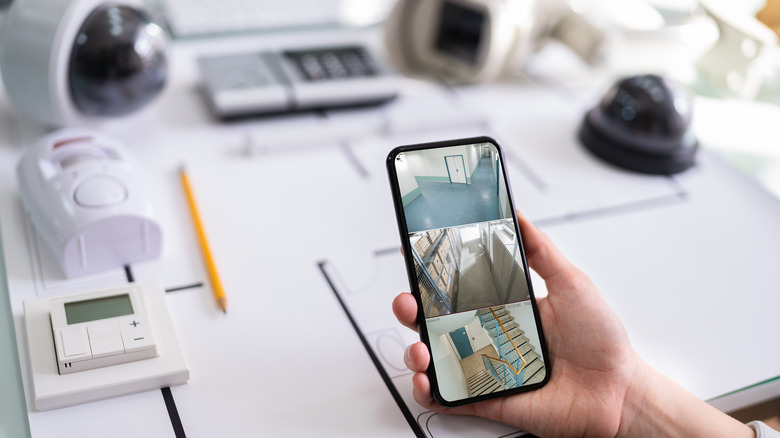8 Best Uses For Old Webcams
Every year, a flood of brand-new, top-tier webcams hits the market. In fact, just last March, Microsoft released the all-powerful Surface Hub 2 Smart Camera with a 12-megapixel sensor and 1440p resolution, offering yet another nifty option for your home or office setup. These newer cameras offer more than just photo and video capability, as they are also packed with AI technology, automatic setting adjustment, and better and wider fields of view. There is no denying that modern webcams have made great strides since their introduction a couple of decades ago.
If that's the case, you're probably thinking that there's no need to keep an old webcam around. After all, what could you use it for? Well, it actually has a wide range of creative and practical applications, from keeping your home safe to making awesome art videos. So don't throw them out just yet, and consider reusing them for these DIY projects instead.
Home security system
Whether you own a home or rent an apartment, it's always a good idea to invest in a video surveillance system. It will not only deter robbers and other crooks from breaking in, but it will also give you peace of mind while you're away. Unfortunately, such systems often come with a hefty price tag, especially when you want to cover every square foot of your house.
This is where your old webcam can come into play. Instead of buying a home security system, you can build your own. There are tons of software options available online like Ivideon, iSpy, and ZoneMinder, which can turn your webcam into a video surveillance camera in an instant. These are way cheaper than investing in a full-blown home security system, and the best part is they are pretty easy to install and set up. If you're a bit techier, you can even grab a Raspberry Pi and create a motion-triggered security camera.
Video doorbell
You know you've done it at least once — you crept up to the door and peeked through the peephole just to see who was ringing the doorbell. While this isn't a frequent occurrence, it's still pretty annoying not to know who's at the door, especially when you're not expecting any guests. A video doorbell is a great solution. With just one look at your smartphone, you can see who's on the other side. No need to get up from your couch and tiptoe to the door.
There are several video doorbells on the market that you can get for cheap today (Ring costs as low as $39.99), but if have a Raspberry Pi lying around, you can just make one yourself. This project from Hackster only needs your board with a microSD card, camera, speaker with built-in amplifier, mini USB microphone and a button. It uses a free app from Seajei that gives your Raspberry Pi real-time video and audio streaming functionality. It also comes complete with an app for your iOS device, so you can get notifications on your phone every time someone pushes the button.
Photo booth
Having a photo booth at a party or wedding is a surefire way to up the fun factor. Everyone loves posing in front of a camera and holding all sorts of silly props. And while they'll still want to snap pictures with their smartphones, nothing compares to the entertainment an interactive photo booth can bring.
However, if renting a photo booth is something out of your budget, then you might want to consider setting one up yourself. A DIY photo booth only requires a computer and a compatible webcam. Simply download a photo booth app like the Photo Booth Pro or Sparkbooth, and you're essentially good to go. The apps let you choose different camera effects and print the results instantly, much like any commercially available photo booth.
If you want a more professional-looking photo booth, you can always develop one using a Raspberry Pi. You'll need some spotlights, a big button, a monitor, and a Raspberry Pi-compatible photo printer (via Hackster).
Time-lapse photography
Love capturing how the night sky changes? Want to see how your new rose plant grows over time? A time-lapse photography setup with your old webcam is just what you need. For this project, you'll only need a laptop, a camera, and a time-lapse desktop app like SkyStudioPro, VideoVelocity, and Flix. The app will automatically capture photos at every set interval (a few minutes, hours, or even days) and stitch them into a continuous video. All you have to do is install it, configure the settings to your liking, and let it do its magic.
This project is so easy to set up that you can have it up and running in just a few minutes. However, you need to keep in mind that the key to making a perfect time-lapse video is a steady camera. You want it to stay exactly where it is the first time it captured a photo, so you can really see how your subject changes.
Stop-motion videos
Another artistic way you can use your old webcam is for stop-motion videos. This is similar to taking time-lapse photos, but instead of waiting for your subjects to move on their own, you do the scene manipulation yourself. You simply take a picture of your subject, make small adjustments to it, take a picture again, and repeat the process until you have your final scene. You then stitch the pictures together to make a video.
To make the process easier, there is also stop-motion software like Stop Motion Studio, Dragonframe, or iStopMotion that you can use to capture the pictures and automatically make the video. You just need to install your preferred app on your computer and take the photos from there.
Similar to time-lapse photography, what makes a great stop-motion video is a steady camera. You don't want it to move as even the slightest change in position can ruin all your hard work.
Unlocking your Windows PC
You might think that your webcam serves no other essential and practical value other than video calling your boss. In reality, there is actually another cool way to put your camera to good use: to unlock your Windows desktop. Sure, you probably already do that with a PIN or password, but why go through the hassle when you can do the same thing with far less effort?
This is thanks to the facial recognition of Windows Hello. The feature allows you to automatically log into your PC, eliminating the need to access your keyboard to type your PIN or password. To enable this feature, follow these steps (via Microsoft):
- Open the Settings app.
- Go to Accounts.
- Select Sign-in options.
- Click on "Facial recognition (Windows Hello)."
- Click on Set up.
- In the new window, select Get Started.
- Enter your PIN.
- Look directly at your camera until you see an "All set!" notification.
- Click on Close.
A caveat to this is that your webcam must have built-in infrared to be compatible with Windows Hello.
Gesture-based computer control
Too lazy to use your mouse to open apps on your computer? Then, it's a good thing that software like Camera Mouse and CamControl are available online. Using your webcam to track your gestures, these apps let you easily control your PC by moving your head or hand in front of the camera. Just tilt your head to one side, and your mouse cursor will automatically follow. There's even an option to do a right-click or left-click by placing your hand in the proper spot. You can download the Camera Mouse for free, while CamControl can be bought for just $19.
This gesture-based control is surely a cool way to use your old webcam, but it isn't only for those who want to get rid of their physical mouse. It's also a huge help for people with disabilities, especially ones with limited mobility and who find a hard time using computer peripherals.
Video streaming
Since the pandemic, live streaming isn't something only content creators and major media outlets do. Everyone is getting in on the action. They're not just doing it for the views — they're using it to keep in touch with loved ones. Most people live stream their big milestones like weddings and birthdays, so friends and family who can't attend don't miss out.
This is one of the best uses for your old webcam. If you want to jump in on the trend, all you really need is your desktop and camera. Then, just pick a free live-streaming service online and start broadcasting your event. If you need something more portable, then you can connect your old webcam to a Raspberry Pi and build a video streaming camera (via Hackster). The system runs with only a power bank, letting you place and carry it anywhere. This is pretty handy when doing outside events or live streaming in a cramped space.