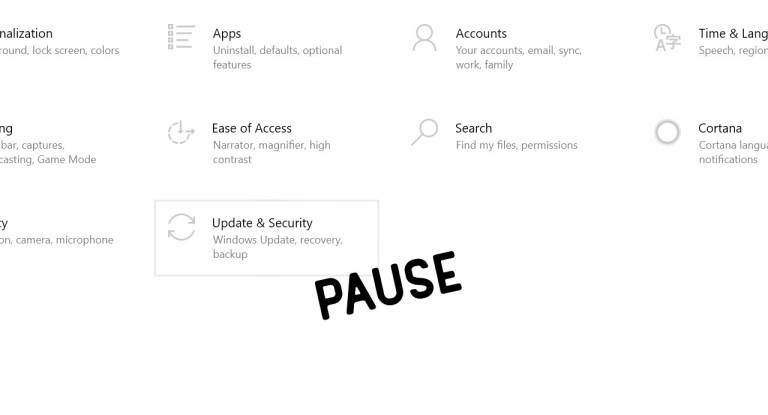How do I pause Windows 10 updates on my computer?
Today we're taking a peek at the latest way to pause Windows updates with Windows 10. This system worked as of October 20, 2020, and will likely work pretty far into the future. Before you go any further, remember that pausing updates from Microsoft could result in less-than-stellar issues if you do not stay up-to-date with security fixes. If you pause updates, it should (probably) only be for a limited time.
You can pause automatic updates in Windows 10 by heading to the Start menu. Go Start – Update & Security – Windows Update – Advanced Options. In Advanced Options under Windows Update, you'll find a "Pause Updates" switch. It is this switch that you'll need to flip.
UPDATE for clarity: If you're reading this guide on October 20, 2020, or later, you MAY have slightly different options. Still go to Start – Settings – Update & Security – and you'll find a "Pause updates for 7 days" button. This menu also allows you to change active hours, view update history, or access advanced options.
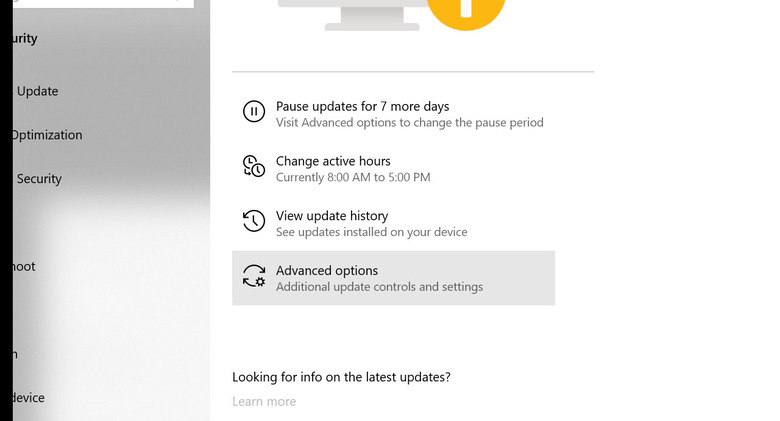
It is in Advanced Options menu that you'll find "Receive updates for other Microsoft products when you update Windows." You'll also find "Download updates over metered connections" and "Restart this device as soon as possible when a restart is required to install an update."
Options in this Advanced Options menu allow you to pause updates for up to a month beyond your current date. You can also "choose when updates are installed" for "feature update" and "quality update" scheduling separately.
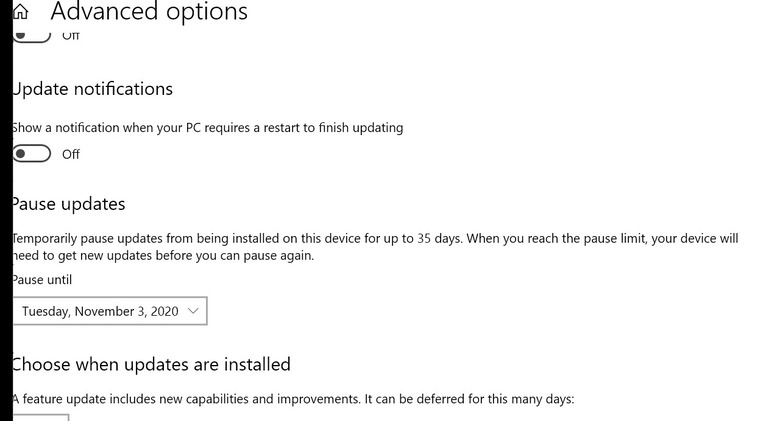
Why would I pause Windows updates?
Issues arise from time to time with Windows 10 updates from Microsoft. Though there's little reason to believe Microsoft and its developers have any ill intent, bad updates appear every once in a while. Occasionally Microsoft will be in the process of fixing a Windows 10 issue before they've paused the update outright. That is a good time to pause updates for yourself.
Again, it's important that you avoid pausing updates forever, since Microsoft is (as far as we know) still in the business of keeping Windows 10 functional and profitable for all users. That includes keeping users like you safe from malicious entities who'd otherwise aim to leverage vulnerabilities that inevitably pop up over time. Take a peek at the SlashGear Windows 10 tag portal to see the latest in Windows 10 updates – generally the biggest news bits tend to be about issues, when said updates aren't major changes in the way Windows 10 operates.