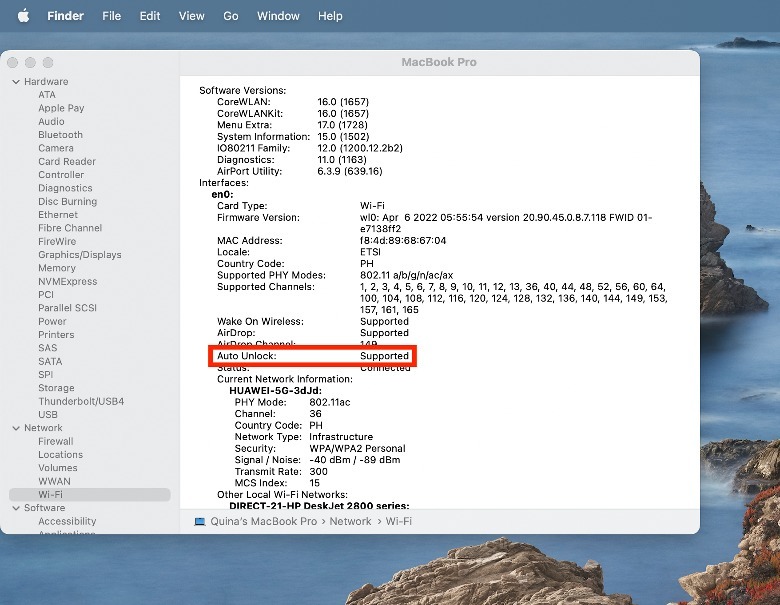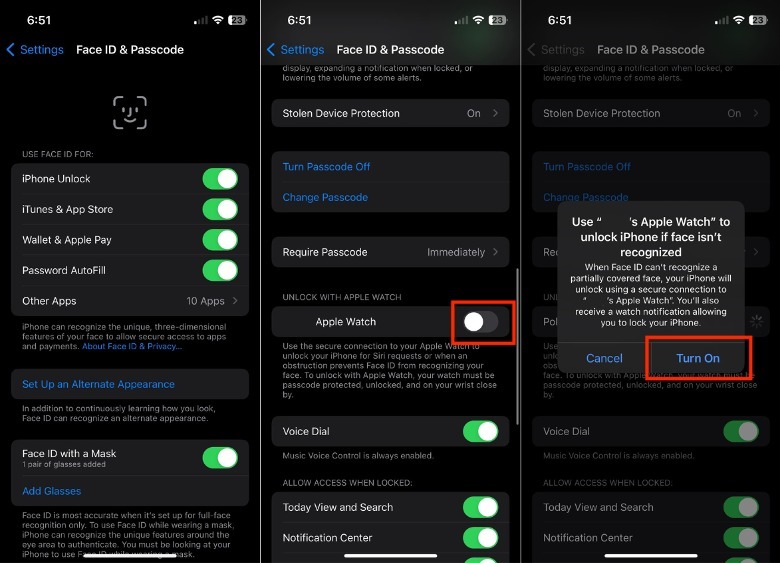6 Apple Watch Features & Apps That'll Make You Feel Like A Spy
When one watches old movies and sees the technology-powered future that they had imagined, it can be easy to forget that we're already living in it. Sure, flying cars are still being developed, and robots haven't been fully integrated into the average person's home. Although we have been making a lot of progress in robotic animal technology and ethically divisive AI-powered art in recent times. Regardless, the past few decades have been full of technological leaps and bounds, including those we thought only would be accessible to "James Bond."
These days, the average person has access to tons of cool products and features that can make them feel like they're about to go on a death-defying mission. While most of us probably won't be jumping out of helicopters or doing hand-to-hand combat with the shady henchmen, these spy-like features can play a variety of other uses. For example, plenty of seemingly ordinary life experiences can get your heart racing, like traveling to a new country, going on first dates, or presenting a piece of work that can determine your promotion.
So, if you want to add some spice to your life and enjoy a lot of neat spy-like tricks that modern life has to offer, here's how you can get started with your Apple Watch.
Automatically unlock your iPhone and Mac
Do you remember those spy movie scenes wherein the main character uses their handprint or scan their eyeballs to get access to secrets? These days, you can experience something similar with your Apple Watch with Auto Unlock. The Auto Unlock feature works for all Apple Watch models running on the watchOS 3 or later. Here's how you can check if your Mac supports it, too.
-
On your Mac, hold the Option key on your keyboard and click the Apple icon
-
Select System Information.
-
Under Network, click Wi-Fi.
-
Under Interfaces, look for "Auto Unlock: Supported."
Once you know that your Mac model can support Auto Unlock, here is how you set your Mac to use it with your Apple Watch.
-
On your Mac, tap the Apple icon in the upper-left corner of the screen.
-
(macOS Ventura or later) Click System Preferences > Touch ID & Password. In the right portion of the screen, turn on the Apple Watch setting.
-
(macOS Monterey or earlier) Click System Preferences > Security & Privacy. Choose "Use your Apple Watch to unlock apps and your Mac" or "Allow your Apple Watch to unlock your Mac."
On the other hand, here are the steps iPhone users have to take.
-
On your iPhone, launch the Settings app.
-
Tap Face ID & Passcode.
-
Key in your passcode.
-
Under Unlock With Apple Watch, toggle on the button next to X's Apple Watch.
-
In the pop-up, tap Turn On to confirm your decision.
Store keys with Apple Wallet
There's nothing more annoying than rummaging through your purse to find your keys, whether for your house, car, or hotel room. While keys are a great self-defense tool for walking alone at night, their awkward, clunky sound would give away a spy's position in no time.
Thankfully, you can use your Apple Watch as a key for select locks using the Wallet app. To use your Apple Watch as a car key, you'll need a compatible car, iPhone XS/iPhone SE (2nd gen) onwards, Apple Watch Series 5/SE, and the latest software version of both devices to work. To use your Apple Watch as a home key, you'll need similar compatible iPhones, an Apple Watch Series 4 or later, and the Home app installed on your iPhone.
In 2021, Hyatt Hotels Corporation became the first hotel chain to officially use the Apple Wallet-enabled room key feature, which works for both the iPhone and Apple Watch. In a BusinessWire press release, Hyatt shared that six of its U.S.-based hotels were part of the launch.
Although it's important to note that while this feature can definitely look cool, it is not without its fair share of concerns. While Apple has been testing the watch's hotel room key feature since 2014, it has been plagued with security concerns, especially with its Express Mode feature that doesn't need iPhones to be unlocked to open doors. So, while it may not be something you'll want to do very often, unlocking your hotel door or car without a key can surely impress your new friends.
Live video feed
Most people already know that you can turn your Apple Watch into a camera remote and timer. However, this feature has a lot more to offer, as it can be used as a live video feed. Here's how to use it:
-
On your iPhone, launch the Camera app.
-
On your Apple Watch, launch the Camera Remote app.
-
In the bottom-right corner of the screen, tap the more or three dots icon.
-
Select your preferred camera (front or back).
-
Check the view of the camera and adjust the settings as necessary. For example, you can zoom in to get a closer view.
Although a spy would be able to use this nifty feature to see through keyholes or watch targets for their stakeouts, you'd be surprised at all the ways it can be helpful in your life. Whether it be watching your food cook while you're folding the laundry or working on electrical repairs in your home, there are endless practical (and ethical) uses for live video feeds with your Apple Watch.
For parents, the live feed feature is also a great impromptu baby monitor, especially when traveling. You might also want to consider our guide for turning your Apple Watch into a portable baby monitor in tandem with an old iPad or iPhone.
Remote audio recording
While spies deal with many things, like interrogations that might need recording, ordinary people adhere to laws that prevent us from audio recording people without their consent. However, this doesn't mean a remote audio recording tool won't be useful in other practical (and ethical) ways.
Similar to the iPhone, the Apple Watch has a built-in Voice Memos app that can be used to record everything from grocery lists, voice messages to friends and family, and even random thoughts that come to you during the day. In fact, journalists and other media personnel can even use it as a Field Recorder when you don't have access to your iPhone. To record voice memos on the go, all you have to do is launch the Voice Memos app on your Apple Watch and tap the recording icon.
However, if the Apple Watch's recording features aren't good enough for you, you might want to look at our list of things to consider before buying a handheld recorder. Aside from budget, things like microSD card support, recording format, and channels might make a difference for you.
Screen-free directions
Have you ever traveled to a new city and found yourself looking like an idiot with a massive map or a phone glued to your face? Not only does this not look very elegant, but it also makes you look like a tourist whose wallet is ripe for the taking. Thankfully, you can simulate the spy-like swagger of looking like a local by getting screen-free directions from your Apple Watch.
- Turn off sound alerts on your iPhone by toggling the Ring/Silent Switch on its side.
- On your iPhone, launch the Map app
- Choose the destination and the type of journey.
- Put your iPhone away into your bag or pocket.
On your journey, you'll need to turn left if you feel two short buzzes that repeat thrice. On the other hand, if you notice a steady succession of a dozen buzzes, it is a signal to turn right. Lastly, if you feel a long vibration, it is your Watch's way of saying you've arrived.
You can even get map directions on your Apple Watch by asking Siri or selecting pre-set locations (Favorites, Recents, Find Nearby, and Guides). So, you can try to do this without pulling your iPhone out of your pocket entirely. If you have time, there are plenty of other essential pre-trip tips you need to know about your Apple Watch. For example, you can use it to save boarding passes, pay for public transport, and download apps to help you stay safe.
Live translation
Spies are masters of languages, which helps them blend into various social scenarios and cities seamlessly. Surprisingly, being bilingual isn't as uncommon as most people think. In fact, more people are fluent in at least two languages (43%) than those who only speak one (40%), according to Day Translations. However, only 13% speak three languages, and 3% can speak four or more languages.
In general, learning new languages can be a meaningful experience and open up your world in ways like never before. However, while you can definitely download apps for language learning, the reality is that it takes time to learn new languages, especially if you have no one to practice with. In addition, it may not be feasible to learn too many languages at once, especially if you are going on a cross-country trip or only stay for days at a time. Thankfully, if you own an Apple Watch, you don't need to kill yourself with the memorization just so you can get a discount when you are shopping abroad.
Among our recommendations for the best Apple Watch apps you should have installed is the iTranslate app, which lets you turn your Watch into a live translator for up to 38 languages. It also has many nifty features, like a conversation transcript, which you can use to review if you have a bad memory after you ask someone for directions.