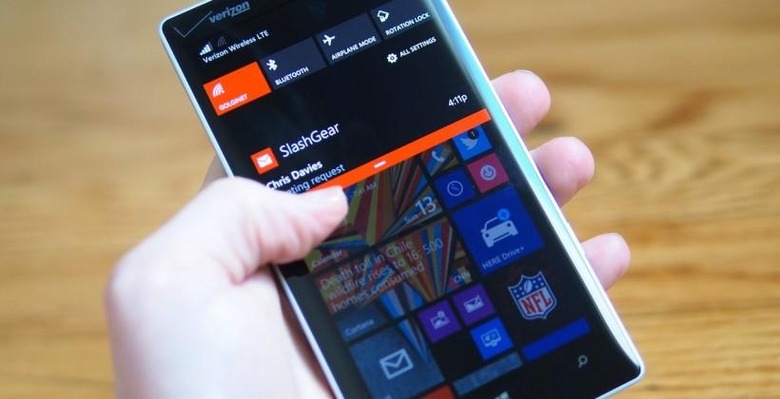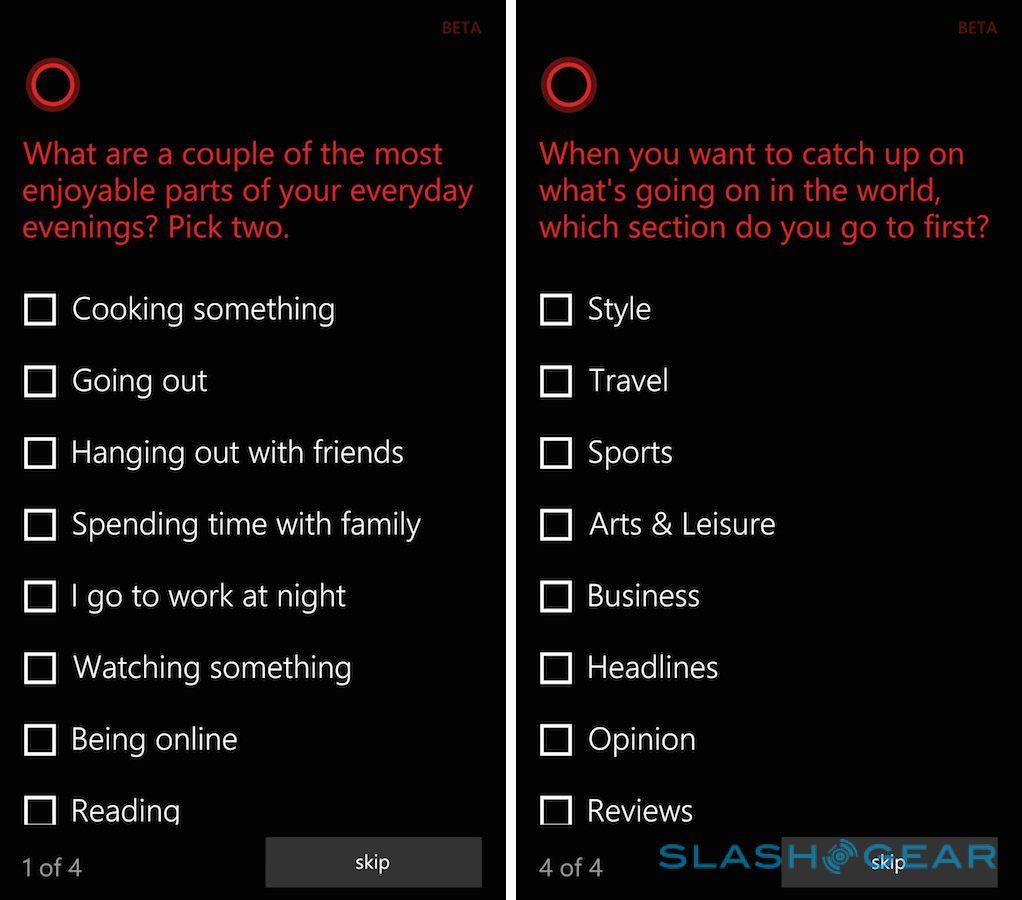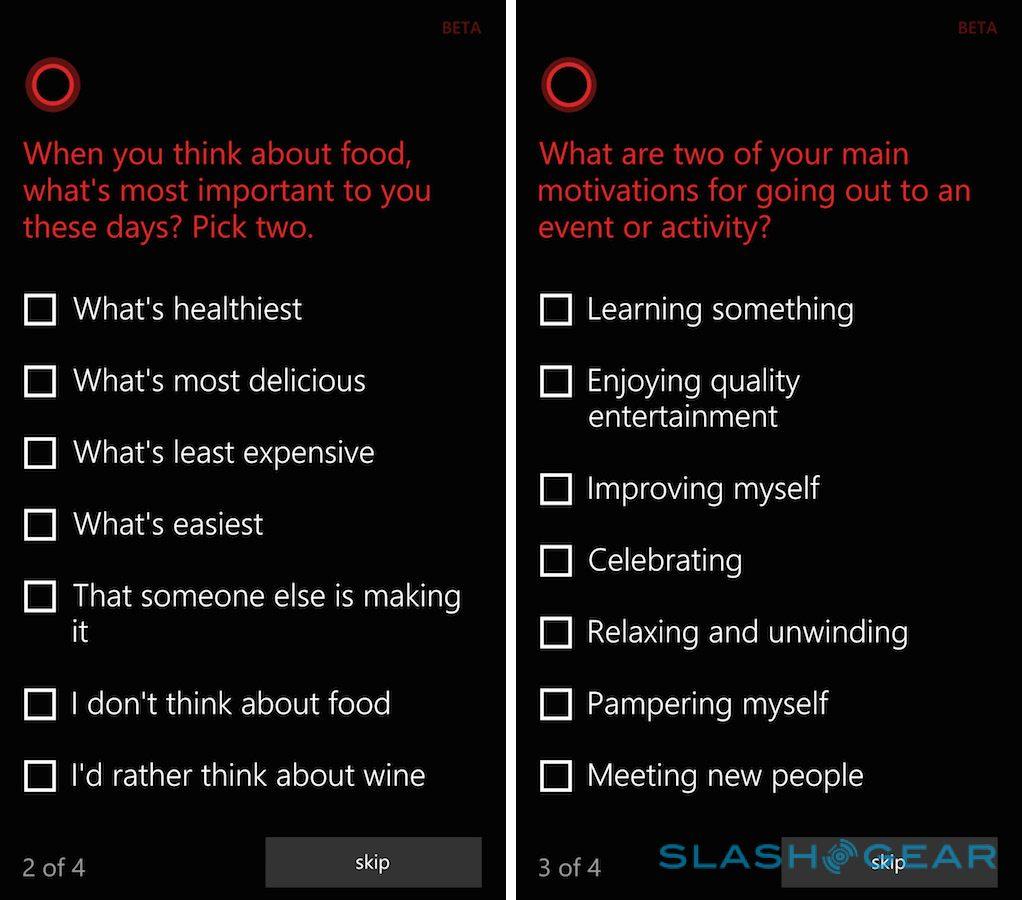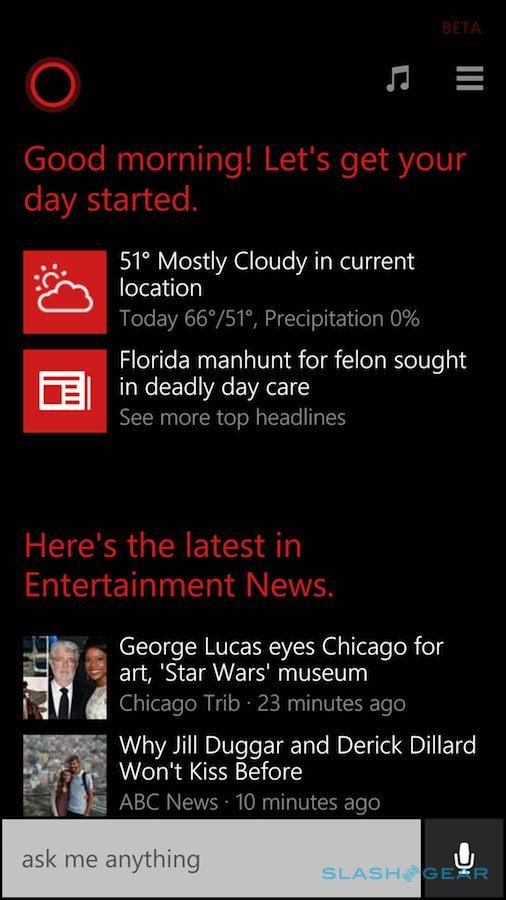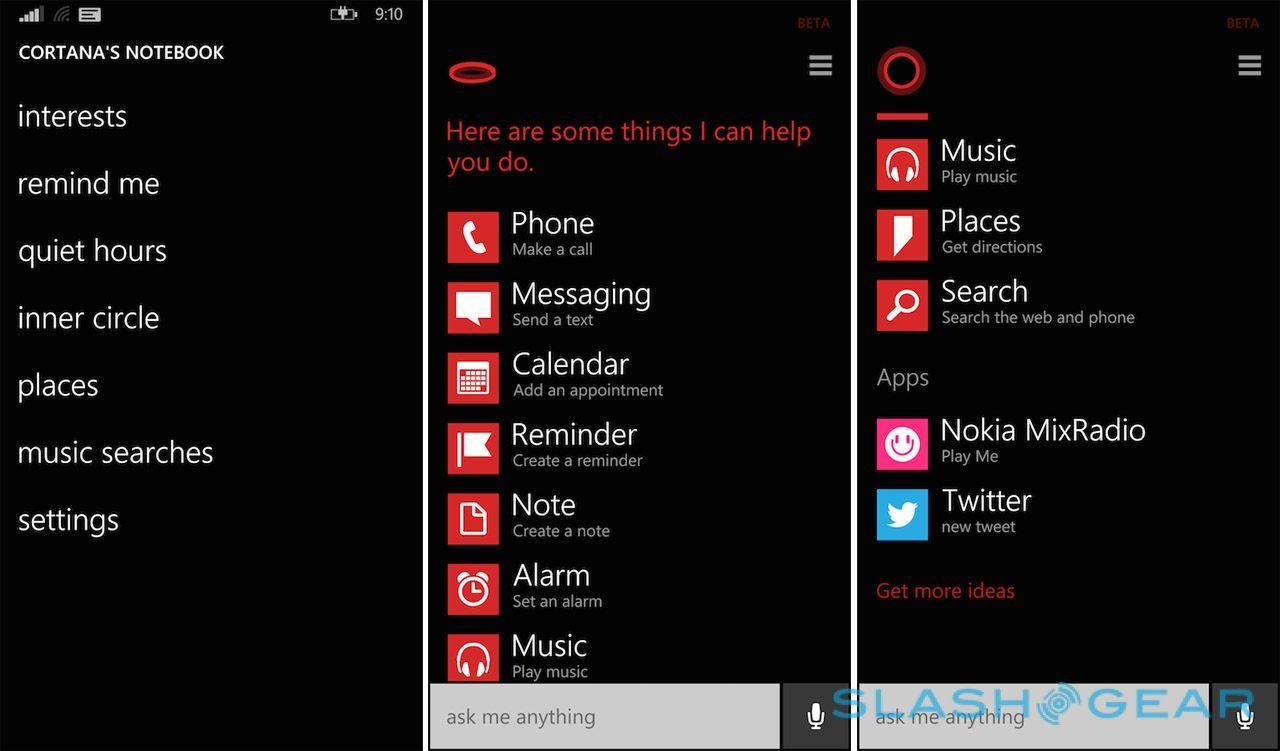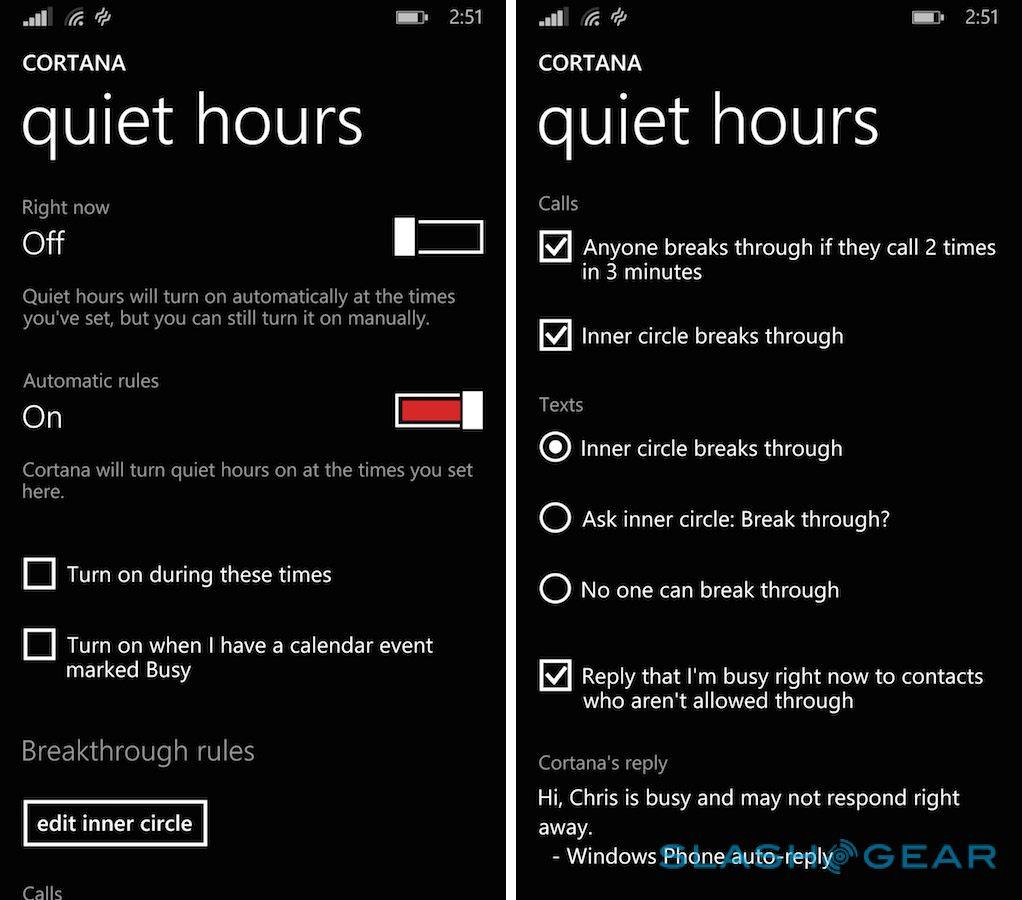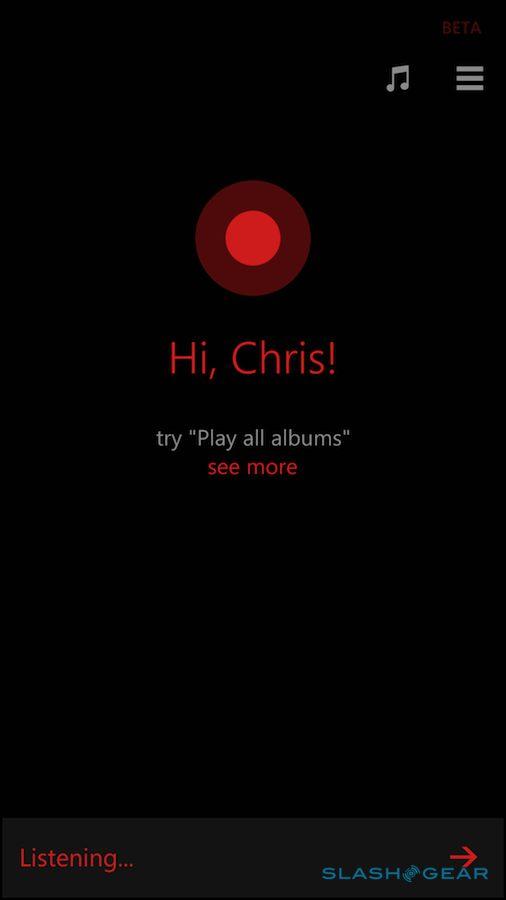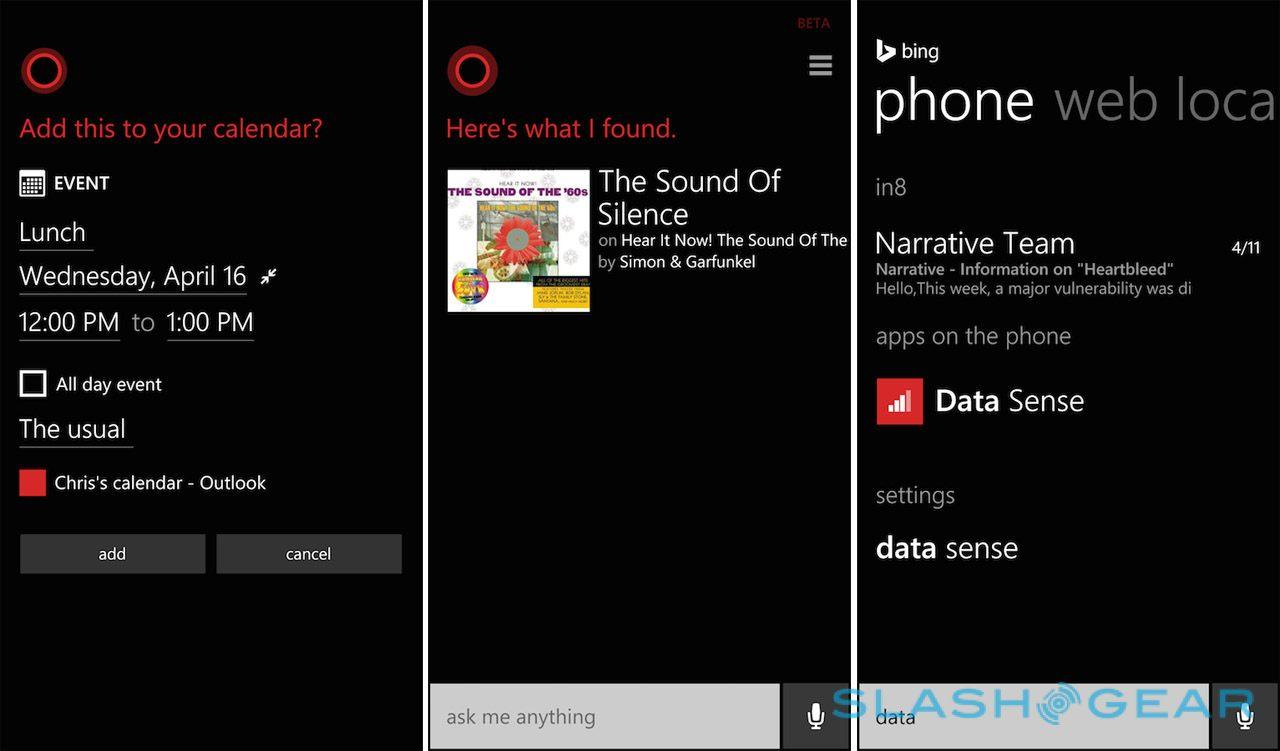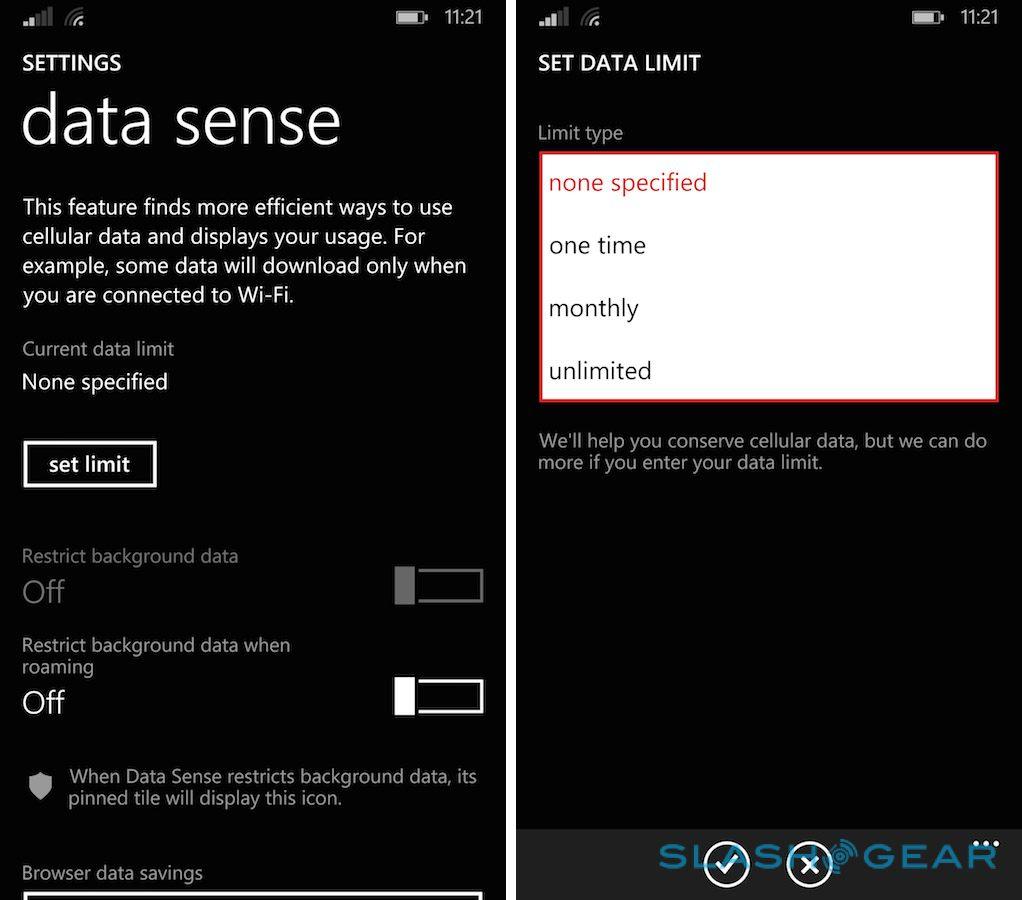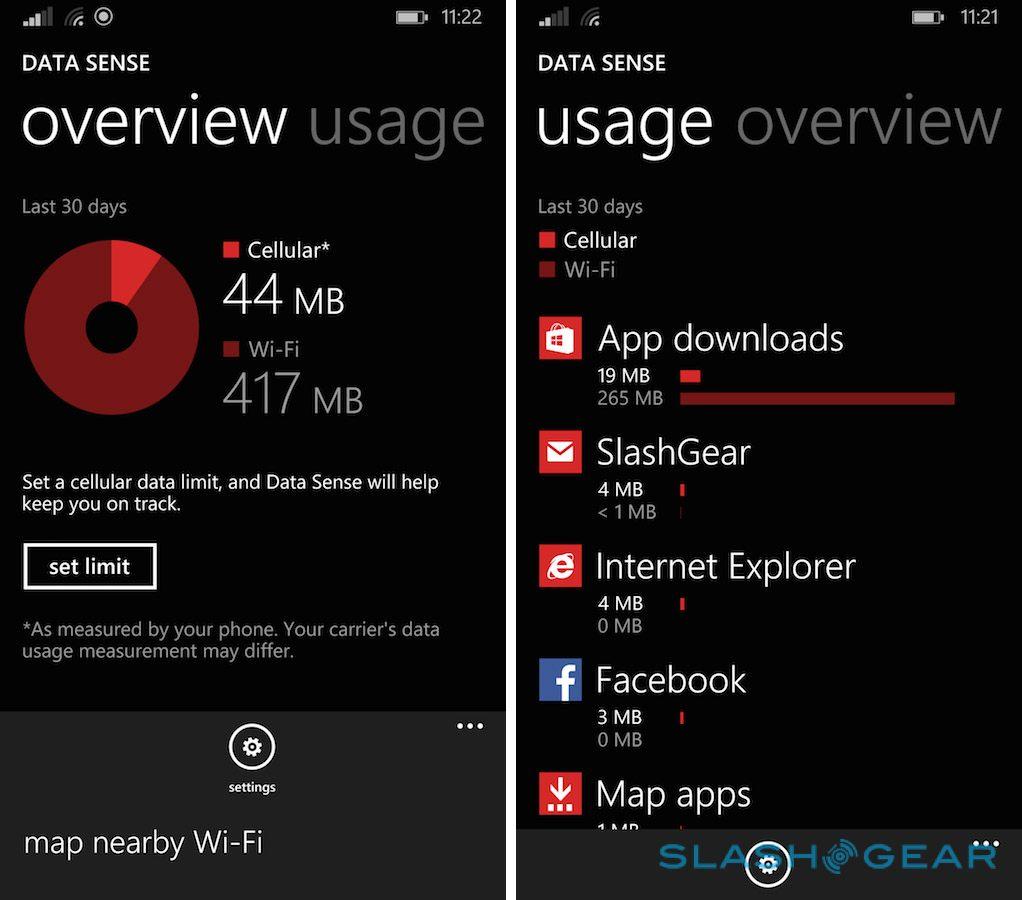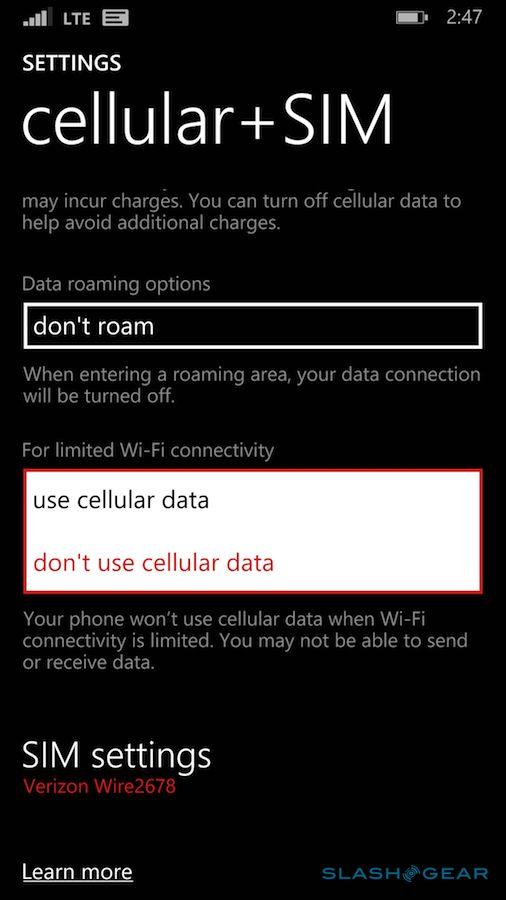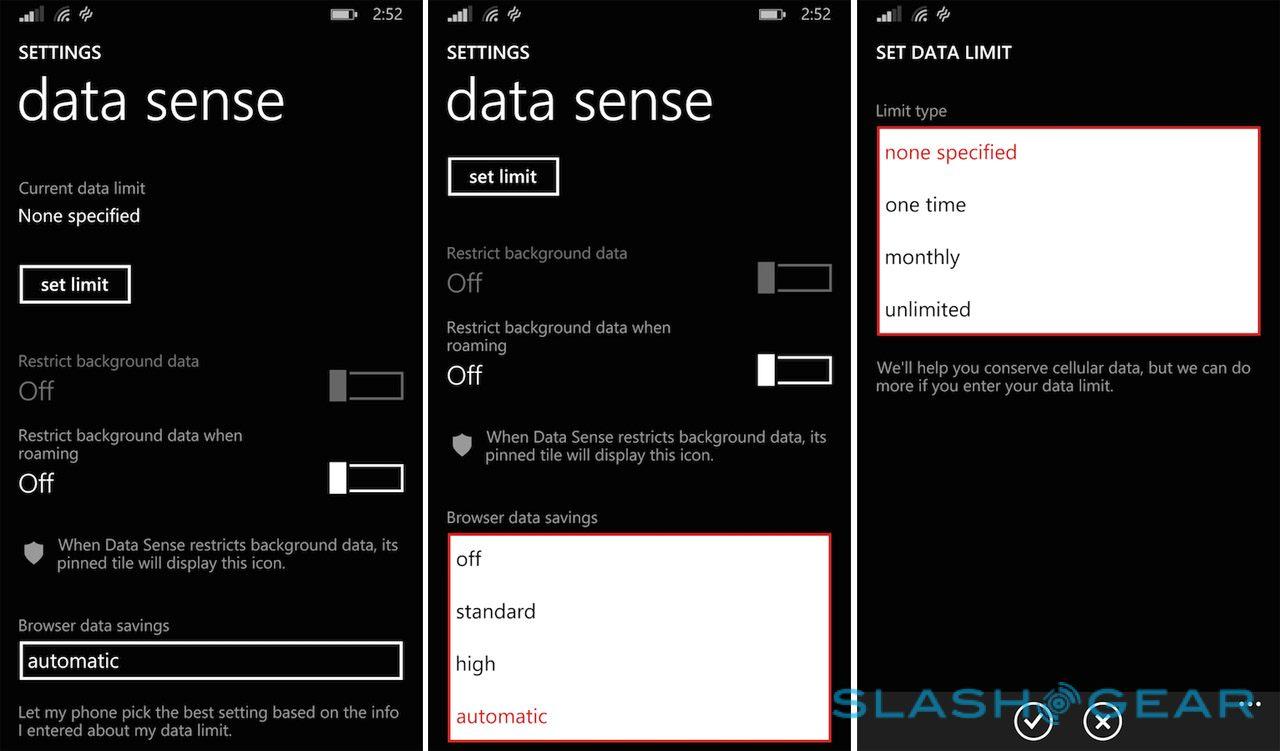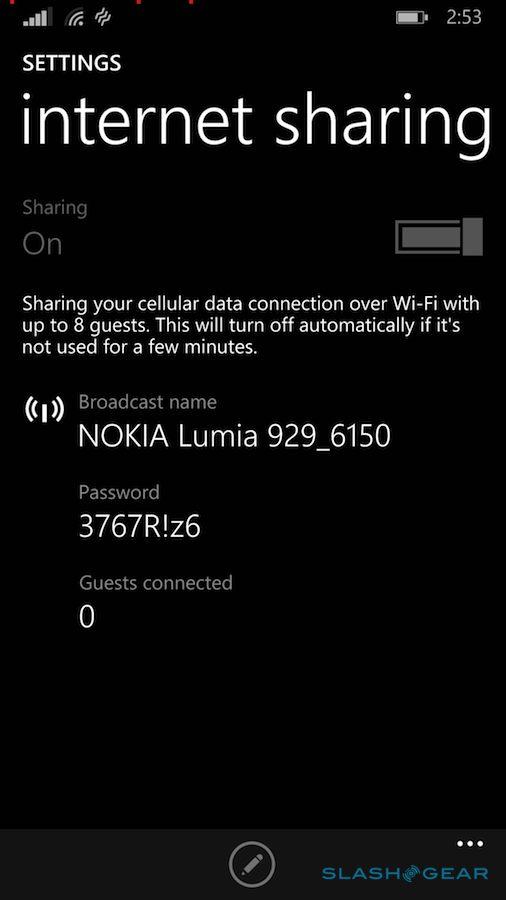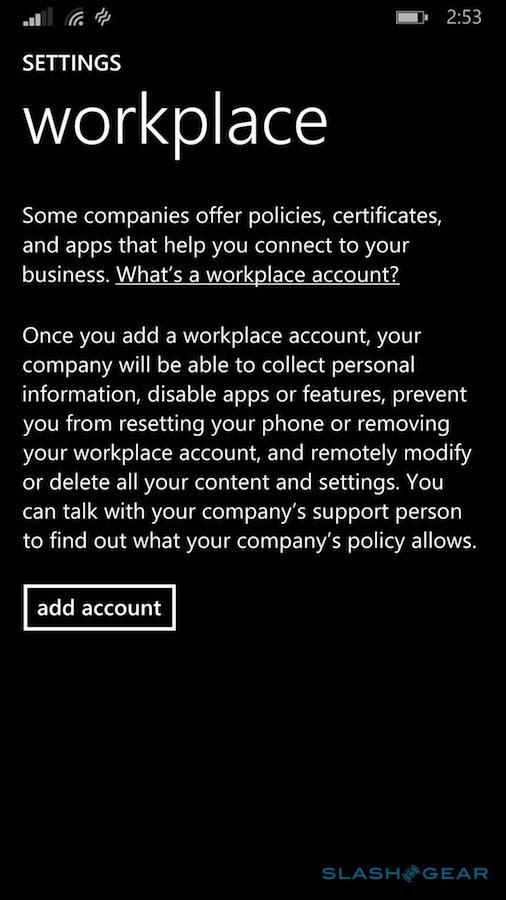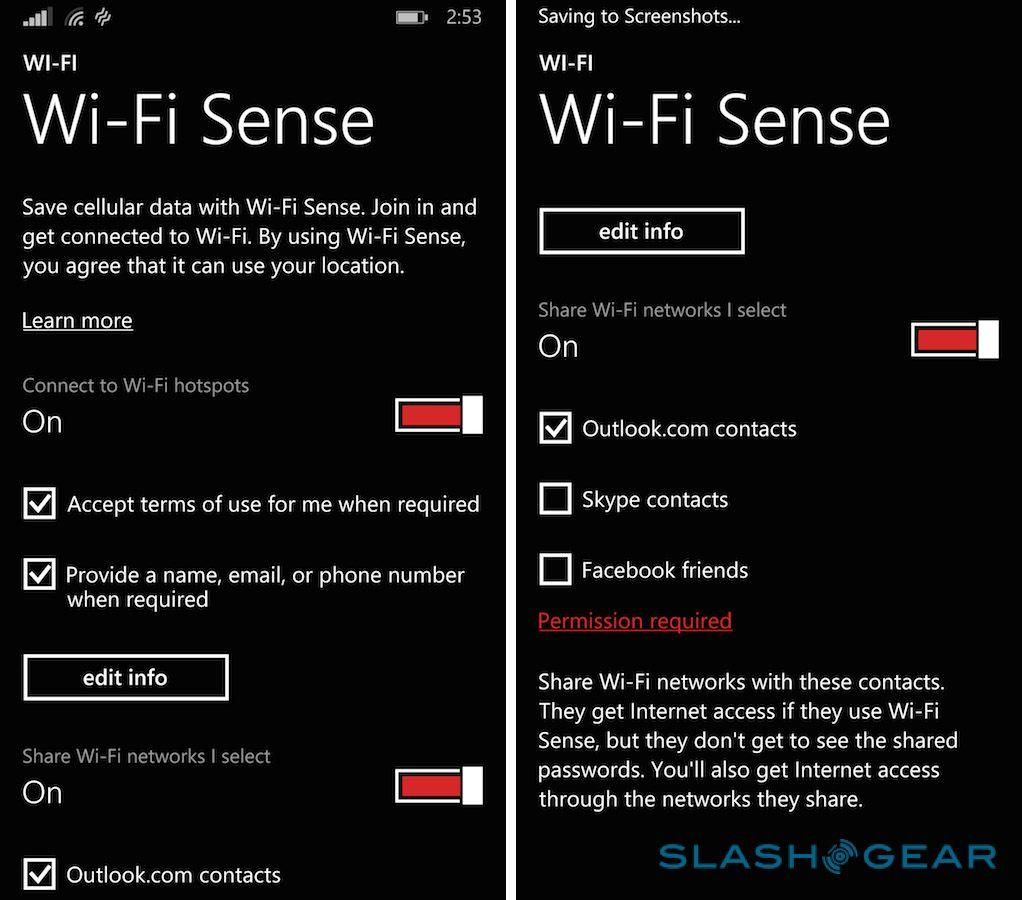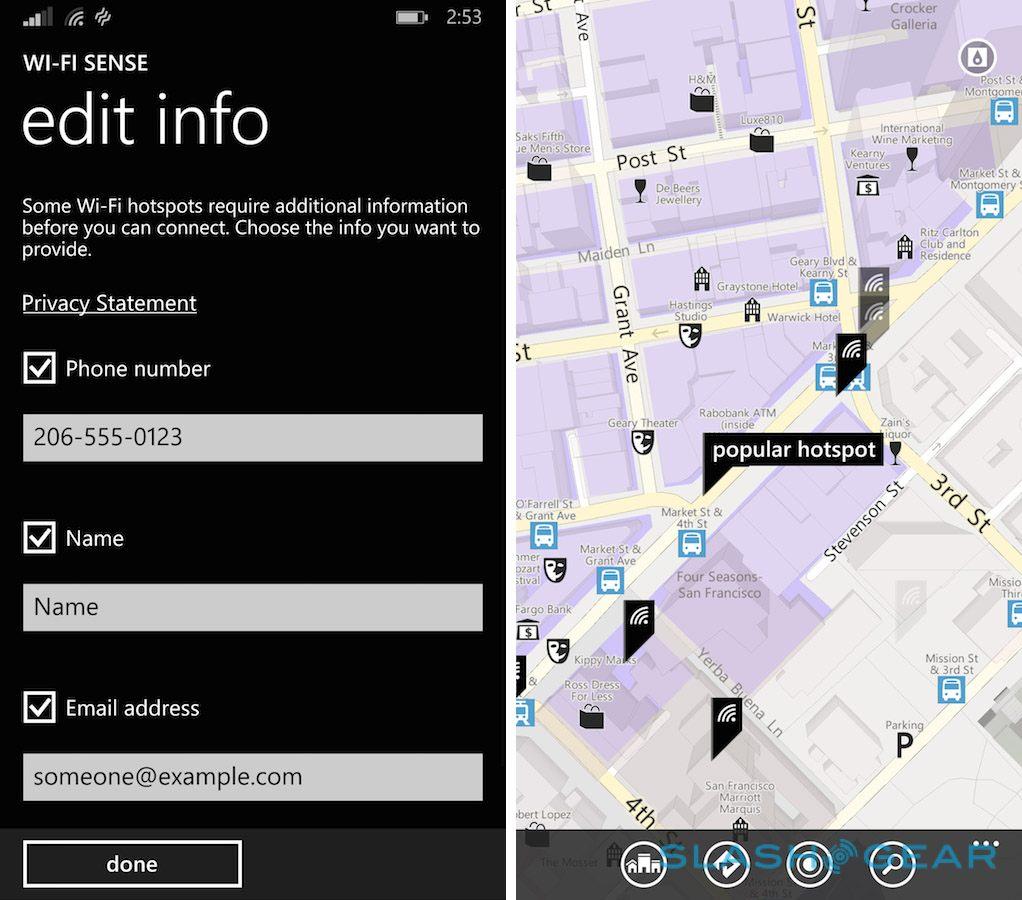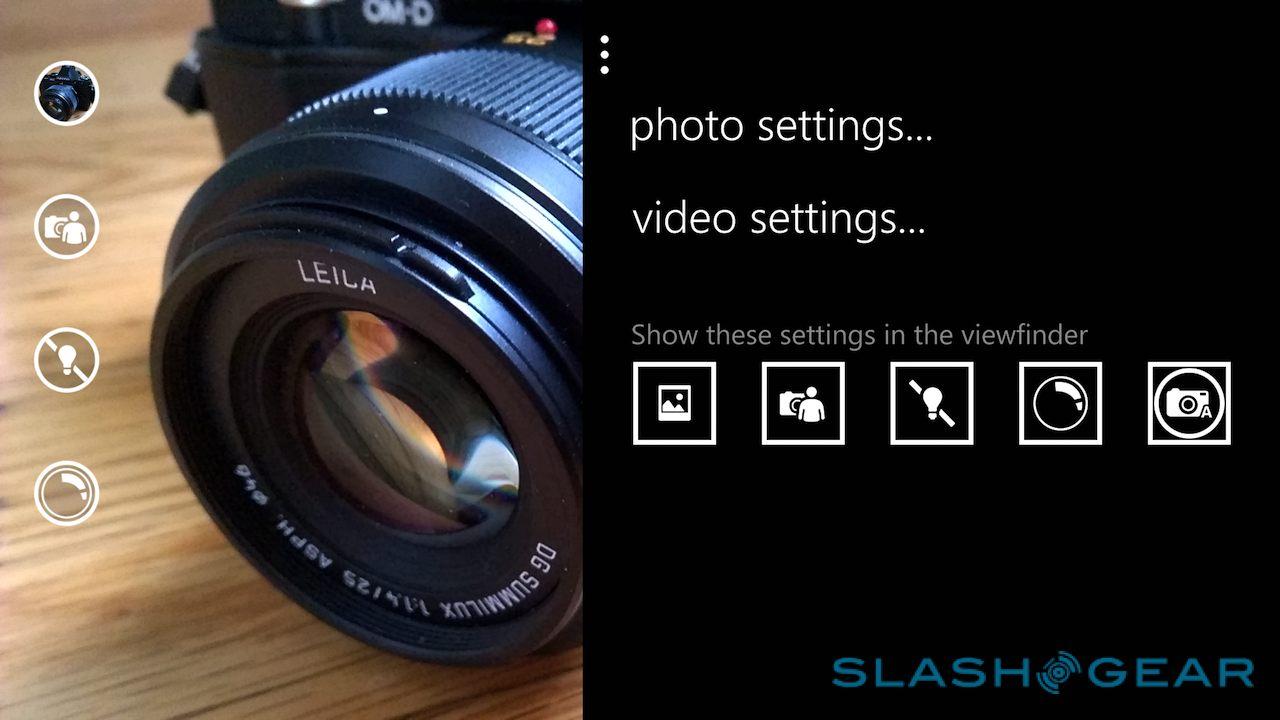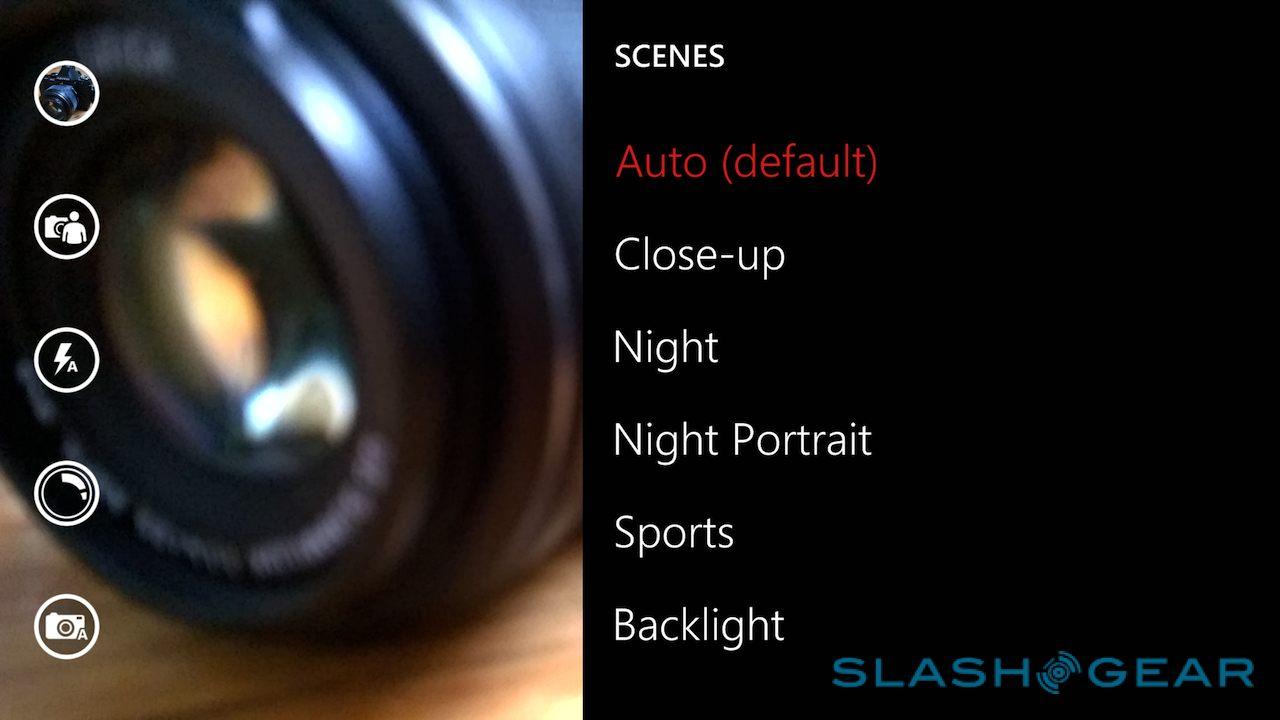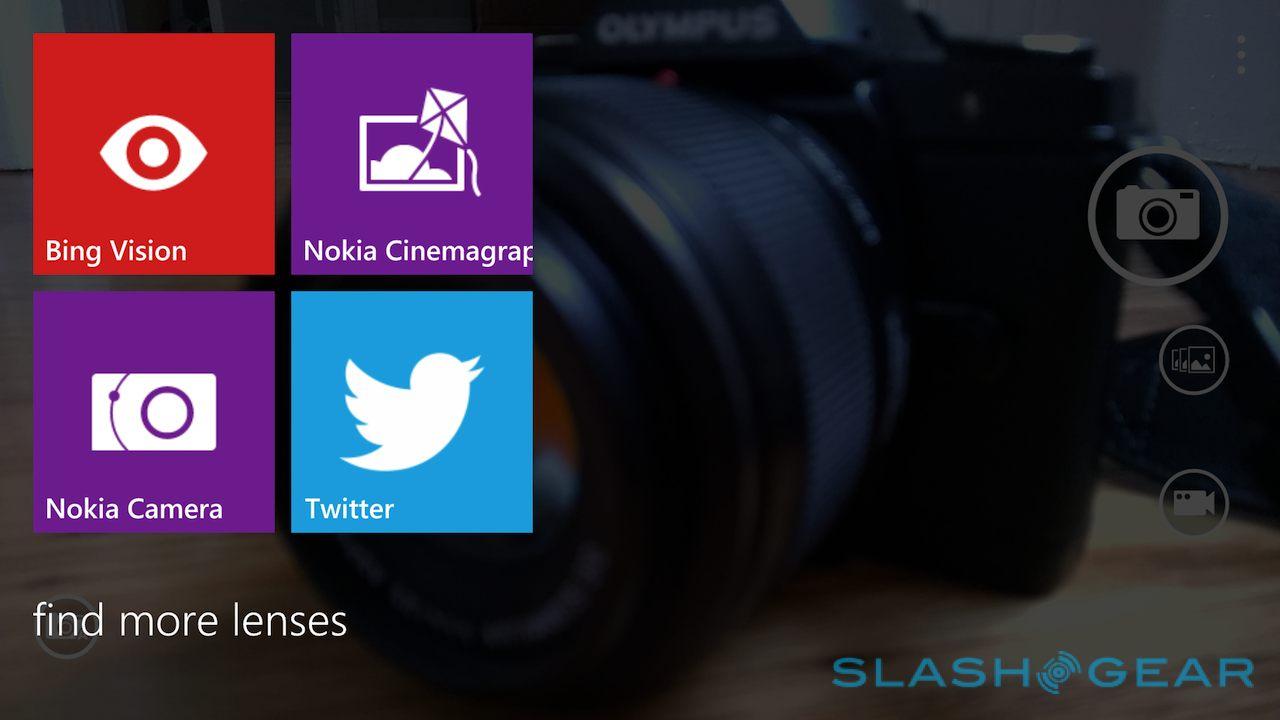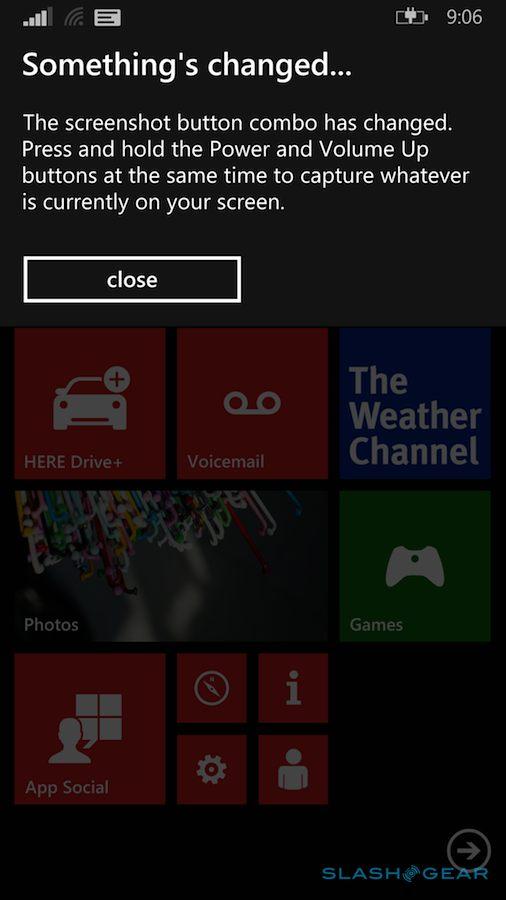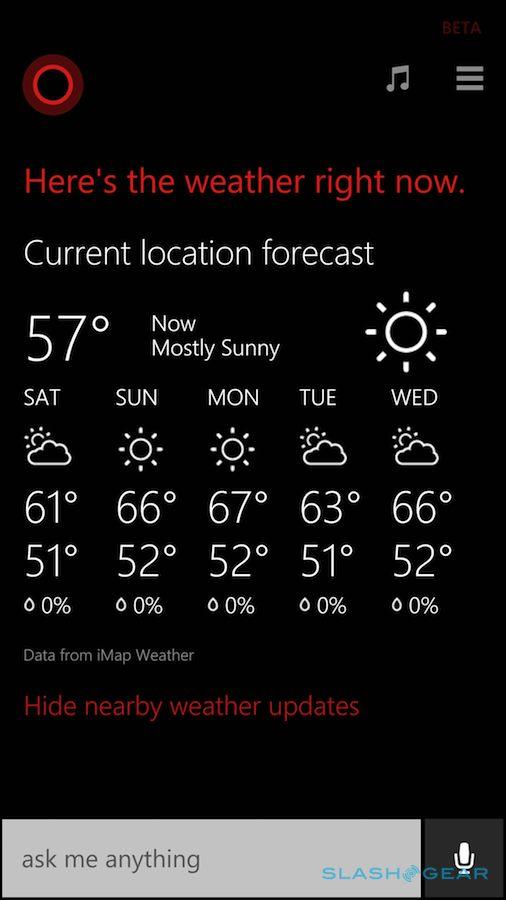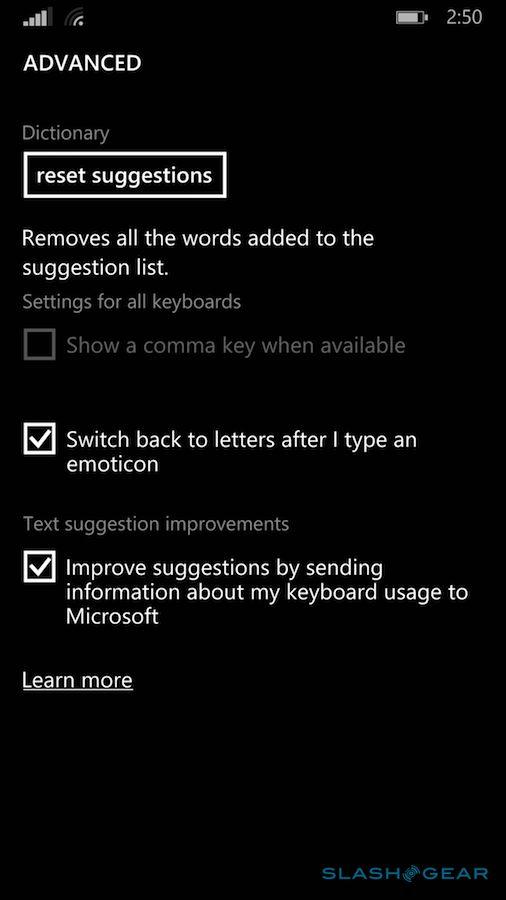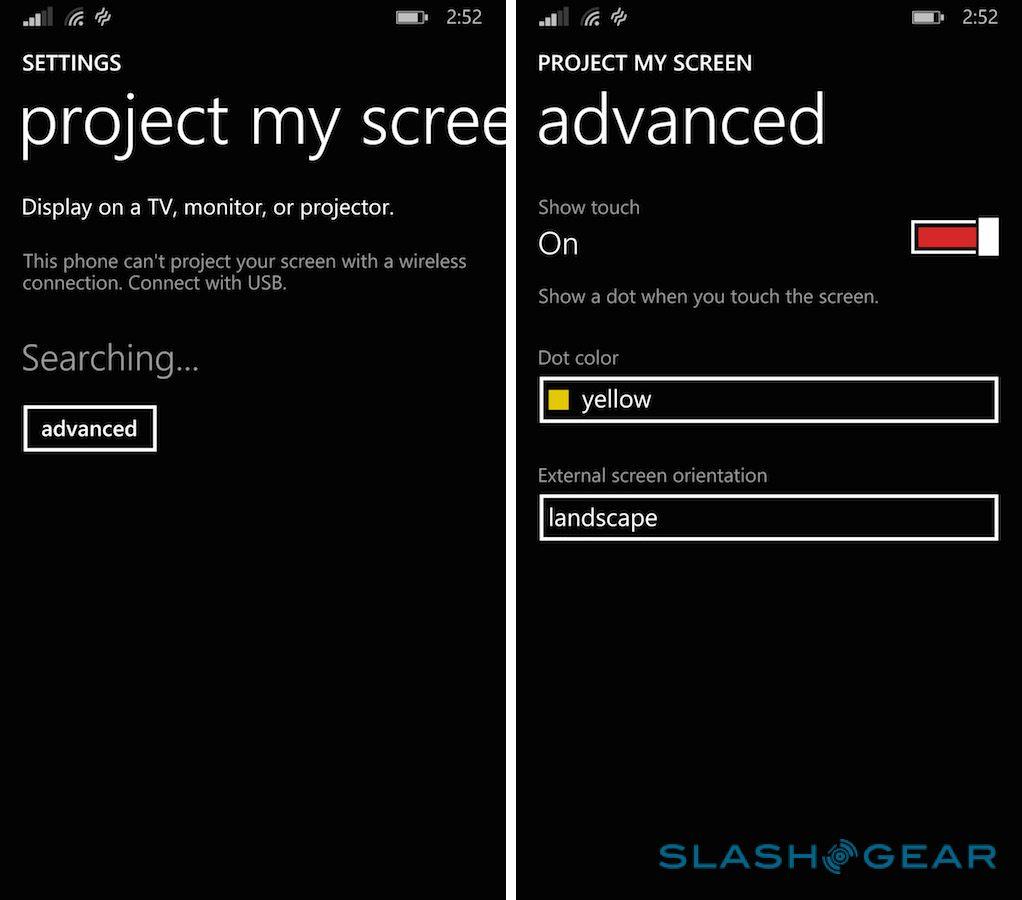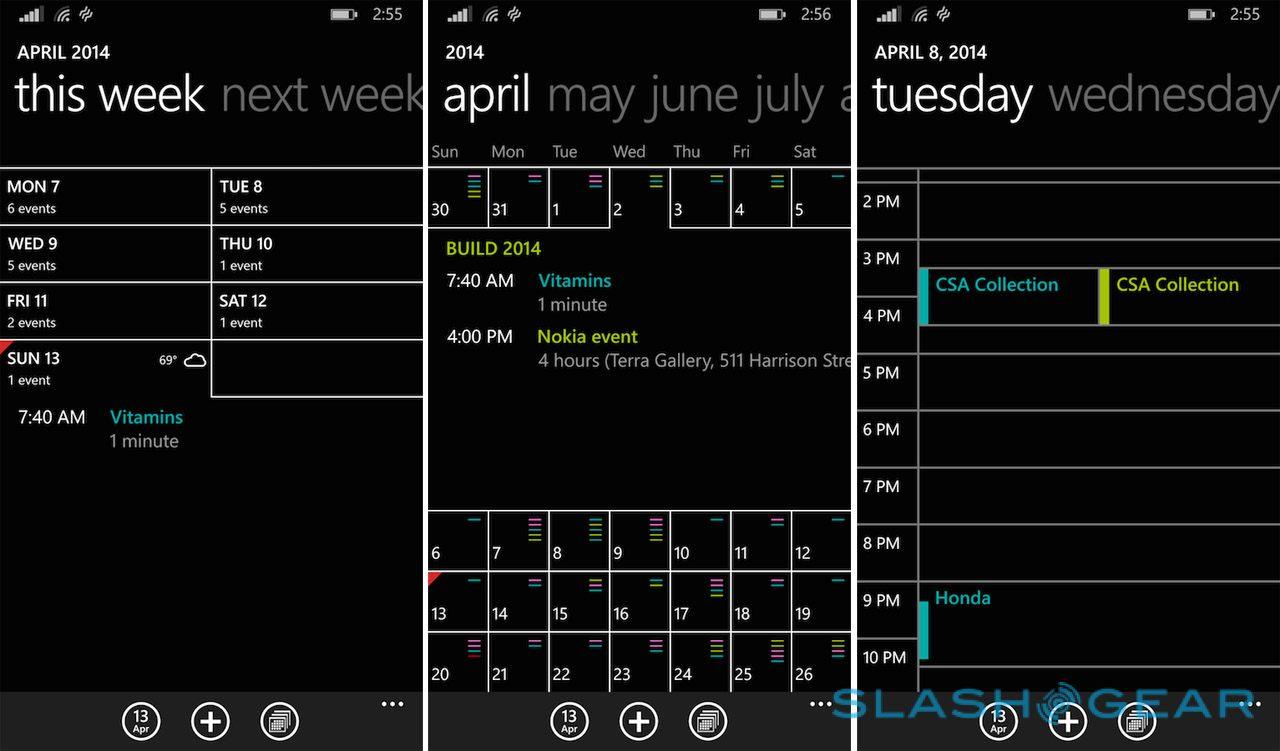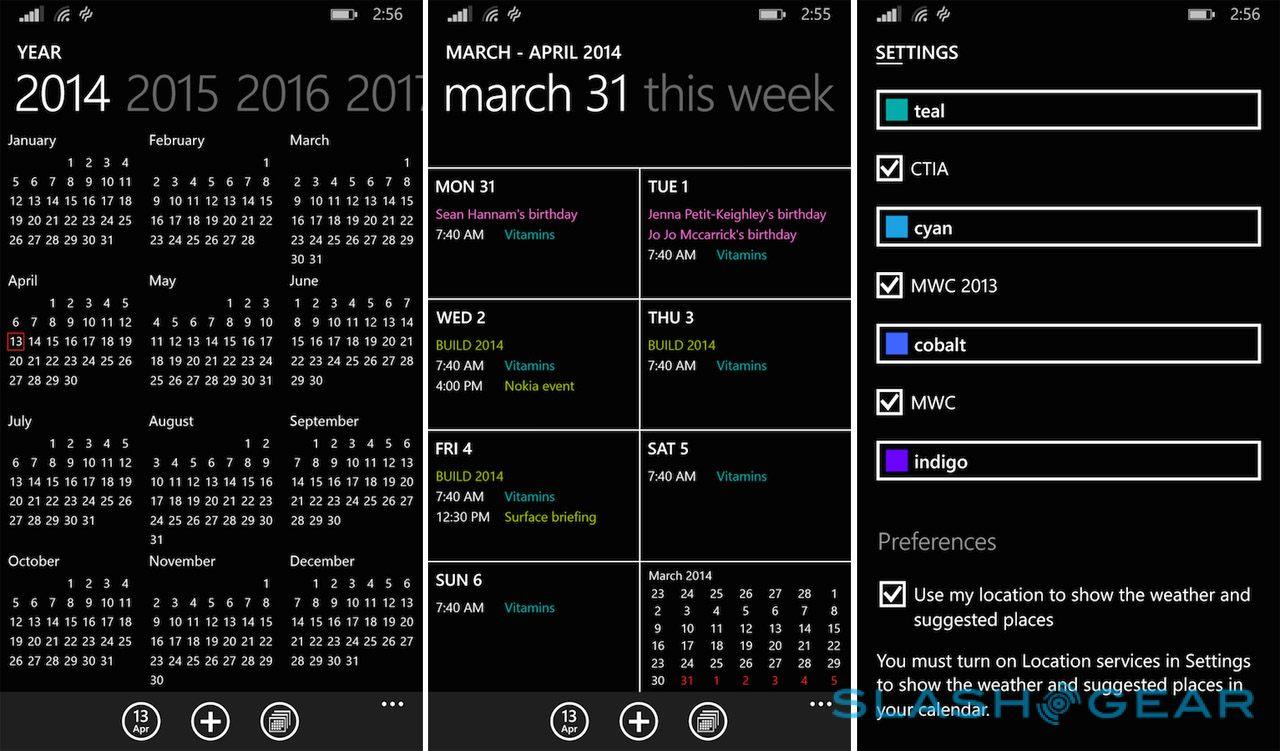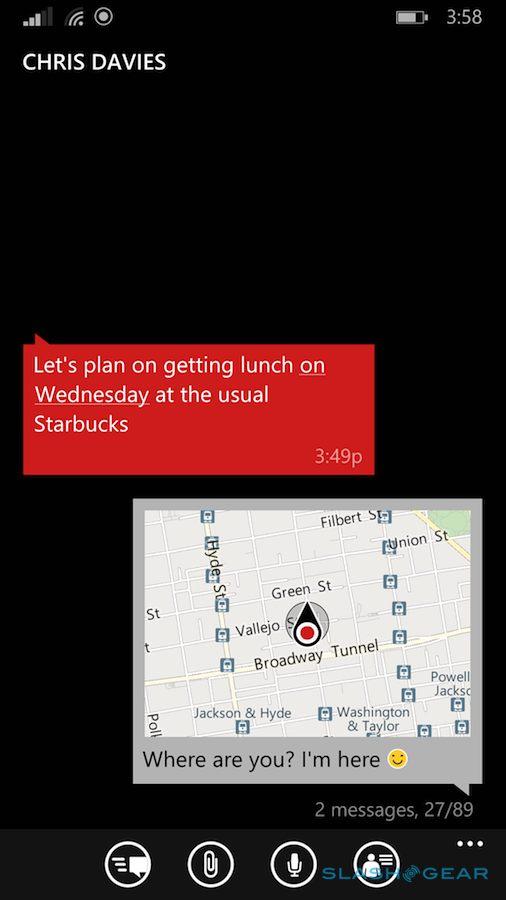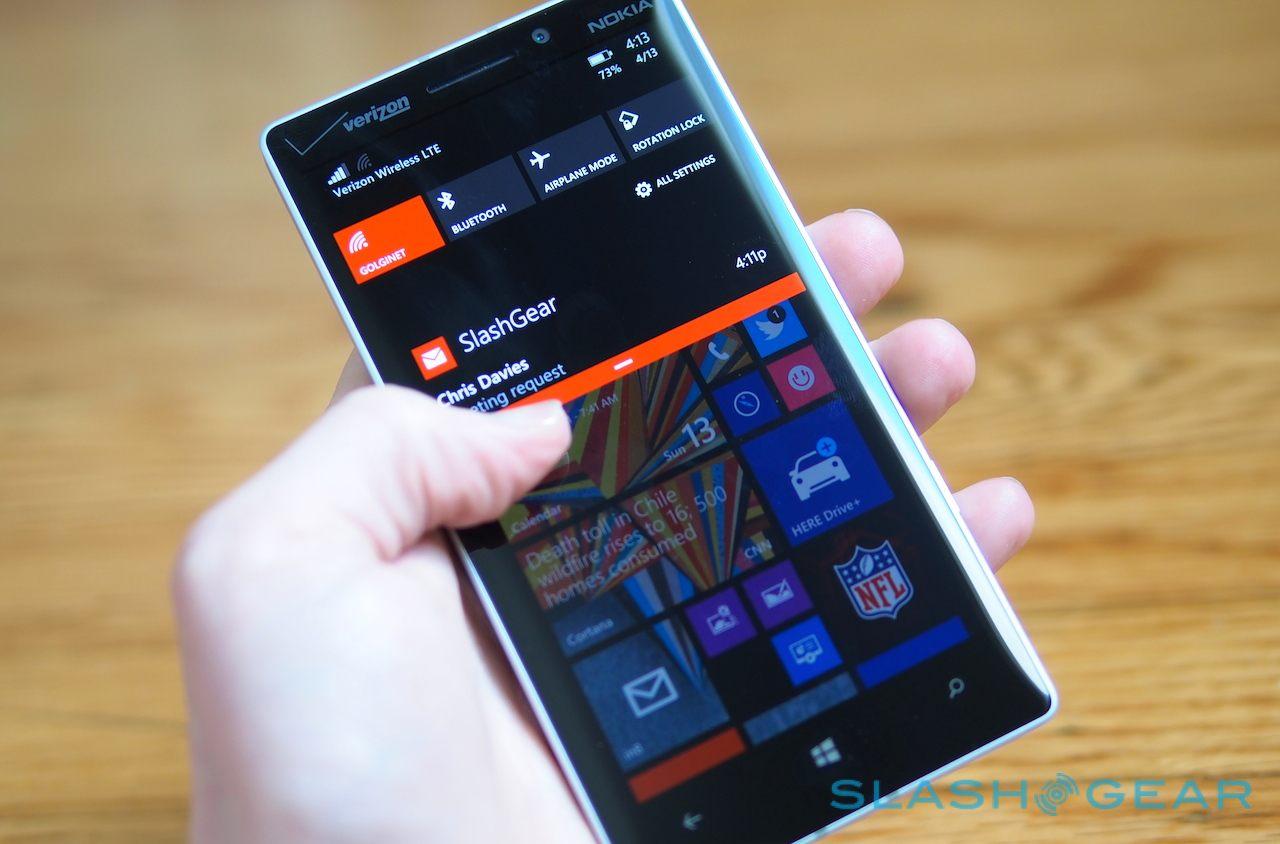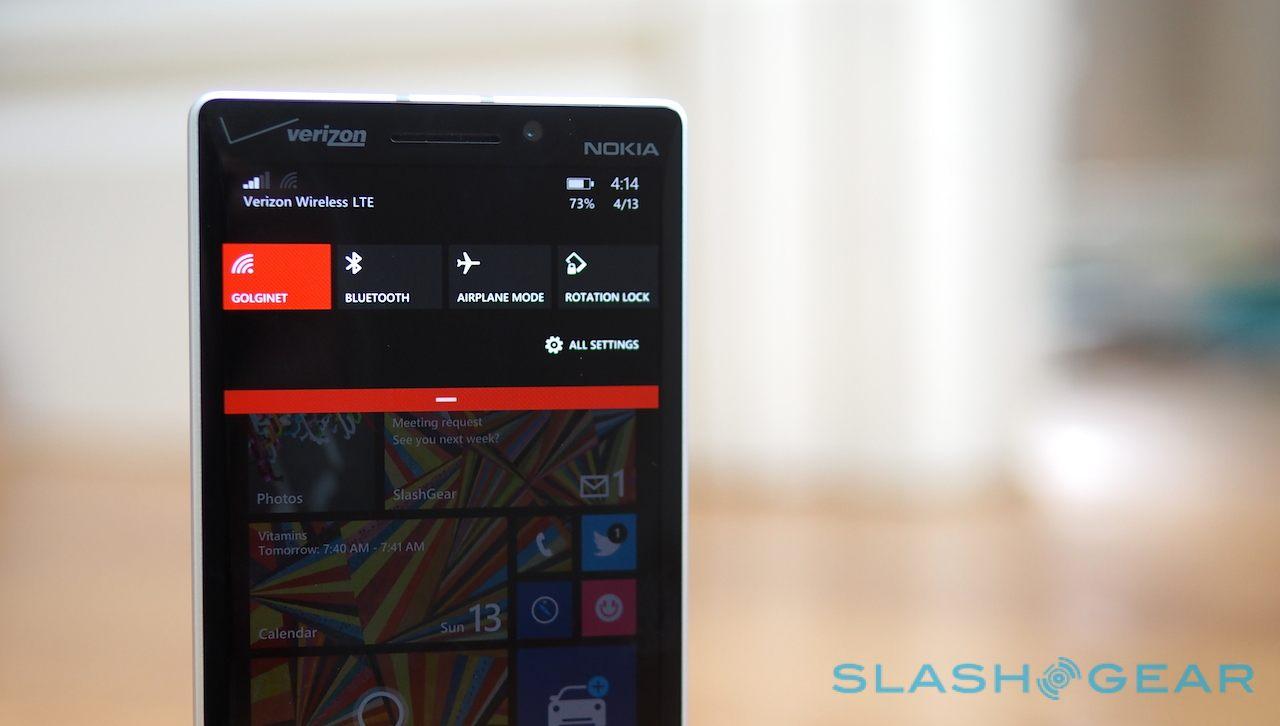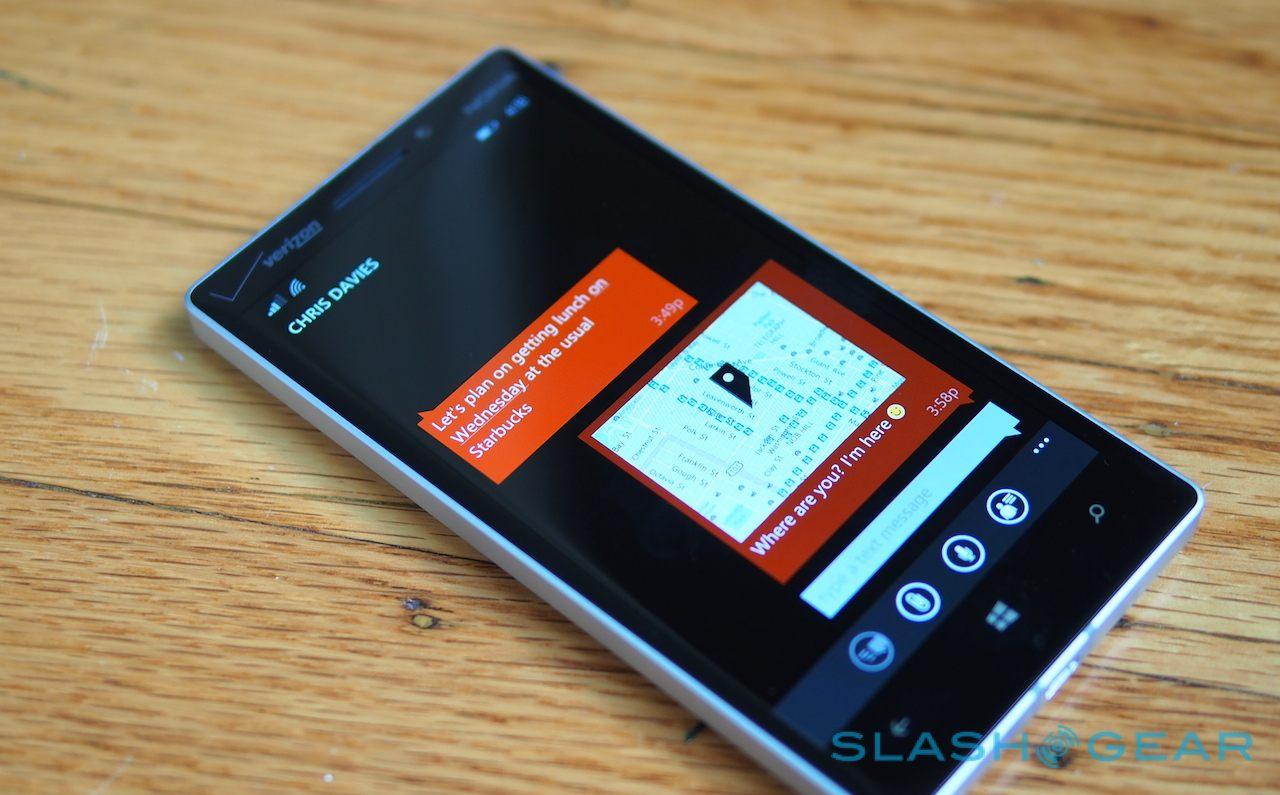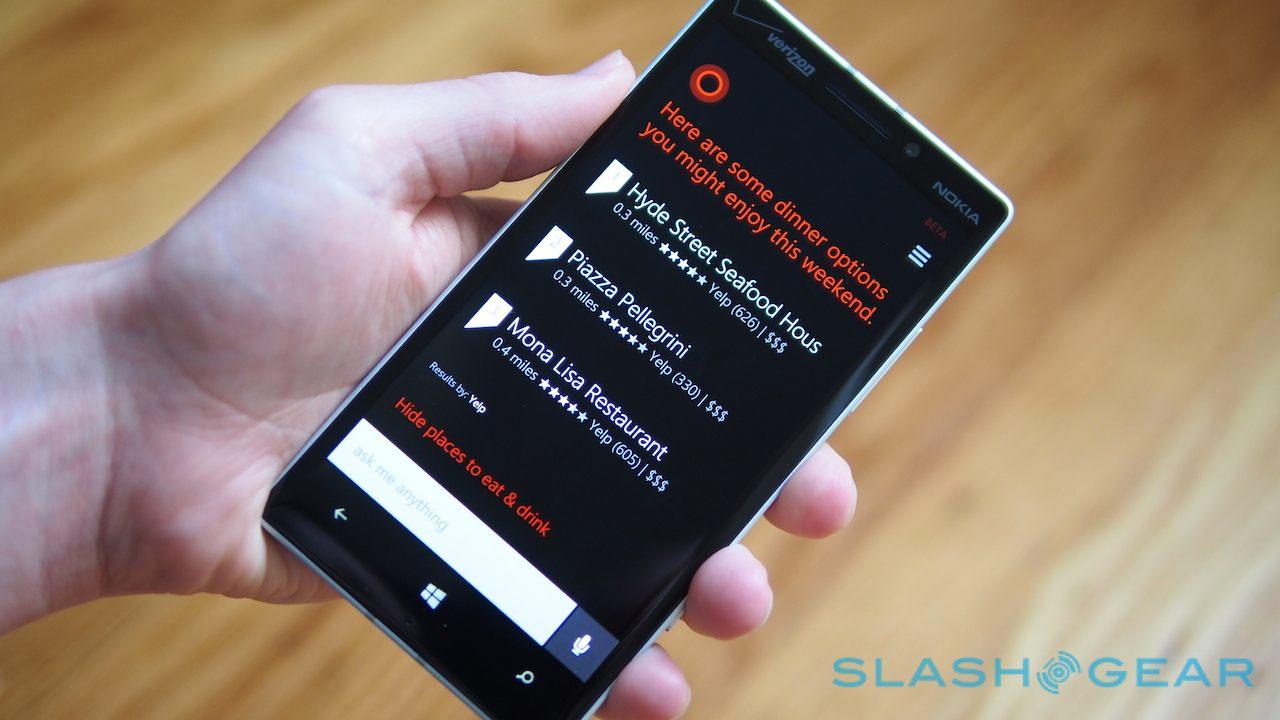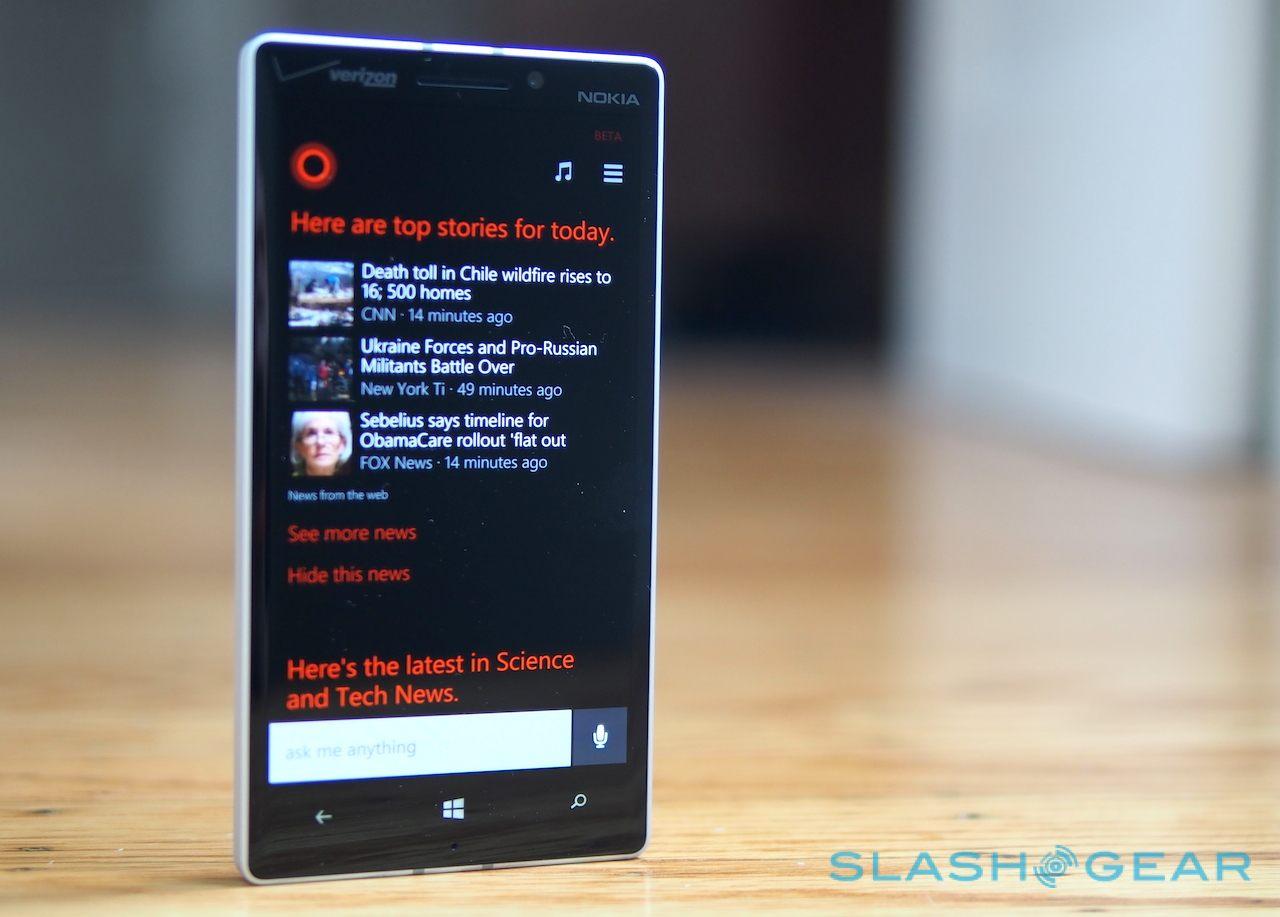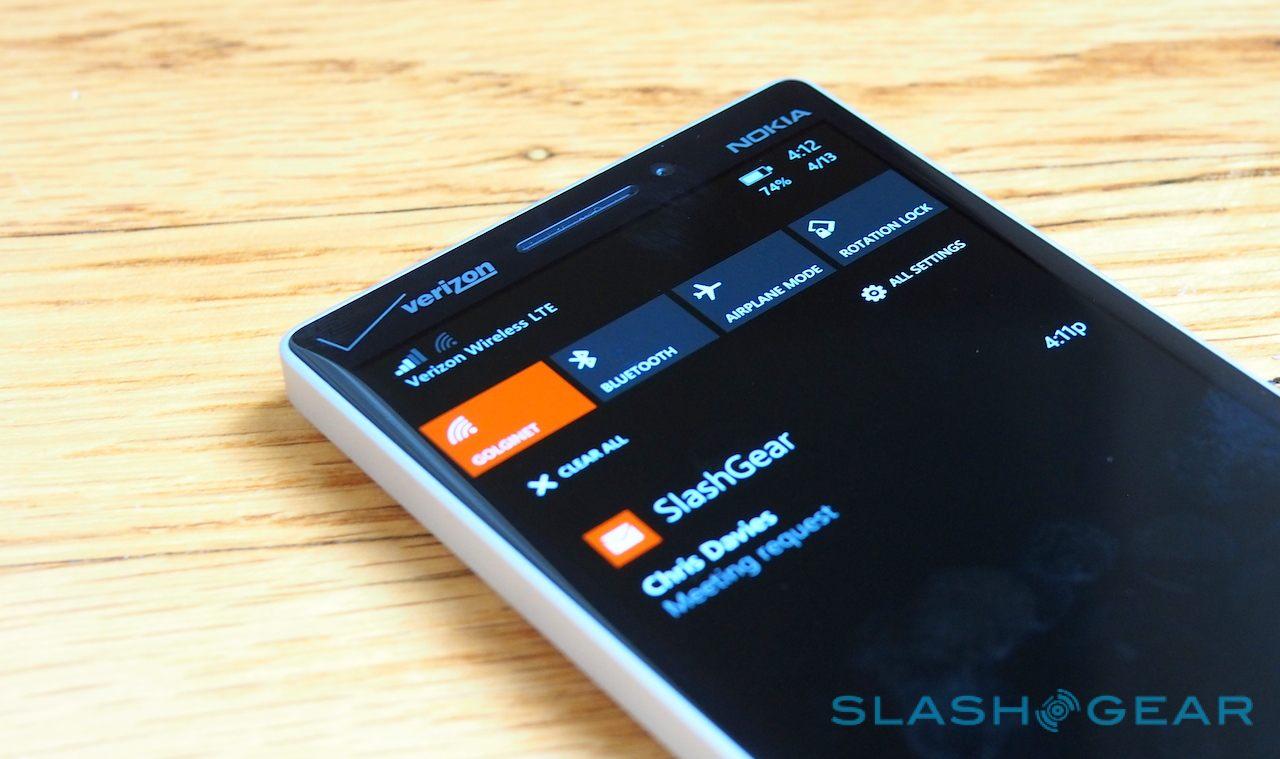Windows Phone 8.1 Review (Developer Preview)
Windows Phone 8.1 is no point update. In fact, if it wasn't so keen on keeping in naming step with Windows on the desktop, Microsoft could probably have called its new smartphone OS version something more impressive: what started out as an aim to bring the virtual assistant Cortana and the useful Action Center to the platform blossomed in the process to include a whole flurry of tweaks and additions. Question is, has Windows Phone kept its crisp, clean charms while still gaining abilities? We've been in deep with the Windows Phone 8.1 developer preview; read on for our impressions.
If the "developer preview" branding wasn't clear, this is pre-final software. Microsoft gave us early access to Windows Phone 8.1 on a Verizon Nokia Lumia Icon but, just as with the version it will seed to registered developers from today, there are still likely to be changes between now and the consumer release. Still, the core functionality is there.

Action Center
Through Windows Phone 7 and 8, notifications have been a somewhat blunt instrument. Microsoft's "toasts" which pop up at the top of the screen are neat, certainly, but they've also been far more transient than their counterparts on iOS and Android, with no way to scroll back through what you've missed.
Much anticipated, then, is the Action Center in Windows Phone 8.1. As per other platforms, it's a pull-down drawer unfurling from the top of the screen, within which alerts from each application are organized into per-app categories. Tapping a notification opens it; swiping it to the right dismisses it – and all the other current alerts for that app – or you can hit "Clear All" to get rid of everything.
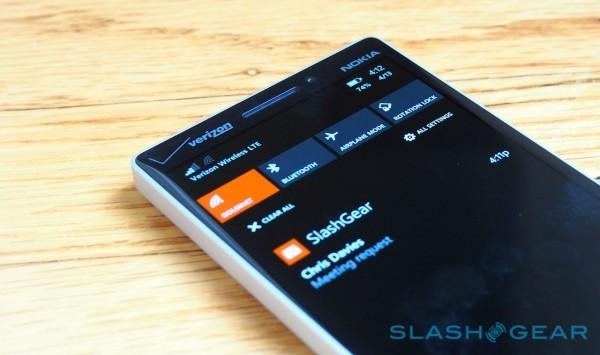
Dig into the settings – a shortcut to which is also in Action Center – and which apps can and cannot slot in their notifications can be adjusted. There are some neat touches, too: dismiss an alert in Action Center, and if there's a corresponding Live Tile for that app on the Start screen, it too will reflect that.
Action Center also has a row of shortcuts – four on most phones; five on "phablets" like the Lumia 1520 – which Microsoft dubs "quick actions" and which can be user-set from a list of options. By default they toggle WiFi, Bluetooth, Airplane Mode, and screen rotation lock, but you can switch those out for camera, internet sharing, brightness control, VPN, or others.
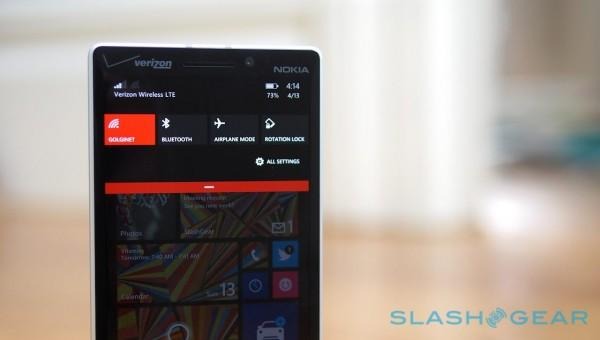
It's a relatively small change, but it makes a huge difference to how usable Windows Phone feels day to day. Gone is the paranoid scrolling through the Start screen to see what you might have missed, with new content pulled together into one single place. You can optionally grant access even when your phone is locked, too, though you'll need to unlock to actually tap through and see what's been notified.
Cortana
If Action Center was Microsoft's must-have for Windows Phone 8.1, bringing the OS better up to speed to compete against its iOS and Android rivals, then Cortana is the unexpected flourish.
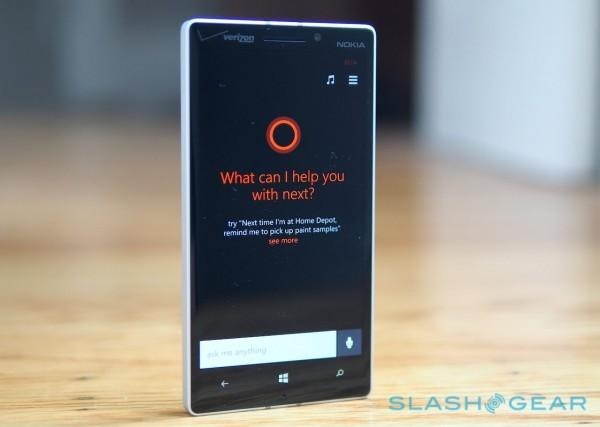
We've already seen Apple and Google's respective takes on the virtual assistant concept, with Siri and Google Now, and in a sense Cortana falls somewhere in-between. Named after – and voiced by – the fictional AI from the Halo series of games, Cortana uses a combination of location-based services, natural language recognition, and contextual processing.
A long press on the search key summons Cortana, or optionally by tapping the Live Tile. When you first load the assistant, it runs through a few setup pages, starting with what your name is and how to pronounce it. After that, there are questions about personal preferences, like what you enjoy doing in the evening, and what categories of news you're most interested in. These shape the curated headlines shown in the Cortana app homescreen and on the Live Tile, though you can change your answers – or add more interests – later, if you're unhappy with the results.
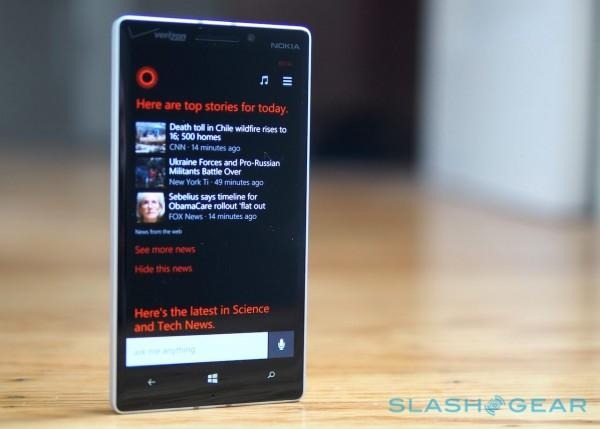
All of the answers you give are stored in the Cortana notebook, the concept of which stems from interviews Microsoft held with actual celebrity assistants. They maintained huge notebooks of preferences and facts, and Cortana does the same in digital form, whether that be where you live and work, particularly important locations, topics you're curious about, and who comprises your "inner circle" of important people.
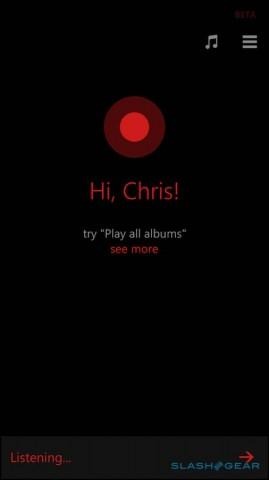
Microsoft says it has no plans to monetize the notebook, so you won't see adverts either in Cortana or elsewhere based on what you've said about yourself. Optional is giving Cortana access to Facebook and permission to sift through your inbox to find upcoming flight itineraries, possible calendar appointments, and other information.
Actually using Cortana involves talking to an animated circle. There are numerous commands and questions supported out of the gate, ranging from the pedestrian – like setting an alarm, finding or opening an app, calling a contact, or asking what the weather forecast is – through to more complex requests.
That can include conversions and questions, such as celebrity ages or currency exchanges (if Cortana isn't sure, it offers you a Bing search instead of reading out the answer), searches, or even things like asking the status of a particular flight.
Cortana is most impressive when it comes to scheduling and location-based services, however. You can ask what's on your agenda the following day and get a list read out, then navigate to each appointment or change the time or title all by spoken instruction. If you tell Cortana to set an appointment when you already have something scheduled, it'll warn you first.
Ask "where's the nearest restaurants," meanwhile, and Cortana will muster up a list of nearby possibilities. You can then ask follow-up questions, such as "are they any good?" to see those rated highly on Yelp, or to pinpoint which are currently open, accept reservations, or are within walking distance. Some results can be sorted by price, and you can ask how long it would take to get there by different methods, including triggering navigation instructions.
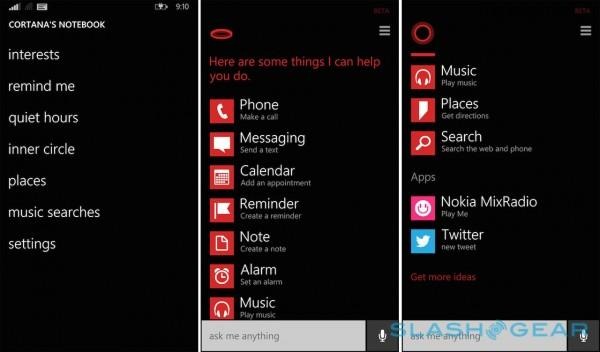
Location also plays a part in reminders, with Cortana able to trigger a to-do item not just by time but by position. For instance, you can ask the assistant "remind me to buy paper towels when I'm near the market," and Cortana will show a list of potential markets, ask you to either pick one or just leave it generic, and then ping you with an alert when you're next nearby.
To-dos can also be linked to certain contacts, such as asking Cortana to "remind me to wish my brother happy birthday when I next speak to him," and then getting an on-screen reminder when you next call or message him.
Microsoft is keen to point out that Cortana is still in beta. It's also expected to improve significantly as developers wade in from today and start to experiment with it; the AI learning engine will use that experience to improve in the build-up to the consumer launch. Third-party apps will also be able to tap into Cortana using Microsoft's APIs, such as setting hotwords which trigger certain functionality in their apps. Tweets can be dictated for Twitter, for instance, or Nokia Mix Radio loaded and controlled through the virtual assistant.
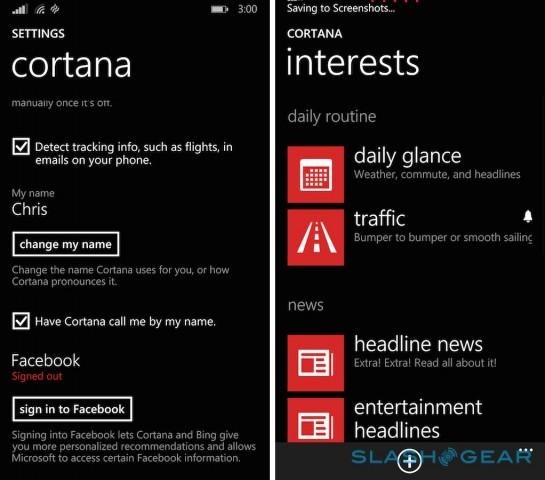
Today, though, it's a mixed bag. For the most part, Cortana gets the basics right, and can even follow rudimentary commands like making calls or setting alarms without requiring a data connection (anything more complex uses server-side voice recognition, just as with Siri and Google Now).
It's when you get to more complex instructions that it can get frustrating. Sometimes it's just a case of misunderstanding – we had some bizarre mis-hearings during our testing – which will presumably improve rapidly as the AI learns from more accents, but more frustrating is trying to figure out which commands work and which don't.
You can ask for the nearest train station, for instance, but not which trains stop there; asking "what's that in centigrade" after a weather forecast request gave its results in fahrenheit was met with confusion, but phrasing it as "what will the temperature be in centigrade" triggered the expected conversion. Taking into account mistranslations and repeated questions trying to find a way of asking that was understood, we had perhaps a 50/50 success rate with Cortana some days.
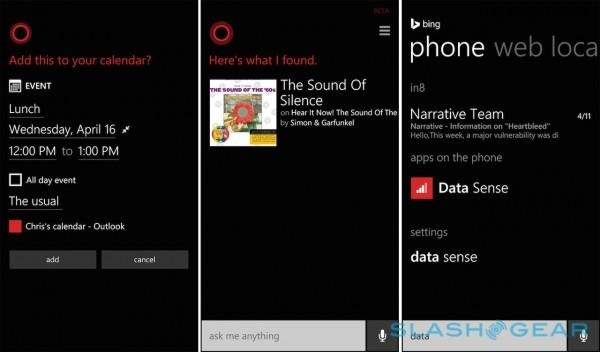
In short, there were times when we used Cortana that, after a few circular conversations, we realized we could've achieved the same results faster if we'd done it all manually. We've also seen little of the assistant's much-vaunted contextual prediction so far, such as when it figures out where you regularly travel and proactively pulls up traffic information and even warns you to leave early if you face congestion.
Microsoft tells us that all that – and far greater accuracy – will come in time. Cortana is very much a work-in-progress but it's an ambitious one (the company has a full team dedicated solely to Cortana "chit-chat", its term for the gimmicky replies to questions like "What do you think of Siri?" or "Can you tell me a joke?") and while using it today can be as awkward as it is useful, it's probably the aspect of Windows Phone we're most looking forward to seeing development in.
Skype
Back when Microsoft bought Skype in 2011, integrating it into Windows Phone was one of the key directions the company planned to take the VoIP and video chatting software. Its been a few years in the making, but with Windows Phone 8.1, Skype is finally baked in.
The Skype app is preloaded, and when you first sign in you do so with your Microsoft account, only afterwards tapping in your existing Skype credentials – if you have an account already – and linking the two. From that point on, Skype stays logged in, even if the app isn't running, for messages and calls.
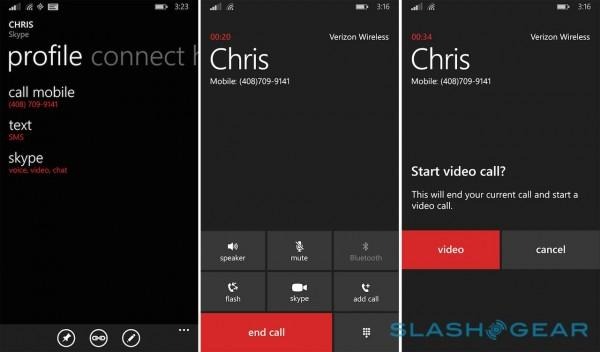
Skype contacts are included in the People hub, and can be linked with their counterpart contact records in Outlook and other address book services like Google's. Skype is added as an option in the list, alongside phone numbers and email addresses: tap it, and you jump straight to that person's profile page in the Skype app. From there you can make a voice call, a video call, or an IM conversation as usual.
However, the big integration is around video calling, and how Windows Phone 8.1 can hand over from a traditional voice call to a Skype video call. While you're in a regular cellular call, tapping the video chat button on-screen automatically switches over to Skype instead.
It's not quite a one-press action. First there's an "are you sure?" dialog, and that's probably for the best since the voice call is then dropped. Skype automatically then rings the contact with a new video call request. In theory, you're just two taps away from speaking face-to-face, with up to 720/30p video supported.
Whether things actually go so smoothly, we found, depends in no small part on how tidy your address book is. Windows Phone 8.1 relies on having both traditional number and Skype account details for the person you're on the phone with: in effect, it's more like you're triggering a macro of steps running through opening Skype, finding the person, and calling them.
If you don't have all the details in place, the phone can't switch the calls. Meanwhile, the person you're talking to needs to have Skype installed, running, and signed-in, else they won't get the subsequent video request when you hang up.
In contrast, Apple's FaceTime really is a one-press thing, though of course with the limitation that only iOS devices are supported. Skype, meanwhile, has clients for Windows Phone, iOS, Android, Windows and OS X on the desktop, and even webcam adapters for TVs, making it a far broader solution, assuming you have all the setup boxes ticked beforehand.
Internet Explorer 11
Just as Windows Phone 8.1 follows the Windows 8.1 nomenclature, so the smartphone OS gets Internet Explorer 11, the counterpart to the latest desktop browser. It's a decent upgrade, too: you now get effectively unlimited tabs, for instance, and they're synchronized across anywhere you're signed in with your Microsoft account, so you can pick up on your phone where you left off on your laptop.
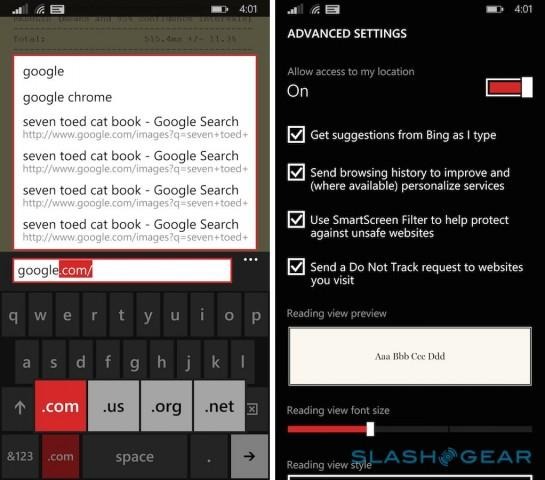
Individual site bookmarks can be pinned to the homescreen as Live Tiles, and those dubbed "dynamic sites" – such as select news sites like CNN – will show their latest headlines on the Start screen. A new Reading View snips out unnecessary links, graphics, adverts, and other filler, leaving you with the text for easier consumption.
It's fast, too. IE11 can now use the phone's GPU for speeding up HTML5 animation and video rendering, while smarter caching of your history means pages load much faster when you skip back to them. In the SunSpider 1.0.2 test of Javascript performance, Windows Phone 8.1 completed the tests in 515.4ms (faster is better). To compare, an identical Lumia Icon running Windows Phone 8 took 548.3ms, not exactly the biggest reduction we've ever seen, but certainly a step in the right direction.
WiFi Sense and Data Sense
Connectivity on a smartphone is a double-edged sword. On the one hand, they're data-rich devices; on the other, you might need to be cash-rich if you want a heavy-use data plan with your carrier.
Switching to WiFi is the usual answer, and Windows Phone 8.1 tries to make that a possibility more of the time with WiFi Sense. In effect, it's two wireless management tools in one: both a quick-access system for public hotspots, and a sharing system for allowing friends to get online more readily.
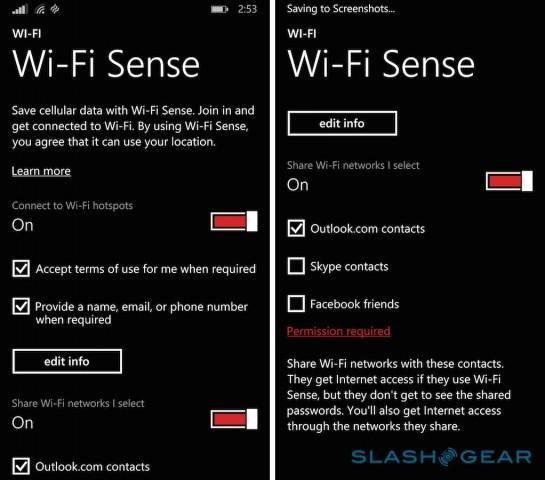
For the former, Windows Phone 8.1 can optionally try to log in to public hotspots it comes across, with no manual prompting from the user. Since such hotspots often require a login first – and some sort of box ticked or button clicked to agree to terms and conditions – WiFi Sense can use your preset credentials (name, number, and email address) to automatically register or sign in.
It's an appealing prospect, and a lot of the time it works just as it should. Stepping into Starbucks, we were online and using the cafe wireless before we'd even ordered a drink. WiFi Sense can be temporarily or permanently deactivated if you prefer, or you can leave Cortana to automatically turn it back on if you return to a place where you previously trusted the network.
The second aspect of WiFi Sense concerns more personal sharing. Rather than handing out your wireless network password to all and sundry, WiFi Sense allows you to share it with Outlook contacts, Skype contacts, and Facebook friends: as long as they have WiFi Sense, they can get online through your WiFI without having to actually know the password first.
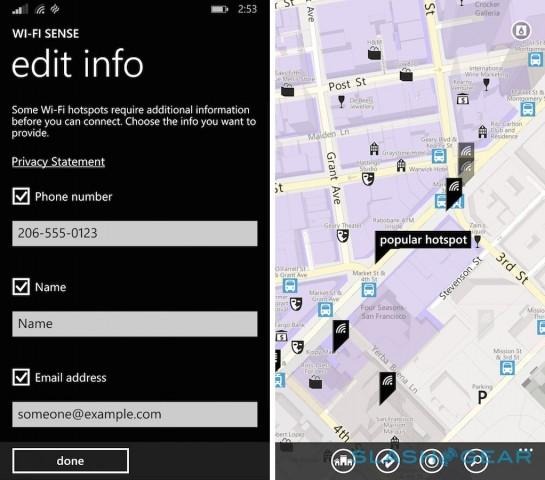
The downside to that, of course, is the reliance on the app. In short, you can share connectivity with other Windows Phone 8.1 users, but those on iOS or Android will still need to be given the passcode.
All that hopping between cellular and WiFi data could leave you unclear on how much of your monthly allowance is left, and so Microsoft added Data Sense back with Windows Phone 8. That shows the amount and proportions of cellular and WiFi data used over the past thirty days, as well as how much of each individual apps are responsible for confusing, allowing you to pinpoint which are particularly greedy. There's also an optional limiting system, which can be a one-off thing or applied every month.
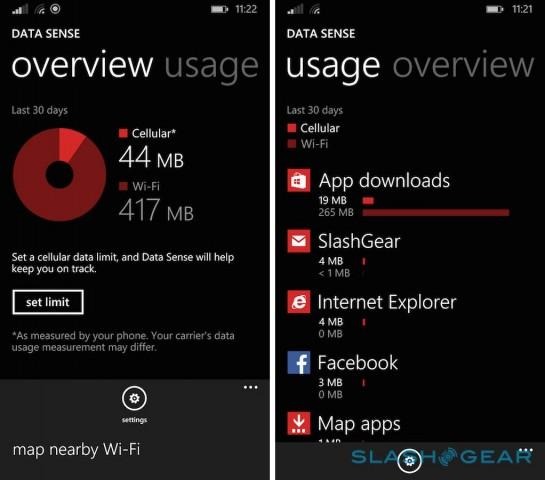
New in Windows Phone 8.1, however, is WiFi Guide, which actually flags up in the mapping app where the nearest WiFI hotspot might be. Microsoft says it has around a million locations already mapped out, including some run by carriers themselves, and plans to add more progressively over time.
Unfortunately, Data Sense still requires enabling on the carrier side, too, so if your network doesn't support it then you won't be able to use the tool.
Word Flow
Replacement keyboards for Android have proliferated over the past few years, with swipe-gesture systems like Swype prompting some to get particularly enthusiastic. Microsoft has waded in with its own version, Word Flow, which has already set a Guinness Book of Records speed record for how fast it can be typed on.
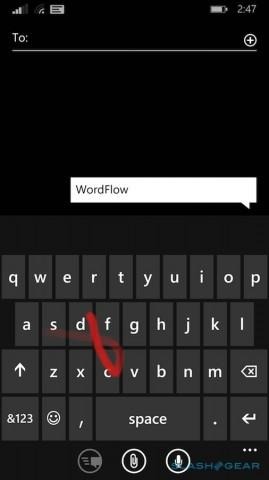
Word Flow is the handiwork of the same team that developed the original Windows Phone on-screen keyboard, not technology simply bought in for the OS. While it may look straightforward, the Windows Phone keyboard is actually surprisingly clever under the hood. For instance, it continuously analyzes whether users tend to hit the middle or one of the edges of the keys, and adjusts the invisible trigger area accordingly so as to boost accuracy.
That still happens, but now you can slide your fingertip across from letter to letter without having to lift it from the screen in the usual stab-and-type manner. Auto-prediction kicks in as well, including emoticon suggestions, now, too – type "cat" and you'll be offered a little cat head icon, for instance.
Windows Phone 8.1 has a custom dictionary which it progressively fills with the words each individual user is likely to be swiping to. Word Flow also keeps track of contact names, for more accurate predictions and corrections.
As with Swype, Word Flow takes a little getting used to at first. We prefer how BlackBerry 10 floats its predicted words on top of the keyboard itself, too, rather than above it in a row as Windows Phone 8.1 does. Still, after a day or two of perseverance, we were able to achieve surprisingly high speeds of typing on the 5-inch phone.
Calendar
Windows Phone has always been comparatively spartan in its visual gloss, even in comparison to iOS 7's flatter UI, and so we had some concerns around how that would hold up as apps like Calendar try to fit more information in.
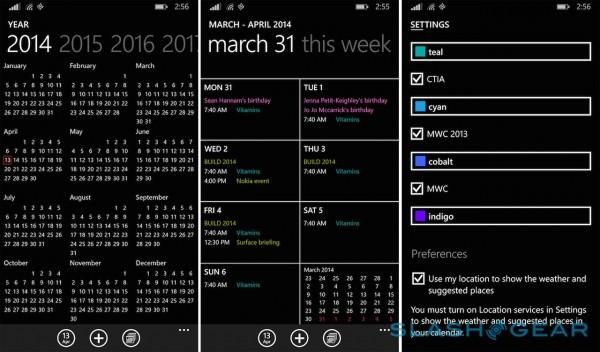
Happily, those worries proved unfounded. Microsoft is making heavy use of color coding, using a range of bright, user-customizable hues to indicate different calendars in a packed schedule. It's clear and crisp on the simple black background with white dates and times, with Windows Phone 8.1 automatically pulling in all our Google Calendar entries and separate schedules after we logged in. However, it'll also do the same with Outlook, Yahoo, Exchange, and Facebook calendars, with the option to hide them too.
There are now day, week, month, and year views for your upcoming schedule, with swiping left and right moving between each subsequent period. Tapping a day in the month view splits the calendar open to show a list of appointments.
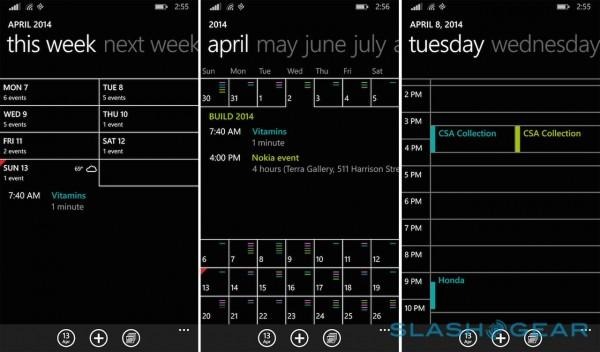
Tap a free timeslot in the day view, meanwhile, and you can instantly start typing in the appointment details. Inviting other participants is easier, too, with an Attendees list; a "Late" button fires out an email to every attendee with a registered email address, admitting to them you're behind schedule.
Microsoft also pulls in weather forecasts for the upcoming days, giving some forewarning as to whether you'll need a coat or an umbrella. All in all, it's one of the sleekest and most usable calendars we've seen on a smartphone OS.
Battery Saver
Frugal power modes have proved fashionable in smartphones lately, what with the HTC One M8's Extreme Power Saving and the Samsung Galaxy S5's Ultra Power Saving equivalent. Both tame battery use by curtailing the use of most apps, background data, and cranking down display brightness and processor speed.
They're both draconian in their approach, and while that certainly delivers lengthy runtimes, it does also turn your expensive smartphone into little more than a feature phone along the way. Thankfully, Microsoft has gone at things in a somewhat more nuanced way.
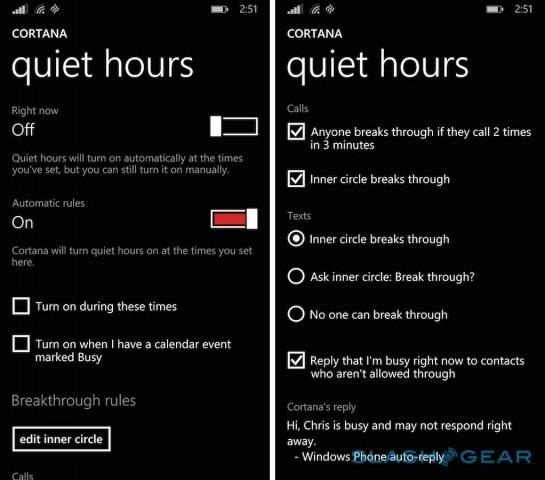
Windows Phone 8.1 Battery Saver keeps track of the power demands of each app, and then optimizes them on a case-by-case basis. By default, when active – either manually triggered, turned on perpetually, or set to activate when the battery gets to around 20-percent remaining – Battery Saver leaves the phone to wake only for incoming calls and texts, with everything else reliant on data being manually controlled.
However, you can whitelist apps and have them still get background data even when Battery Saver has a tight lid on all your other software. Microsoft says that, with the most stringent settings, you could feasibly get 24 hours more out of your battery.
We didn't have a chance to test that fully, but did notice battery consumption dropping significantly when Battery Saver was switched on. It takes a little time to set up initially, but in the longer term that gives it far more flexibility than what Android OEMs are attempting.
Camera, UI, and more
There may be a few stand-out features in Windows Phone 8.1, but the new OS also has a whole host of other tweaks and refinements worth noting. The native camera app has been updated with a new UI, including quicker access to settings like scenes. It also gains a burst photo mode, which fires off fifteen lower resolution images if you tap the button, or alternatively captures them as long as you hold your finger down. Lenses – Microsoft's name for filters and other special effects – are now all accessible through the camera app itself, making accessing them easier.

These images are now sorted into collections in the camera roll, by date, location, and frequency of activity. You can sift through the burst shots and save only the best, or have Windows Phone automatically clean out unreviewed burst images on a regular basis. Of course, the Lumia Icon comes with Nokia's own Camera app, with broader manual controls and access to the Creative Studio editing suite, so how much time you'll ever spend in the native version is questionable. We certainly favor Nokia's app.
Some of the changes are for visual improvement. You can now set a Start screen wallpaper, with the Live Tiles turning translucent and the background image showing through. It's a great way to balance the familiar icons Windows Phone has made its cornerstone, while still allowing for greater personalization, and we love the way it looks.
Existing Windows Phones getting 8.1 upgrades will of course keep their dedicated back/Start/search buttons, but new devices won't necessarily need to give up hardware space. As with Android, on-screen versions of those navigation keys will be supported, if the manufacturers see fit to use them.
Meanwhile, other changes are functionally useful, like separate control over volume levels for the ringer and for media. That's something we've wanted from Windows Phone since the very start – there was nothing quite so jarring as finishing watching a YouTube clip and then getting shocked half out of your skin by a violently loud ringtone – and Windows Phone 8.1 now gets two sliders that drop down from the top of the screen.
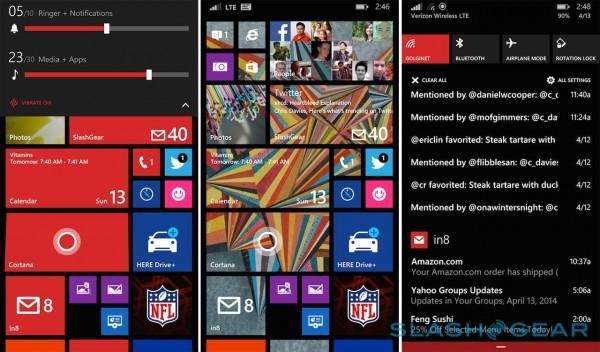
It's not the only doubling up, either. Windows Phone now has native support for dual-SIM devices, which will be particularly useful in developing markets where the appetite for two lines is considerable. Windows Phone 8.1 will be able to treat them either entirely separately – with two phone Live Tiles, and individual call lists – or combine them with a harmonized call list.
Either way, only one data connection can be active at any one time, but contacts can be preset to use one line or the other, useful if you only ever want to call family on your personal SIM but your colleagues from your work number.
For business users, meanwhile, there are a host of new features like VPN support, remote provisioning and decommissioning of devices with enterprise access, S/MIME protected email, and more.
Availability
Microsoft is opening the doors to developers today, with Windows Phone 8.1 available to download and install for anybody registered on the developer preview. You needn't actually be a developer to register, either, though of course the usual caveats about pre-final software apply.
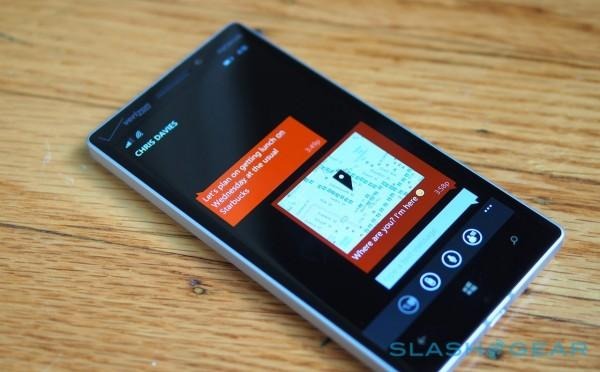
Those more cautious will begin to see Windows Phone 8.1 roll out to consumer devices over the coming months. Which phones will and won't get the new OS version depends on the manufacturer, though Nokia has committed to updating all of its existing Windows Phone 8 handsets.
Wrap-Up
Microsoft has addressed some glaring omissions with Windows Phone 8.1. The new Action Center, universal search, Word Flow keyboard, and Start screen wallpaper are all hotly anticipated, and better yet they do just what we wanted them to.
Meanwhile, the low-hanging fruit of Windows Phone's refinements is almost all picked, and Microsoft has moved on to more ambitious challenges. Cortana is a good example of that: as Microsoft explained to us, it could've created a Siri "clone" a year or more ago, but instead it opted to do something more interesting and far more ambitious. We're nowhere near the point where that's rock-solid for the mainstream, but it's certainly promising, not to mention crying out for a smartwatch companion to bring it to the wrist.

Most of all, though, with Windows Phone 8.1 it finally feels like the platform has developed into something you can recommend without a long list of caveats. We've always appreciated its ease of use and clean aesthetic, but now there's the breadth of features to go with that, and though by no means perfect, the range of app choice in the Windows Phone Store is improving all the time.
In short, Windows Phone 8.1 is no ordinary point-one upgrade, and something not only existing Windows Phone fans but smartphone enthusiasts in general should be excited about.