What Google says about keeping your Android phone secure
You probably do all sorts of sensitive things on your phone or tablet: logging into your bank account, having private conversations with friends, taking pictures, maybe accessing work email or accounts. You, like any reasonable person, want to make sure your Android phone and/or tablet is reasonably secure, but researching how to do so leads to a sprawling mess of affiliate links, sketchy security products, and questionable advice. Fortunately, you can ignore all that: here's what Google says about keeping your Android device secure.
The simple stuff
Google has packed Android with security features, and its first recommendation is that, you know, you actually use those features. Too many people leave their phone unlocked and then end up surprised when someone snoops around their private data. Google says the first thing you should do is set up a screen lock, whether it is with a PIN, password, pattern or fingerprint, to place a barrier between your data and nosy people.
Hate taking the time unlock your phone, though? Check out how to setup an automatic unlock.
Other simple things you can do to help secure your phone, says Google, is turning on Android Device Manager (instructions here) and putting your contact details up on your lock screen, which helps someone get the phone back to you if you lose it. You can add that info by heading into Settings and selecting Owner info under "Security."
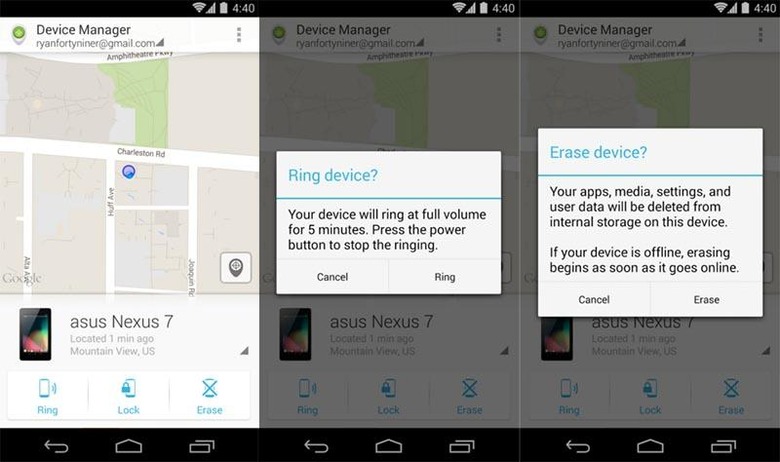
Of course, not everyone is going to be nice enough to return your phone, and so you should make sure your phone or tablet is backing up your data (instructions here), otherwise you may never see your photos and other files again.
Embrace encryption
Adding a fingerprint lock, making sure you can remotely find or erase your phone, and putting your contact details on the screen will go a long way to keeping people out of your phone and helping you recover it. If you're really concerned about your privacy, though, you should encrypt your phone.

READ: Snowden reveals how to go 'level 5', give the NSA fits
If you have certain Nexus devices, Google may have already encrypted it by default (the Nexus 5X and 6P, for example). If you have a different device, though, you can head into "Security" within settings and choose "Encrypt phone." It'll take a bit of time, but you otherwise won't notice much if any difference in how the phone runs, and it'll make it much harder for others to access your data. Here's what Google has to say about encrypting your phone.
While we're on the topic of encryption, it's a good idea to use it beyond encrypting your device. If you do a lot of messaging, for example, consider using an app that offers encryption like Viber or WhatsApp instead of ordinary texting. Rumor has it Facebook Messenger will be adding an encrypted messaging mode this summer, too.
Everything Else
Google has several other tips and tidbits related to Android device security. You should only download apps from trusted sources, for example, namely from the Google Play Store. If you do decide to enable installing apps from Unknown Sources, be sure you evaluate it first by considering who it is coming from and whether that source is trustworthy.

Google also says you should enable two-step verification for your account, which means someone won't be able to log in without having access to your phone even if they have your account password.
Finally, and not surprisingly, Google wants you to use Chrome, citing its security features. Even if you choose to use a different browser, Google advises that you consider the nature of an advertisement before clicking on it and, of course, ignoring spammy ones that say your phone is infected or that tries to get you to enter personal data, and not to run any files an ad may download onto your device. Check out this link to see what Google says about harmful downloads and apps.
