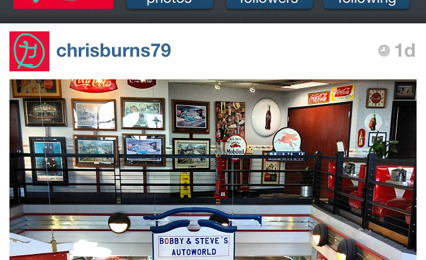Three easy ways to save your Instagram photos to desktop
Those of you using Instagram for the first time in these recent weeks when it's just come to Android may well be wondering how you can easily access and save your content to your desktop – as it turns out, there's three apps for that. Though the recent purchase of Instagram by Facebook may bring more desktop-related features in the future, for the moment we're stuck moving photos one by one if we want to save them offline or off-phone. Three projects with inspired names have filled that hole with their own solution: Copygram, InstaBackup, and Instaport.
Each of these apps requires you to sign in or sign up in one way or another, but each promises not to keep your information for future use. Double check, of course, but we've tested each and feel confident enough to have you take a peek with us.
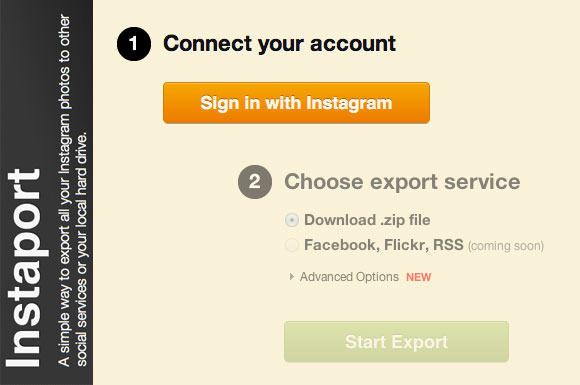
First have a look at Instaport – all you've got to do here is sign in with your Instagram credentials and choose which way you'd like to export. Right now you're basically limited to collecting all of your photos in a Zip file, but future options will have Facebook, Flickr, and RSS feed integration!
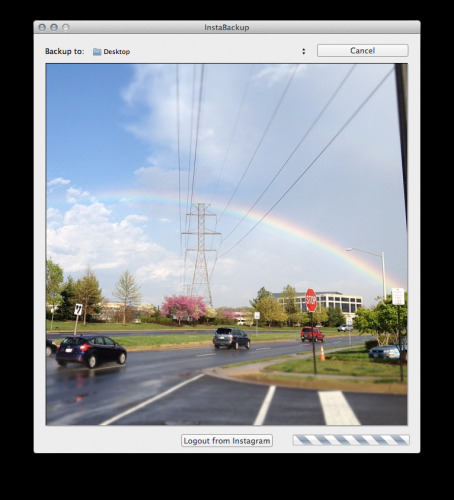
Next there's InstaBackup the Mac app which you'll download, install, and use to securely access and download your whole Instagram photo collection. This solution has you only interacting with Instagram with your password unlike Instaport, but has the added burden of downloading an app for your desktop.
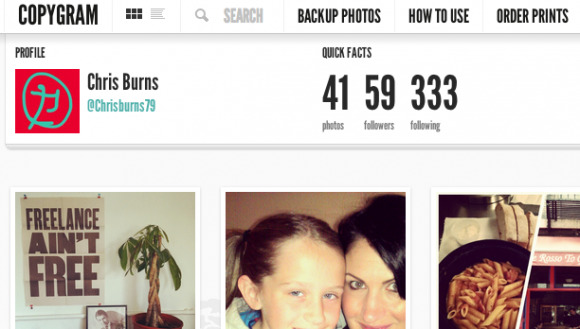
Finally there's Copygram which connects directly with Instagram if you wish, but also works without any signing up at all if you like! Just head to http://copygr.am/chrisburns79/ where chrisburns79 is my profile name from Instagram – plug your own name in there to see the loveliness. From here you can interact with Instagram via the web, see friends, facts about your account, backup photos, and even order prints!