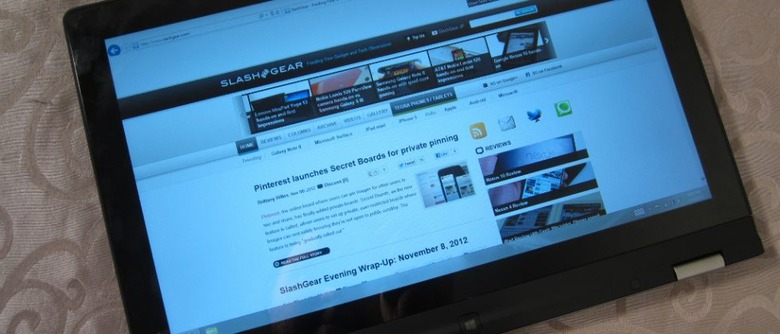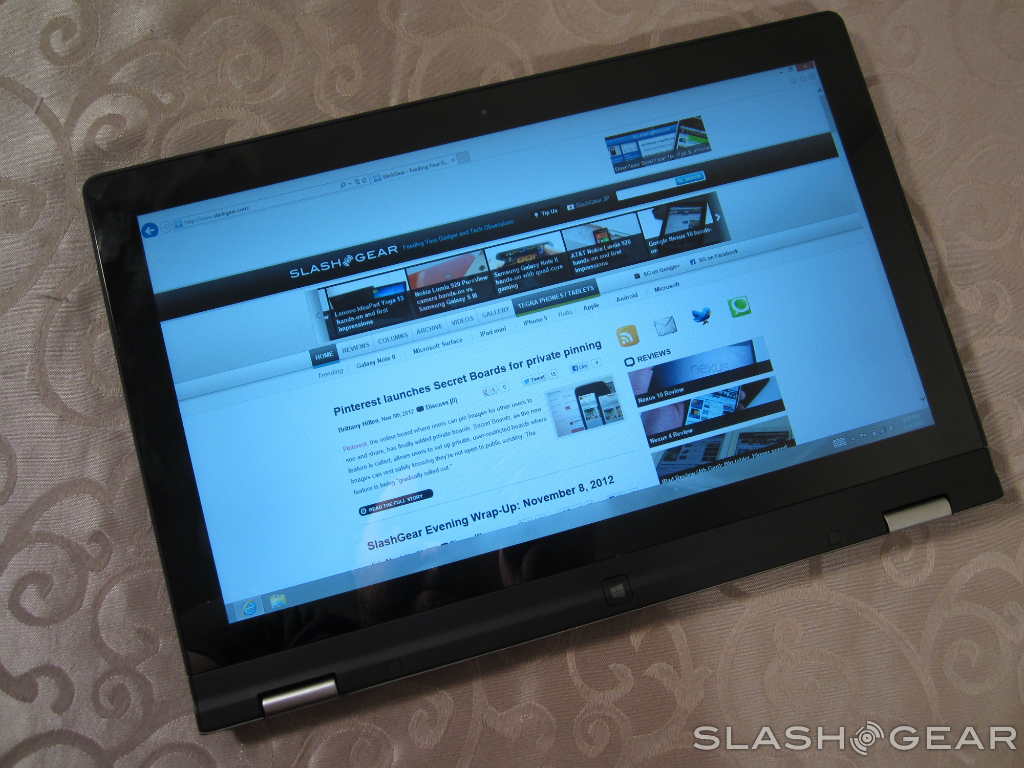Lenovo IdeaPad Yoga 13 Review
With so many Windows 8 PCs launching in the next couple months, manufacturers are going to have find something to make their machines stand out. Lenovo has taken this idea to extremes with one of its new computers, the IdeaPad Yoga 13. Convertibles are nothing new – we've seen plenty of laptops that can "turn into" tablets – but the IdeaPad Yoga 13 features a 360 degree hinge that makes it so much more than just a tablet/laptop convertible. I'll say this right off the bat: the IdeaPad Yoga 13 is one of the coolest machines I've ever seen. But being cool is only one part of the equation, and that 360-degree hinge can't carry the whole machine if the rest of it is nothing to write home about. Has Lenovo delivered an interesting and unique machine that won't disappoint when it comes to actual usability, or is the Yoga 13 a dud that will be lost in a sea of Windows 8 machines despite the fact that it has some intriguing features? Read on to find out.
Design
If we were basing this on looks alone, the Yoga 13 wouldn't do very well. That's not because the Yoga 13 is a bad looking computer, it's just that the silver ultrabook look is getting a little old these days. With the Yoga 13, you've got a silver chassis on the top on bottom, which is accompanied by black trim along the sides. It looks good, but it's been done plenty of times before. I would have liked to have seen Lenovo take a chance with some color, but then again I can see why it didn't – after all, silver is a pretty good neutral color, and the last thing a manufacturer wants is for consumers to be hung up on colors, of all things. If you're shooting for as many people as possible, neutral colors are better.

On the left side of the device is where you'll find a full-size HDMI port, a USB 3.0 port, a standard 3.5mm headphone jack, and the volume buttons for when you're using the machine in tablet mode. On the front, we've got the One Key Recovery button, which is standard on most Lenovo laptops these days, as well as the power button and a battery indicator. Finishing off with the right side, we have the power jack – which for some reason is yellow – a USB 2.0 port, a 2-in-1 card slot (SD and MMC) and the screen lock button. The screen lock button prevents the screen from changing orientation, which I think is definitely a handy thing to have around. One thing that's worth noting is that there isn't an Ethernet port present on the Yoga 13. That means it'll be Wi-Fi or bust if you decide to pick one up, so keep that in mind.
Opening the computer up, we've got a really nice looking 13.3-inch display, which features a Windows 8 button that you can pretty to quickly get back to the Start screen, and the keyboard. Here's where the Yoga 13 deviates from the boring old silver notebook scheme, as the keyboard and trackpad are entirely black. It actually looks sharp and goes well with the screen, but there's one small problem: by making the entire keyboard black, it can be kind of hard to see in low light settings. That's especially true since there isn't any backlighting to speak of on the Yoga 13. You'll want to use this is a well-lit area if you know you'll need to be looking at the keyboard, though this won't be much of an issue for folks who know a keyboard as well as I know the lyrics to Will Smith's Wild Wild West (trust me, I know them).

The design aspects covered above are all secondary, however, to the 360-degree hinge. Using this, you can fold the Yoga 13 into a number of different positions, and there are four positions in particular that Lenovo has been advertising with the machine. First off we have the traditional laptop mode – this is the only position the keyboard and trackpad will function in, which is important to remember as we go through the remaining three modes.
Next up is stand mode, which has the user folding the screen back and flipping the machine over so that it rests on its keyboard. This mode seems best-suited for getting the keyboard out of the way to watch movies. I'm tempted to argue that it isn't the best choice for playing games and instances when you'll be using the touch screen a lot, as it doesn't take much pressure to get the screen to fold back even further.

Then we have tent mode, which is my personal favorite. In tent mode, you'll fold the screen over even further and then flip the computer on its ends so that it forms something resembling a tent when it's resting on a surface. This would be another good choice for watching movies, but it's also a better choice for gaming than stand mode is due to the fact that the screen will be much more stable in tent mode. Lenovo has also specifically suggested that it would be good for using in the kitchen – perhaps reading a recipe on your Yoga 13 as you cook, and while I think that's an excellent idea, I have to be honest and say that I didn't test this sort of application (I'm not much of a chef, to tell the truth).

Finally we have tablet mode, which will have you folding the screen all the way around to the back to form your slate. I have to say that the Yoga 13 makes one surprisingly excellent tablet, but the fact that the keyboard is exposed on the backside feels a little strange at first. You get used to it after a while, and thankfully the keyboard and trackpad are deactivated in any configuration other than laptop mode, but I do wonder if putting that kind of pressure on the keys while you're holding the Yoga 13 in tablet mode would result in a shorter lifespan. For what it's worth, I didn't have any problems, but I can't help but feel that having the keyboard exposed on the backside might have an adverse effect on the keys in the long run.
There's also another cause for concern when using the Yoga 13 in tablet mode: the exhaust vents run along the back edge of the system. When you've got the Yoga 13 folded up in tablet mode, the bottom edge of the screen is pressed up against the exhaust vents. It isn't normally a problem as there's still plenty of room for air to come in and escape, but if you're doing something that's making the computer's fans work hard, you'll definitely feel some heat at the bottom of the screen. That's a bit worrying, though again, I didn't run into any problems in testing – the computer ran cool enough, and it never got to the point where the warm air caused any issues with the screen.

Don't let those few concerns dissuade you though, as the Yoga 13 is really a pleasure to use in tablet mode. The machine is lighter than I was expecting at 3.3 pounds, but that gives it plenty of extra heft over traditional tablets and even a few ultrabooks. There are far too many tablets out there that feel incredibly fragile, but that isn't the case with the Yoga 13 – it feels nice and sturdy in tablet mode, and its 13.3-inch screen gives it another advantage over traditional tablets. Yes, it feels a little on the big side at first, but after using the Yoga 13 in tablet mode for a couple of days, I don't really want to go back to 10.1-inch tablets.
So there you have it – the four faces of the IdeaPad Yoga 13. Some of them seem more useful than the others, but each have their advantages and each bring something unique to the tablet. The Yoga 13 earns points for that alone, but as I said above, the cool factor is only one part of the equation; the Yoga 13 is going to have to impress in other areas to be truly worthy of a place in your tech collection.
Hardware
As far as hardware goes, the Yoga13 doesn't offer much that you can't already find in tons of other ultrabooks. 4GB of RAM? Check. Third-gen Intel Core i5-3317U clocked at 1.7GHz? Yes sir. 128GB SSD? Present and accounted for. Those are three components that are included in almost every ultrabook, but then again, there's a good reason for that. More than anything else, an ultrabook should be fast, and that combination of components makes for one speedy machine. I doubt that the Yoga 13 will disappoint when it comes to speed, even if it does have some predictable innards.

What is surprising about the Yoga 13 is its screen. When I mentioned that the Yoga 13 has a 13.3-screen earlier, I have a feeling that more than a few of you immediately thought 1366x768 resolution. I can't really blame you, seeing as how 1366x768 is still for some reason the most popular resolution when it comes to laptops and ultrabooks, but I'm happy to report that your assumptions were wrong. The Yoga 13 actually displays at 1600x900 resolution, which is a little strange to see these days, but certainly not unwelcome. The 16:9 aspect ratio means that the Yoga 13 is great for watching movies, and that bump is resolution also means that visuals are much sharper than on laptops with 1366x768 displays.
The IPS display features 10-point multi-touch, which is certainly nice, though I have to say that the screen seems a little too eager to switch sometimes. One wrong move and you'll have the screen switching orientation on you, but that's one of the pitfalls of having so many different modes for the Yoga 13. Luckily, Lenovo thought ahead and included that screen lock button I mentioned above – use it. It will become your best friend before long.
[sgbenchmark id=185 show=system]
The IdeaPad Yoga 13 comes equipped with Intel 4000 integrated graphics, so you're not going to have much a powerhouse when it comes to graphics ability. Still, the Yoga 13 performed well enough running Civilization V with most of the settings on medium (though a few settings had to be turned down to low), so you should be able to do some light gaming on this thing without any problems.
One interesting thing I noticed when booting up Civilization V was that it has been updated with touch controls for Windows 8. Though you wouldn't think that Civ V would be an ideal game to play with a touch screen, it actually worked out quite well, and that's a testament to how accurate the touch screen is. The new controls obviously take some getting used to, but outside of that, I didn't have any issues playing Civilization V with the Yoga 13's touch screen – something to consider if you take the quality of a touch screen seriously.

The speakers on the Yoga 13 are decent, but like the speakers on most ultrabook and laptops, they aren't anything to get excited about. Bass doesn't sound as hefty as it should out of the box, and though you can certainly crank up the volume on the Yoga 13's speakers, you might not want to. Music can sound pretty tinny if you turn the volume up too high, so while the speakers will suffice if you use them sparingly, you might want to invest in a good pair of headphones if you'll be playing a lot of music or watching a lot of video on the machine.
I touched on the trackpad and the keyboard a bit earlier in the review, but now let's talk about them in a little more depth. As I said, it's black-on-black with the keyboard and trackpad, which can make it a little difficult to see if you don't have a lot of light. Aside from that issue though, the keyboard and trackpad are both solid. Scrolling works really well on the trackpad, though swipe controls have been inverted, meaning that you'll swipe down to scroll up and swipe to the left to scroll right. Using four fingers and swiping downward, you can freeze the screen, which will bring down an overlay with the time and date. Swiping upward removes the overlay, letting you resume whatever it is you were doing.

The keyboard is one that helps you type as quickly as possible with few errors, though be warned that the enter, right shift, and backspace keys are smaller than on full-size keyboard. This is because the home, print screen, insert, and delete keys have all taken up residence on the right side of the keyboard, putting space at a premium. There are also a set of hotkeys above the row of number keys that allow you do things like change the volume and brightness, put the machine in airplane mode, and close the window you're currently looking at. Standard fare for a laptop keyboard, but that isn't a knock against it – the keyboard is a good piece of equipment, and I liked using it a lot.
Software
The Yoga 13 comes running Windows 8, which gives it an edge over the other Windows RT devices that are currently on the market or will be shortly. Windows 8 is clearly geared toward touch, so I think if you want the best Windows 8 experience, the Yoga 13 might not be a bad idea. Of course, there are some issues with Windows 8 on touch screens, namely the desktop. While the Start screen is perfect for touch screens, the desktop can prove to be quite frustrating if you're using the Yoga 13 in any configuration other than laptop mode.

Double clicking on desktop icons isn't a problem, but clicking those tiny little icons in the system tray can be a headache, especially when you're like me and have hands that can't exactly be called "dainty." Likewise, clicking buttons in programs or in browsers that were made to be navigated with a mouse and keyboard can be difficult, so if you're going to use touch, it's recommended that you use Windows 8 apps when you can.
Touch screen controls in Windows 8 are solid, but if you're new to the operating system, it'll be a while before you're navigating like a pro. This is the same regardless of if you're using the trackpad or the touchscreen, and it's worth pointing out that you can still use the touch screen when the Yoga 13 is in laptop mode. I found myself doing that quite a bit, thanks to Windows 8's touch-friendly interface and inviting tiles. I image you'll end up doing that quite a bit yourself, but I don't really think that's a bad thing.

Other than Windows 8, the Yoga 13 comes with a healthy amount of pre-installed software. If you've purchased a Lenovo computer before, you likely won't be surprised by what comes packaged with the Yoga 13. We've got programs Lenovo YouCam, One Key Recovery, a trial to Absolute Data Protect, 30 days of Norton Antivirus, and SugarSync. Most of that you'll be able to live without, though it wouldn't be a bad idea to get One Key Recovery set up, just in case you make a mistake and need to restore your computer.
Of course, there's also the software that comes bundled with Windows 8, like apps for Internet Explorer and SkyDrive. Lenovo has pre-loaded its own selection of Windows 8 apps on there too, including rara.com, Evernote, eBay, and Kindle. It isn't a bad selection, but you might want to do some house cleaning once you get your Yoga 13 out of the box.
Battery
The Yoga 13 comes packing a 3860mAh Lithium-Polymer 4 cell battery that's quoted for up to 8 hours of use. Naturally, you'll probably never get as much use out of a full charge as manufacturers say you will, but I was actually surprised with how long the battery lasted in my tests.

After browsing the web and streaming a couple hours of video on YouTube, I was able to get right around 5 hours and 15 minutes of battery life out of a full charge. This was with Wi-Fi on the entire time and the screen brightness turned down to 50%, so the battery on this bad boy isn't half bad. How long you get out of a charge will obviously vary depending on what you're doing, but if you're not on your computer all the time, I wouldn't be surprised if you managed to get a full day of use out of a single charge.
It should also be noted that 50% brightness is still plenty bright to see what's happening on screen, so you could bring it down even further to make the battery go the extra mile. Bring it down to around 25% and the screen is a little too dark for my tastes, but that still gives you plenty of space to work with if you're trying to conserve battery life.
Benchmark
The Geekbench results tell us what everyone who is familiar with ultrabooks already knew. The Yoga 13 is not the most powerful computer on the market, but it doesn't need to be. Using less powerful hardware keeps the price down, and the hardware that's running under the hood in the Yoga 13 is still enough to keep things running fast.
[sgbenchmark id=185 show=score]
So no, you're not going to be blown away by the power you hold in your hands, but the hardware in the Yoga 13 is still enough to get the job done. That's all anyone really wants when it comes to an ultrabook (or a tablet for that matter), and in that respect, the Yoga 13 is a solid little device.
Wrap-Up
At the end of everything, I have to say that I'm impressed. The folding design of the Yoga 13 definitely takes some getting used to, and it will like elicit a few strange looks from people you see on the street, but no matter – the Yoga 13 is one solid device, and I would even say that it's one of the best Windows 8 machines on the market at the moment.
That's because it's so versatile. That 360-hinge is just plain cool, and it opens up a lot of possibilities when it comes to actually using the Yoga 13. Yes, the hardware in the Yoga isn't anything we haven't seen before, but that's not where Lenovo needed to wow us. It needed to make a machine that not only stood out from the crowd, but also had some useful applications. Lenovo succeeded in doing both.

There are also a range of options depending on what you want. If you don't mind sacrificing power to save a bit of money, you can swap out the Core i5 for a Core i3, bringing the price down to $1099.99 – at the moment, however, the Core i3 configuration has a promotional price of $999.99 on Lenovo's website. The configuration we were given to review normally comes with a price tag of $1199.99, though with the promotions Lenovo has been running, it shouldn't be hard to find it for $1099.99. Finally, you can bump up the power with a Core i7, though that will bring the price up to as high as $1399.99.
Those prices may be a little difficult to swallow, but I think if you have a bit of extra cash you're willing to part with, you probably won't be disappointed with the Yoga 13. I liked the time I spent with it a lot, and if you want a good Windows 8 machine that is fast, versatile, and above all else, fun to use, then I have no problem recommending the Yoga 13.
var axel = Math.random() + "";
var a = axel * 10000000000000;
document.write('');