iOS 8.0.1 broken? Here's how to go back to iOS 8
Did you download the iOS 8.0.1 update, only to find yourself without connectivity. Apple has since pulled the update to investigate what went wrong, but if you were one of the unlucky ones, there's a quick-fix for you. All you need is a lightning cable and a computer.
Here, we will walk you through the steps necessary to revert back to iOS 8. Since Apple pulled the iOS 8.0.1 update, the default will be iOS 8. Before you do, though, we sincerely hope you followed our advice ahead of the iOS 8 update, because it's going to come in really handy, here.
1. Plug in your phone to your computer with iTunes. When you see your device listed on the top right, click on it.
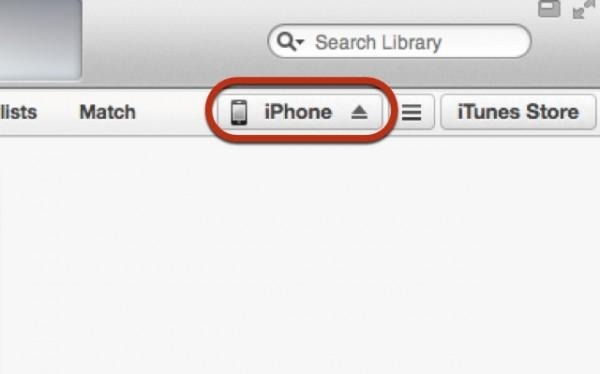
2. Click on "Restore iPhone".
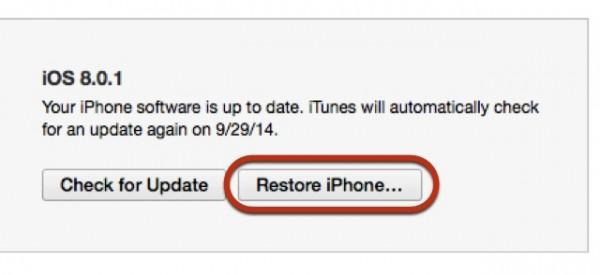
Note: You may be prompted to turn off "Find my iPhone" in iCloud. Now is the time to do that.3. Open up your browser and complain on social media or the comments section here at SlashGear about how Apple (and possibly their carrier partners) botched this one royally.
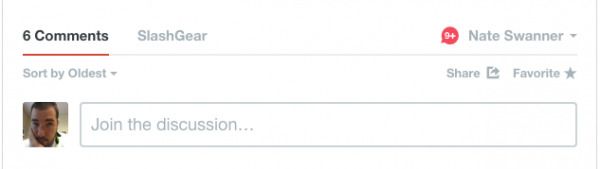
The update will take a while, so be patient. If you're not near your iTunes computer, we've got no good news for you. Be safe, and try to bounce off of open WiFi networks to stay connected.
Restoring to iOS 8 means you give up some of the HealthKit features, but that's a small price to pay for, you know, connectivity.
